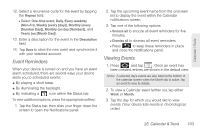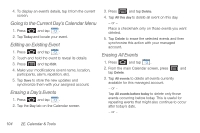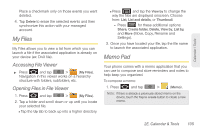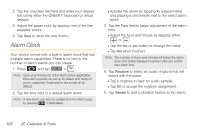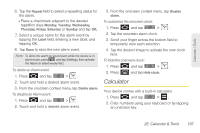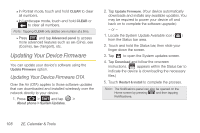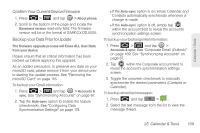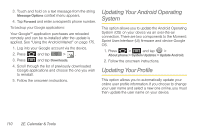Samsung SPH-M910 User Manual (user Manual) (ver.f9) (English) - Page 119
My Files, Accessing File Viewer, Opening Files in File Viewer, Memo Pad
 |
View all Samsung SPH-M910 manuals
Add to My Manuals
Save this manual to your list of manuals |
Page 119 highlights
Calendar / Tools Place a checkmark only on those events you want deleted. 4. Tap Delete to erase the selected events and then synchronize this action with your managed account. My Files My Files allows you to view a list from which you can launch a file if the associated application is already on your device (ex: DivX file). Accessing File Viewer ᮣ Press and tap > (My Files). Navigation in this viewer works on a hierarchy structure with folders, subfolders, etc. Opening Files in File Viewer 1. Press and tap > (My Files). 2. Tap a folder and scroll down or up until you locate your selected file. Ⅲ Tap the Up tab to back up into a higher directory. Ⅲ Press and tap the View by to change the way the files are displayed onscreen. Choose from: List, List and details, or Thumbnail. ● Press for these additional options: Share, Create folder, Delete, View by, List by, and More (Move, Copy, Rename and Settings). 3. Once you have located your file, tap the file name to launch the associated application. Memo Pad Your phone comes with a memo application that you can use to compose and store reminders and notes to help keep you organized. To compose a memo: 1. Press and tap > (Memo). Note: If there is already a previously stored memo on the device, touch the Tap to create button to create a new memo. 2E. Calendar & Tools 105