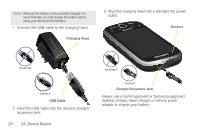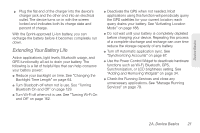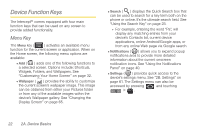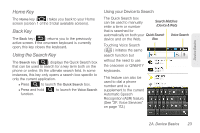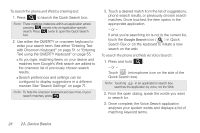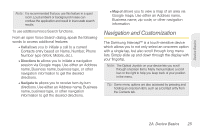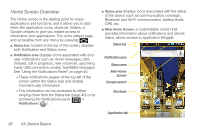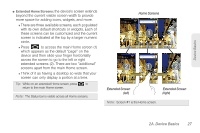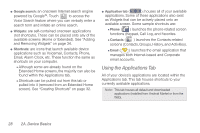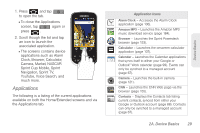Samsung SPH-M910 User Manual (user Manual) (ver.f9) (English) - Page 38
Quick Search box., To search the phone and Web by entering text - specifications
 |
View all Samsung SPH-M910 manuals
Add to My Manuals
Save this manual to your list of manuals |
Page 38 highlights
To search the phone and Web by entering text: 1. Press to launch the Quick Search box. Note: There might be instances within an application where pressing reveals only an application-specific search. Press twice to open the Quick Search box. 2. Use either the QWERTY or onscreen keyboard to enter your search term. See either "Entering Text with Onscreen Keyboard" on page 51 or "Entering Text using the QWERTY Keyboard" on page 55. Ⅲ As you type, matching items on your device and matches from Google's Web search are added to the onscreen list of previously chosen search results. Ⅲ Search preferences and settings can be configured to display suggestions in a different manner. See "Search Settings" on page 71. Note: To hide the onscreen keyboard and see more of your search matches, press . 3. Touch a desired match from the list of suggestions, phone search results, or previously chosen search matches. Once touched, the item opens in the appropriate application. - or - If what you're searching for is not in the current list, touch the Google Search icon ( ) in Quick Search Box or on the keyboard to initiate a new search on the web. To search the phone and Web via Voice Search: 1. Press and hold . - or - Touch (microphone icon on the side of the Quick Search box). Note: Touching in an application's search box, searches the application by voice, not the Web. 2. From the open dialog, speak the words you want to search for. 3. Once complete, the Voice Search application analyzes your spoken words and displays a list of matching keyword terms. 24 2A. Device Basics