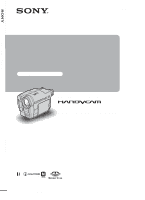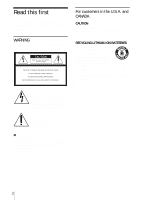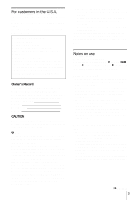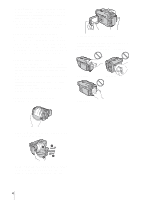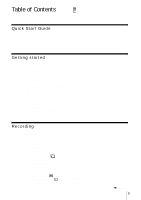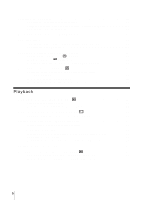Sony DCR-TRV460 Camera Operations Guide
Sony DCR-TRV460 - Digital Handycam Camcorder Manual
 |
UPC - 027242643116
View all Sony DCR-TRV460 manuals
Add to My Manuals
Save this manual to your list of manuals |
Sony DCR-TRV460 manual content summary:
- Sony DCR-TRV460 | Camera Operations Guide - Page 1
Camera Operations Guide [US] 3-087-921-12(1) Camera Operations Guide Read this first Digital Video Camera Recorder DCR-TRV361/TRV460 TM SERIES © 2004 Sony Corporation - Sony DCR-TRV460 | Camera Operations Guide - Page 2
manual BATTERIES Lithium-Ion batteries are recyclable. You can help preserve our environment by returning your used rechargeable batteries to the collection and recycling location nearest you. For more information regarding recycling of rechargeable batteries batteries. servicing) instructions - Sony DCR-TRV460 | Camera Operations Guide - Page 3
SONY Model No.: DCR-TRV460 Responsible Party: Sony Digital8 video cassettes in Digital8 system only on your camcorder. See page 115 for details. Notes on recording • Before starting to record, test the recording function to make sure the picture and sound are recorded without any problems - Sony DCR-TRV460 | Camera Operations Guide - Page 4
connecting your camcorder to other device such as a VCR or a computer with a USB or i. camcorder. Notes on using this manual • The images of the LCD screen and the viewfinder used on this manual are captured using a digital still camera, and thus may appear different from what you see. • Instructions - Sony DCR-TRV460 | Camera Operations Guide - Page 5
for tape only. : Features available for "Memory Stick" only. Read this first 2 Quick Start Guide Recording movies 8 Recording still images 10 Recording/Playing back with ease 12 Getting started Step 1: Checking supplied items 13 Step 2: Charging the battery pack 14 Using an outside power - Sony DCR-TRV460 | Camera Operations Guide - Page 6
manually 36 review 45 Playback Viewing movies recorded on a tape 46 Playing back in various modes 47 Viewing recordings with added effects - Digital effect 48 Viewing recordings on a "Memory Stick 49 Playing back in various modes from a "Memory Stick 50 Playing back with ease - Easy Handycam - Sony DCR-TRV460 | Camera Operations Guide - Page 7
/MULTI-SOUND/ AUDIO MIX/USB-CAMERA, etc 76 Using the (TIME/LANGU.) menu - CLOCK SET/WORLD TIME, etc 82 Customizing Personal Menu 83 Dubbing/Editing Connecting to a VCR or TV 86 Dubbing to another tape 87 Recording pictures from a VCR or TV 88 Dubbing pictures from a tape to a "Memory Stick 89 - Sony DCR-TRV460 | Camera Operations Guide - Page 8
, see page 14. a Lift up the viewfinder. b Slide the battery pack in the direction of the arrow until it clicks. 2 Insert a cassette into the camcorder. a Slide the OPEN/ b Insert the cassette with c Press . EJECT lever in the its window-side facing Close the cassette lid after direction of - Sony DCR-TRV460 | Camera Operations Guide - Page 9
Guide 3 Start recording while checking the subject on the LCD screen. The date and time is not set up in the default setting. To set the date and time, see page 19. a Remove the lens cap. Lens cap is not attached when you purchase your camcorder the POWER switch up to (CHG) OFF. Quick Start Guide 9 - Sony DCR-TRV460 | Camera Operations Guide - Page 10
camcorder. To charge the battery, see page 14. a Lift up the viewfinder. b Slide the battery pack in the direction of the arrow until it clicks. 2 Insert a "Memory Stick" into the camcorder. Insert it so that the b mark is at the bottom left corner. Push in until it clicks. 10 Quick Start Guide - Sony DCR-TRV460 | Camera Operations Guide - Page 11
not attached when you purchase your camcorder (p. 126). b Press OPEN and open the LCD panel. c While pressing the green button, slide the POWER switch repeatedly until the CAMERA-MEMORY lamp lights up. The power turns on. d Press PHOTO lightly. A short beep sound is heard when the focus is adjusted - Sony DCR-TRV460 | Camera Operations Guide - Page 12
By switching to Easy Handycam operation, recording/playback operation becomes even easier. Easy Handycam operation allows easy recording and screen font size increases (2) during Easy Handycam operation. Easy Handycam operation ON For details, see instructions for each operation. See page 33 for - Sony DCR-TRV460 | Camera Operations Guide - Page 13
with DCR-TRV361. There is no "Memory Stick" media supplied with DCR-TRV460. Wireless Remote Commander (1) A button-type lithium battery is already installed. A/V connecting cable (1) USB cable (1) AC Adaptor (1) Power cord (1) Rechargeable battery pack NP-FM30 (1) CD-ROM "SPVD-012 USB Driver - Sony DCR-TRV460 | Camera Operations Guide - Page 14
pack You can charge the battery by attaching the "InfoLITHIUM" battery pack (M series) to your camcorder. b Notes • You cannot use batteries other than the "InfoLITHIUM" battery pack (M series) (p. 118). • Do not short-circuit the DC plug of the AC Adaptor or battery terminals with any metallic - Sony DCR-TRV460 | Camera Operations Guide - Page 15
when the power is turned off. 1 Set the POWER switch to (CHG) OFF. 2 Press OPEN and open the LCD panel. 3 Press DSPL/BATT INFO. The battery information appears for about 7 seconds. Keep the button pressed to view it for about 20 seconds. 1 Set the POWER switch to (CHG) OFF. 2 Lift up - Sony DCR-TRV460 | Camera Operations Guide - Page 16
a fully charged battery pack at 25°C (77°F). This table shows the playing time for tapes recorded in the Digital8 system. For DCR-TRV460: The playing time power will not be supplied from the battery pack when the AC Adaptor is connected to the DC IN jack of your camcorder, even if its power cord is - Sony DCR-TRV460 | Camera Operations Guide - Page 17
to the wall outlet via the AC Adaptor. Connect your camcorder as shown in "Charging the battery pack" (p. 14). Step 3: Turning the power on You a tape. • CAMERA-MEMORY mode: To record on a "Memory Stick." • PLAY/EDIT mode: To play or edit pictures on a tape or "Memory Stick." To turn off the power - Sony DCR-TRV460 | Camera Operations Guide - Page 18
using the battery pack for power source, you can adjust the brightness by selecting [LCD BL LEVEL] from the [LCD SET] on the (STANDARD SET) menu (p. 78 and open the LCD panel. Open the LCD panel 90 degrees to the camcorder, then rotate it to the desired position. To adjust the brightness of the - Sony DCR-TRV460 | Camera Operations Guide - Page 19
operation When you are recording on a tape or a "Memory Stick", you can adjust the exposure (p. 35) and fader cleared from the memory. In that case, charge the rechargeable button-type battery (p. 123) and then set the date and time again. OPEN POWER switch 1 Turn on your camcorder (p. 17). - Sony DCR-TRV460 | Camera Operations Guide - Page 20
cassette tape You can record on standard 8 mm , Hi8 and Digital8 cassettes in Digital8 system only. For details on these cassettes (such as write- camcorder. • The recording time when you use your camcorder is half of the indicated time on Hi8 tape. If you select the LP mode in the menu - Sony DCR-TRV460 | Camera Operations Guide - Page 21
" (such as write-protection), see page 116. b Note • When using the half-sized "Memory Stick," the "Memory Stick Duo," make sure you attach the Memory Stick Duo adaptor. Your camcorder may malfunction when it is inserted without an adaptor (p. 117). Access lamp Getting started b mark 4 Close the - Sony DCR-TRV460 | Camera Operations Guide - Page 22
camcorder is reading/writing data from/to the "Memory Stick." Do not shake or knock your camcorder, turn the power off, eject the "Memory Stick," or remove the battery touch / . If you cannot find it, touch [MENU], and select it from the (TIME/LANGU.) menu. (p. 82) 60min LANGUAGE: STBY 0:00:00 ENGLISH ENG - Sony DCR-TRV460 | Camera Operations Guide - Page 23
Getting started 5 Select the desired language with / , then touch . z Tip • Your camcorder offers [ENG[SIMP]](simplified English) for when you cannot find your native tongue among the options. Getting started 23 - Sony DCR-TRV460 | Camera Operations Guide - Page 24
sound. When you are recording on a "Memory Stick," the movie will be recorded with monaural sound. Camera recording lamp 3 Select the recording mode. To record on a tape Slide the POWER switch until the CAMERA-TAPE lamp lights up, and your camcorder recorded MPEG movie - Review Touch . Playback - Sony DCR-TRV460 | Camera Operations Guide - Page 25
the "Memory Stick" G "Memory Stick" recording start indicator (appears for about 5 seconds) H Personal Menu button (p. 59) I Review button (p. 24) b Notes • Before changing the battery pack, slide the POWER switch up to (CHG) OFF. • In the default setting, when you do not operate the camcorder for - Sony DCR-TRV460 | Camera Operations Guide - Page 26
:22:40 * Supplied with DCR-TRV361 only. Using zoom To record for a longer time on a tape In the (STANDARD SET) menu, select [ REC MODE], should be played back only on this camcorder. To record for a longer time on a "Memory Stick" In the (MEMORY SET) menu, select [MOVIE SET], [ IMAGE SIZE - Sony DCR-TRV460 | Camera Operations Guide - Page 27
on. • When you do not use your camcorder, turn the built- in light off and remove the battery pack to avoid turning on the built-in light When you leave it on for more than 5 minutes with the POWER switch set to CAMERA-MEMORY. - When it stays on in the mode for more than 5 minutes. - When - Sony DCR-TRV460 | Camera Operations Guide - Page 28
seconds. REC START/STOP Open the LCD panel 90 degrees to the camcorder, then rotate it 180 degrees towards the subject. A mirror-image of on the screen, touch / . If you cannot find it, touch [MENU], and select it from the (CAMERA SET) menu. 60min STBY SELF-TIMER: OFF 0:00:00 OFF ON 3 Touch - Sony DCR-TRV460 | Camera Operations Guide - Page 29
REC START/STOP. You will hear a beep sound counting down for about 10 seconds (The count Memory photo recording You can record still images on a "Memory Stick." Before recording, follow steps 1 to 7 in "Getting started" (p. 13 - p. 22). OPEN PHOTO POWER switch z Tip • Performing Easy Handycam - Sony DCR-TRV460 | Camera Operations Guide - Page 30
20 P-MENU * The number of images that can be recorded varies depending on the image quality setting and the recording environment. 5 Press PHOTO fully. A shutter sound is heard. When bars of disappears, the image is recorded on the "Memory Stick." To check the most recently recorded image - Review - Sony DCR-TRV460 | Camera Operations Guide - Page 31
MEMORY SET) menu, [STILL SET], then [ QUALITY] (p. 65). The number of pictures you can record on a "Memory Stick can be recorded on a "Memory Stick" formatted on your camcorder. Image quality and number of 485 980 1970 3550 7200 14500 * Supplied with DCR-TRV361 only. z Tip • The still image size is - Sony DCR-TRV460 | Camera Operations Guide - Page 32
4 Press PHOTO. You will hear a beep sound counting down for about 10 seconds (The count down indication begins from 8). The image is recorded. When bars of disappears, the image is recorded on the "Memory Stick." To cancel the count down Touch [RESET]. To cancel the self-timer Follow steps 1 and 2, - Sony DCR-TRV460 | Camera Operations Guide - Page 33
the green button. 4 Press EASY. The EASY lights up in blue. Easy Handycam operation ON OPEN REC START/STOP Recording a movie During Easy Handycam operation, you can record movies on a tape only. To record movies on a "Memory Stick," see page 24 (MPEG MOVIE EX). 1 Remove the lens cap. Pull the - Sony DCR-TRV460 | Camera Operations Guide - Page 34
PHOTO lightly to adjust focus, then press fully. A shutter sound is heard. When bars of disappear, the image is recorded on the "Memory Stick." To turn the power off Slide the POWER switch up to the (CHG) OFF position. To cancel Easy Handycam operation Press EASY again. b Notes • You cannot turn - Sony DCR-TRV460 | Camera Operations Guide - Page 35
screen, touch / . If you cannot find it, touch [MENU], and select it from the (CAMERA SET) menu. SPOT METER STBY 0:00:00 Recording BACK LIGHT Press BACK b Note • The back light function is canceled when you set [EXPOSURE] to [MANUAL] (p. 36) or select [SPOT METER] (p. 35). AUTO END 4 Touch [ - Sony DCR-TRV460 | Camera Operations Guide - Page 36
shadows on people next to the window by manually fixing the exposure to that of the wall side of the room. 1 Touch during recording or in the standby mode. 2 Touch [EXPOSURE]. If the item is not displayed on the screen, touch / . If you cannot find it, touch [MENU], and select it from the - Sony DCR-TRV460 | Camera Operations Guide - Page 37
not displayed on the screen, touch / . If you cannot find it, touch [MENU], and select it from the (CAMERA SET) menu. 5 Touch [ON], then . appears. To cancel Color Slow Shutter, follow - Digital effect - [PROGRAM AE] • You cannot use the Color Slow Shutter function together with: - Manual exposure - Sony DCR-TRV460 | Camera Operations Guide - Page 38
speed of your camcorder changes depending on the brightness. The motion of the picture may slow down at this time. • Adjust the focus manually when it is as night scene or in moonlight), set [NS LIGHT] to [OFF] on the menu. You can make image color deeper (p. 62). Adjusting the focus The focus is - Sony DCR-TRV460 | Camera Operations Guide - Page 39
manually according to the recording conditions. Use this function in the following cases. - To record a subject behind a window covered you cannot find it, touch [MENU], and select it from the (CAMERA SET) menu. 60min FOCUS: STBY AUTO 0:00:00 3 Touch [MANUAL]. appears. 4 Touch or to sharpen - Sony DCR-TRV460 | Camera Operations Guide - Page 40
(to fade out). 3 Touch [FADER]. If the item is not displayed on the screen, touch / . If you cannot find it, touch [MENU], and select it from the (PICT. APPLI.) menu. 60min FADER: STBY OFF 0:00:00 OFF BLACK FADER 1/2 WHITE MOSAIC FADER FADER [MONOTONE] When fading in, the picture gradually - Sony DCR-TRV460 | Camera Operations Guide - Page 41
together with: - Super NightShot plus function - Color Slow Shutter function - Digital effect - [INTERVAL REC] (Interval recording) - [FRAME REC] (Frame recording) - Self-timer Fading in from still image on the "Memory Stick" - Memory overlap You can fade in from the still image on the - Sony DCR-TRV460 | Camera Operations Guide - Page 42
you cannot find it, touch [MENU], and select it from the (PICT. APPLI.) menu. 60min D. EFFECT: STBY OFF the image displayed on the screen at that time is saved as a still image. Effect [STILL] [FLASH] [ manually using a tripod to steady the camcorder. 5 Touch . appears. To cancel Digital effect - Sony DCR-TRV460 | Camera Operations Guide - Page 43
"Memory Stick" with the still image to be superimposed and a tape (only if you are recording on tape) in your camcorder. MENU], and select it from the (PICT. APPLI.) menu. The still image stored in the "Memory Stick" will be displayed on the thumbnail screen. Thumbnail screen 60min STBY MEMORY - Sony DCR-TRV460 | Camera Operations Guide - Page 44
only the still image stored on the "Memory Stick" to a tape, touch on the screen computer or recorded with other camcorders on your camcorder. z Tip • The supplied SPVD-012 USB Driver CD-ROM contains sample images for use in MEMORY MIX operations. Refer to the supplied "Computer Applications Guide - Sony DCR-TRV460 | Camera Operations Guide - Page 45
menu setting. When PLAY/EDIT mode is selected, you can do this operation by selecting [END SEARCH] short-cut on . (p. 59) Searching manually - EDIT SEARCH Reviewing the most recently recorded scenes - Rec review camcorder is set to the standby mode. b Note • For DCR-TRV460: The Rec review - Sony DCR-TRV460 | Camera Operations Guide - Page 46
camcorder. Some of the operations are possible using the Remote Commander or using the touch panel. When you want to play back recordings on your TV, see page 56. OPEN POWER switch z Tip • Performing Easy Handycam 00 P-MENU 4 Touch review movies on the viewfinder Close the LCD panel. 46 Playback - Sony DCR-TRV460 | Camera Operations Guide - Page 47
: frame) or tape counter (hour: minute: second) E Personal Menu button (p. 59) F Video operation buttons When a "Memory Stick" has been inserted, (stop) changes to ("Memory Stick" playback) when you stop playback. z Tip • For DCR-TRV460: When you play back tapes recorded on other devices in - Sony DCR-TRV460 | Camera Operations Guide - Page 48
Interface. • For DCR-TRV460: The Digital effect function does not work with tapes recorded on other devices in the Hi8 /standard 8 mm system. z Tip • You cannot record the pictures edited using special effects on the tape in your camcorder, but you can copy them to a "Memory Stick" (p. 89) or - Sony DCR-TRV460 | Camera Operations Guide - Page 49
you have a recorded "Memory Stick" inserted into your camcorder. When you want to play MEMORY PLAY P-MENU 4 Touch (previous)/ select a picture. Screen example (movies): 60min 320 MOV00002 MPEG 2 / 10 101 MEMORY PLAY (next) to Playback OPEN POWER switch z Tip • Performing Easy Handycam - Sony DCR-TRV460 | Camera Operations Guide - Page 50
will be set as the default folder for playback. You can select a playback folder in the menu (p. 67). Playing back in various modes from a "Memory Stick" P-MENU A Remaining battery B Picture number/Total number of recorded pictures in the current playback folder C Playback folder D Playing - Sony DCR-TRV460 | Camera Operations Guide - Page 51
ease - Easy Handycam Easy Handycam operation allows easy playback for even first time users by providing only the basic functions for playback. Also screen font size increases for easy viewing. Make sure you have a recorded cassette or a recorded "Memory Stick" inserted into your camcorder. EASY - Sony DCR-TRV460 | Camera Operations Guide - Page 52
] You can delete all the images on the "Memory Stick." Touch [YES]. z Tip • During Easy Handycam operation, you can also do the following: - "Playing the picture on a TV" (p. 56) - "Dubbing to another tape" (p. 87) 1 Touch [MENU]. The available menu items are displayed on the screen. 60min 0:00 - Sony DCR-TRV460 | Camera Operations Guide - Page 53
tape or still images stored on a "Memory Stick." 1 Slide the POWER switch repeatedly to select the PLAY/EDIT mode. 2 Touch . 3 Touch [MENU]. 4 Select (PICT. APPLI.), then [ pictures recorded on a tape in the Digital8 system or on a "Memory Stick" via the DV Interface. ,continued Playback 53 - Sony DCR-TRV460 | Camera Operations Guide - Page 54
recording pictures on a tape or a "Memory Stick." 1 Slide the POWER switch repeatedly to select the PLAY/EDIT mode. 2 Touch during playback or playback pause. 3 Touch [DATA CODE]. If the item is not displayed on the screen, touch / . If you cannot find it, touch [MENU], and select it from the - Sony DCR-TRV460 | Camera Operations Guide - Page 55
Shutter speed F Aperture value * Appears only during tape playback b Notes • Camera setting data do not appear when movies on a "Memory Stick" are played back. • For DCR-TRV460: The data code function does not work with tapes recorded on other devices in the Hi8 /standard 8 mm system. z Tip - Sony DCR-TRV460 | Camera Operations Guide - Page 56
camcorder to a TV using the supplied A/V connecting cable as shown in the following illustration. Connect the supplied AC Adaptor to the wall outlet for the power supply (p. 14). Refer also to the instruction manuals to the audio input jack of your TV or VCR. When you want to play the sound in - Sony DCR-TRV460 | Camera Operations Guide - Page 57
DCR-TRV460: The zero set memory function does not work with tapes recorded on other devices in the Hi8 / standard 8 mm system. Searching for a scene by date of recording - Date search You can locate the point where the recording date changes. SEARCH M. . / > STOP Playback P-MENU - Sony DCR-TRV460 | Camera Operations Guide - Page 58
b Notes • If one day's recording is less than 2 minutes, your camcorder may not accurately find the point where the recording date changes. • The is a blank section between recorded sections on the tape. • For DCR-TRV460: The date search function does not work with tapes recorded on other devices - Sony DCR-TRV460 | Camera Operations Guide - Page 59
displayed on the screen. CAMERA SET (p. 61) MEMORY SET (p. 65) PICT. APPLI. (p. 68) EDIT/PLAY (p. 73) STANDARD SET (p. 76) TIME/LANGU. (p. 82) 60min 0:00:00:00 BURNU VCD END SEARCH TITLE REC MODE AUDIO MODE SP VOLUME MULTI SOUND OK Using the Menu POWER switch 1 Turn on the power (p. 17 - Sony DCR-TRV460 | Camera Operations Guide - Page 60
(return) to go back a screen each time you touch the button. To use the short-cuts of the Personal Menu The available items vary depending on the power mode of your camcorder. Unavailable items will be grayed out. You can customize the short-cuts (p. 83). 1 Touch . 2 Touch the desired item - Sony DCR-TRV460 | Camera Operations Guide - Page 61
as people or portrait) ( ) flowers while creating a soft background. Using the Menu SPORTS* (sports Select to minimize shake when shooting fast- lesson) ( ) your camcorder from focusing on glass or metal mesh in windows that comes in between the camcorder and the subject. * Your camcorder is - Sony DCR-TRV460 | Camera Operations Guide - Page 62
**Your camcorder is adjusted to focus only on distant subjects. SPOT METER See page 35 for details. EXPOSURE See page 36 for details. AUTO SHUTTER GON to use the NightShot Light (p. 37). Select to disable the NightShot Light (p. 37). COLOR SLOW S See page 37 for details. 62 Using the Menu - Sony DCR-TRV460 | Camera Operations Guide - Page 63
zoom lever to the "W" side than recording in [OFF]. When you connect your camcorder to a TV compatible with the ID-1/ID-2 system and play the tape, the TV switches to full mode automatically. Refer also to the manuals supplied with your TV. When viewed on the LCD screen When viewed on a 16 - Sony DCR-TRV460 | Camera Operations Guide - Page 64
. z Tips • The SteadyShot does not work. If you set [16:9 WIDE] to [ON] in the menu settings when the SteadyShot is working, flashes and the SteadyShot does not function. • The ID-1 system sends aspect when using a conversion lens (optional). Natural pictures are produced. 64 Using the Menu - Sony DCR-TRV460 | Camera Operations Guide - Page 65
Stick" with the POWER switch in the CAMERA-MEMORY mode (for about 5 seconds). • When the remaining capacity of the "Memory Stick" is less than 2 minutes after the CAMERA-MEMORY mode is selected. • At the starting or ending point of the movie (for approximately 5 seconds). ,continued Using the Menu - Sony DCR-TRV460 | Camera Operations Guide - Page 66
Memory Stick." ALL ERASE You can delete all the pictures on a "Memory Stick images on the "Memory Stick." CURRNT FOLDER Select to Memory Stick," see page 116. * Memory Stick media is only supplied with DCR-TRV361 Memory Stick." • Formatting erases everything on the "Memory Stick "Memory Stick" is - Sony DCR-TRV460 | Camera Operations Guide - Page 67
your camcorder. You will have to format the "Memory Stick" (p. 66), or delete them using your computer. • The number of pictures that can be recorded on a "Memory Stick" decreases as the number of folders increases on the "Memory Stick." REC FOLDER As the default setting, pictures are saved in - Sony DCR-TRV460 | Camera Operations Guide - Page 68
items, see "Selecting menu items" (p. 59). The default settings are marked with G. The indicators in parentheses appear when the setting is selected. The settings you can adjust vary depending on the power mode of your camcorder. The screen shows the items you can currently operate. Unavailable - Sony DCR-TRV460 | Camera Operations Guide - Page 69
DCR-TRV460: Picture effects do not work with tapes recorded on other devices in the Hi8 /standard 8 mm system. z Tip • You can copy pictures edited using picture effects to a "Memory Stick" (p. 89) or to another tape (p. 87). MEMORY camcorder plays back the images recorded on the "Memory Stick" - Sony DCR-TRV460 | Camera Operations Guide - Page 70
-motion animated effect by alternately frame recording and then moving the subject a little. Operate your camcorder using the Remote Commander to prevent camera shake. GOFF ON ( ) Select to record in 1, 1.5 or 2 seconds for the recording time. 6 Touch [END]. 7 Touch [ON], then . 70 Using the Menu - Sony DCR-TRV460 | Camera Operations Guide - Page 71
] in step 7. b Notes • You cannot use the Interval recording with Memory overlap. • There may be a discrepancy in recording time of up to manually, you may be able to record clear pictures even if the light changes (p. 39). • You can silence the beeps during recording (p. 81). Using the Menu - Sony DCR-TRV460 | Camera Operations Guide - Page 72
camcorder will shoot a still image at a selected interval and record it on a "Memory Stick Memory Stick" from your camcorder this camcorder for the Memory Stick" is inserted. - When a mode other than CAMERA-TAPE is selected. • If [A.SHUT OFF] is set to [5 min] when the camcorder is used on the battery - Sony DCR-TRV460 | Camera Operations Guide - Page 73
a "Memory Stick." See page 88, 89 for details. BURN DVD When your camcorder is connected to a Sony VAIO series personal computer, you can easily burn the picture recorded on the tape on a DVD (Direct Access to "Click to DVD") using this command. See the supplied "Computer Applications Guide" for - Sony DCR-TRV460 | Camera Operations Guide - Page 74
displayed titles (2 original titles that you have created before and the preset titles that have been stored in your camcorder). You can create original titles (up to 2 types of title of within 20 characters each) in the following screen and the title is set. To record the title 74 Using the Menu - Sony DCR-TRV460 | Camera Operations Guide - Page 75
Touch . b Notes • When you are using your camcorder on the battery pack and do not operate it for 5 minutes, the memory. Turn the power back on, then start again from step 1 to continue superimposing the title. • When you superimpose a title while you are recording, the beep does not sound - Sony DCR-TRV460 | Camera Operations Guide - Page 76
Select to record in the 16-bit mode (1 stereo sound with high quality). b Note • For DCR-TRV460: You cannot select AUDIO MODE when you dub tapes recorded in the Digital8 system to another VCR. However, you can select AUDIO MODE when you dub tapes recorded on other devices in the Hi8 /standard - Sony DCR-TRV460 | Camera Operations Guide - Page 77
to play back a stereo tape with the left channel sound or a dual sound track tape with main sound. For DCR-TRV460: Hi8 /standard 8 mm system: Select to play back a stereo tape with monaural sound or a dual sound track tape with main sound. Digital8 system: Select to play back a stereo tape with the - Sony DCR-TRV460 | Camera Operations Guide - Page 78
(ST2) on the tape. b Notes • You cannot adjust sound recorded in 16 bit audio mode. • Only the originally recorded sound will be heard when you disconnect the power source from your camcorder for more than 5 minutes. • For DCR-TRV460: You cannot adjust the balance for tapes recorded on other - Sony DCR-TRV460 | Camera Operations Guide - Page 79
analog images and sound in digital format using your camcorder. The analog signal input to the A/V jack of your camcorder will be converted and output from the DV Interface of your camcorder. For details, refer to the "Computer Applications Guide." PB MODE For DCR-TRV460: GAUTO / Select to - Sony DCR-TRV460 | Camera Operations Guide - Page 80
, and view the picture on the tape or "Memory Stick" in your camcorder on your computer. For details, refer to the "Computer Applications Guide." GSTD-USB PictBridge USB STREAM Select to view the picture on the "Memory Stick." Select to connect the PictBridge compliant printer (p. 101). Select - Sony DCR-TRV460 | Camera Operations Guide - Page 81
. Select to scroll the menu items upwards by touching . A.SHUT OFF G5 min NEVER Select to activate the Auto shut off. When approximately 5 minutes have elapsed while you do not operate your camcorder, the camcorder is automatically turned off to prevent the battery from becoming consumed. Select - Sony DCR-TRV460 | Camera Operations Guide - Page 82
/ WORLD TIME, etc. You can select items listed below on the TIME/ LANGU. menu. To select items, see "Selecting menu items" (p. 59). The settings you can adjust vary depending on the power mode of your camcorder. The screen shows the items you can currently operate. Unavailable items will be grayed - Sony DCR-TRV460 | Camera Operations Guide - Page 83
). You can customize the Personal Menu for each power mode of your camcorder. Adding a menu - Add You can add frequently used menu items to Personal Menu for easier and faster access. b Note • You can add up to 28 menu items each for the CAMERA-TAPE, CAMERA-MEMORY, and PLAY/EDIT modes. If - Sony DCR-TRV460 | Camera Operations Guide - Page 84
0:00:00 Delete this from CAMERA-TAPE mode's P-MENU? YES NO 5 Touch [YES]. The selected menu is deleted from Personal Menu. 6 Touch . b Note • You cannot delete [MENU] and [P-MENU SET UP]. Arranging the order of menus displayed on Personal Menu - Sort You can sort the menus added to Personal - Sony DCR-TRV460 | Camera Operations Guide - Page 85
SET UP 0:00:00 END ADD DELETE SORT RESET 3 Touch [RESET]. 60min RESET 0:00:00 Initialize CAMERA-TAPE mode's P-MENU setting? YES NO 6 Touch . To sort more items, repeat steps 4 to 6. 7 Touch [END]. 8 Touch . 4 Touch [YES]. 60min RESET 0:00:00 Are you sure ? NO YES b - Sony DCR-TRV460 | Camera Operations Guide - Page 86
channel) plug to the audio jack on the VCR or the TV. White Red VCRs or TVs To use an i.LINK cable for connection Use an i.LINK cable (optional) to connect your camcorder to other device via the DV Interface. The video and sound signals are transmitted digitally, producing high quality pictures - Sony DCR-TRV460 | Camera Operations Guide - Page 87
is not a malfunction. Digital signals are output as image signals from the DV Interface during playback. b Notes • When your camcorder is connected to the VCR via the DV Interface, you cannot record the title, indicators and words entered on the index screen of the "Memory Stick." • When dubbing - Sony DCR-TRV460 | Camera Operations Guide - Page 88
• The indicator appears when you connect your camcorder and other devices via an i.LINK cable. (This indicator may also appear on your TV.) • When recording movies on a "Memory Stick," you can skip step 4 and press REC START/STOP in step 6. • For DCR-TRV460: To enable smooth transition, we - Sony DCR-TRV460 | Camera Operations Guide - Page 89
above. Dubbing pictures from a tape to a "Memory Stick" You can record movies (with sound recorded in monaural) or still images on a "Memory Stick." Make sure you have a recorded tape in the Digital8 system and a "Memory Stick" inserted into your camcorder. 1 Slide the POWER switch to select the - Sony DCR-TRV460 | Camera Operations Guide - Page 90
is recorded on the "Memory Stick" will be recorded. • The sound is recorded in 32kHz monaural. • While recording images from a tape as still images, they are recorded in the [FRAME] mode automatically, even if you select [FIELD] in the menu settings (p. 65). • For DCR-TRV460: If you record - Sony DCR-TRV460 | Camera Operations Guide - Page 91
other recording device such as VCRs or to a "Memory Stick" inserted in your camcorder. When you are recording on a "Memory Stick," skip steps 1 and 2 and start from "Recording the selected scenes as programs" (p. 95). b Note • For DCR-TRV460: The Digital program editing does not work with tapes - Sony DCR-TRV460 | Camera Operations Guide - Page 92
camcorder (playing device). • Insert a cassette for editing. • Slide the POWER switch to select the PLAY/EDIT mode. 4 Touch . 5 Touch [MENU]. 60min 0:00:00:00 MEMORY . EDIT 0:00:00:00 END Select the media. OTHER DEVICE MEMORY STICK 8 Touch [OTHER DEVICE]. PROG. EDIT MARK IN START 0:00 - Sony DCR-TRV460 | Camera Operations Guide - Page 93
The following [IR SETUP] codes are recorded on your camcorder by default. (It is set at "3" as the default setting.) Manufacturing company [IR SETUP] code Sony 1, 2, 3, 4, 5, 6 Admiral (M. Wards) 89 Aiwa 47, 54, 80 Akai 49, 51 Audio Dynamic 21, 35 Bell&Howell (M. Wards) 36 Borksonic - Sony DCR-TRV460 | Camera Operations Guide - Page 94
Adjusting the synchronization of the VCR Follow the steps below when you are performing digital program edit for the first time to a tape in a VCR. You synchronization of your camcorder and the VCR to avoid not recording the starting scene. 1 Remove the cassette from your camcorder. Prepare a pen - Sony DCR-TRV460 | Camera Operations Guide - Page 95
END] twice. Recording the selected scenes as programs When you are performing a digital program edit for the first time to a tape in a VCR, go recording on a "Memory Stick," insert a "Memory Stick" into your camcorder. 2 Touch . 3 Touch [MENU]. 60min 0:00:00:00 MEMORY SET STILL SET MOVIE - Sony DCR-TRV460 | Camera Operations Guide - Page 96
light blue. [IMAGE SIZE] appears when recording on a "Memory Stick." PROG. EDIT MARK OUT START 0:00:00:00 ED I T SET UNDO TOTAL 0:00:00:00 SCENE 0 END 9 Search for the end of the first scene that you want to record on your camcorder, then pause playback. You can adjust the position with - Sony DCR-TRV460 | Camera Operations Guide - Page 97
editing operation stops automatically. To cancel recording, touch [CANCEL]. To end Digital program editing Touch [END]. To save a program without using it to record Touch [CANCEL] in step 13. The program is stored in memory until the cassette is ejected. To erase programs 1 Follow steps 1 to - Sony DCR-TRV460 | Camera Operations Guide - Page 98
Deleting recorded pictures You can delete all or selected pictures stored on a "Memory Stick." 1 Slide the POWER switch repeatedly to select the PLAY/EDIT mode. 2 Touch . 60min 101-0001 2 / 10 101 MEMORY PLAY P-MENU 3 Touch / to select a picture you want to delete. 4 Touch . DELETE 101- - Sony DCR-TRV460 | Camera Operations Guide - Page 99
/Print mark Make sure the write-protect tab on the "Memory Stick" is not set to the write-protect position. Preventing accidental your camcorder. (You cannot specify the number of printouts.) The DPOF (Digital Print Order Format) standard is used to select images for printing on your camcorder. 1 - Sony DCR-TRV460 | Camera Operations Guide - Page 100
SET 4 Touch . SET PRO- TECT END PR I NT MARK PB DELETE FOLDER 5 Touch [PRINT MARK]. PRINT MARK b Note • Do not mark images on your camcorder if the "Memory Stick" already has some images with the Print mark put on other devices. This may change the information of the images with the Print mark - Sony DCR-TRV460 | Camera Operations Guide - Page 101
stored on the "Memory Stick" will be displayed. b Notes • We cannot guarantee the operation of models that are not PictBridge compatible. • You cannot connect your camcorder to the printer if [USB-PLY/EDT] in the menu settings is not set to [PictBridge]. Follow the instructions shown on the screen - Sony DCR-TRV460 | Camera Operations Guide - Page 102
USB cable from your camcorder or printer. - Removing the "Memory Stick" from your camcorder. • If the printer stops working, disconnect the USB cable and restart the operation from the beginning. • Some printer models may not support the date printing function. Refer to the operating instructions - Sony DCR-TRV460 | Camera Operations Guide - Page 103
If you run into any problem using your camcorder, use the following table to troubleshoot the problem. If the problem Overall operations persists, remove the power source and contact your Sony dealer. If "C:ss:ss" is displayed on the LCD screen or the viewfinder, the self-diagnosis display - Sony DCR-TRV460 | Camera Operations Guide - Page 104
lamp flashes while cAttach the battery pack to the camcorder correctly. If the problem the battery pack is being charged. persists, disconnect the AC Adaptor from the wall outlet and contact your Sony dealer. The battery pack may be damaged. (p. 14) The battery pack is quickly discharged. • The - Sony DCR-TRV460 | Camera Operations Guide - Page 105
displayed when you leave the camcorder for 10 minutes after selecting CAMERA-TAPE without inserting a cassette and "Memory Stick.") Touch on the LCD screen or insert a cassette or "Memory Stick" to cancel [DEMO MODE]. You can also set [DEMO MODE] to [OFF] on the menu. (p. 72) An unknown indicator - Sony DCR-TRV460 | Camera Operations Guide - Page 106
, the camcorder is automatically turned off. Slide the POWER switch down to turn the power on again. (p. 17) Or use the AC Adaptor. cCharge the battery pack. (p. 14) The SteadyShot does not function. cSet [STEADYSHOT] to [ON] in the (CAMERA SET) menu. (p. 64) cSet [16:9 WIDE] to [OFF] in - Sony DCR-TRV460 | Camera Operations Guide - Page 107
problem persists, contact your Sony dealer or local authorized Sony service facility. Playback If you are playing back the pictures stored on a "Memory Stick," refer also to the "Memory Stick cFor DCR-TRV460: Set [PB MODE] to [AUTO] in the (STANDARD SET) menu for the tape recorded in Digital8 - Sony DCR-TRV460 | Camera Operations Guide - Page 108
/or Corrective Actions cSet the POWER switch to the CAMERA-MEMORY or PLAY/EDIT mode. (p. 17) c Insert a "Memory Stick" into your camcorder. (p. 21) • The "Memory Stick" was formatted on a personal computer. cFormat it on your camcorder (Note that all recorded data will be deleted). (p. 66) cRelease - Sony DCR-TRV460 | Camera Operations Guide - Page 109
i.LINK cable. Digital program editing on the "Memory Stick" does not function correctly. • The program may not be set to a blank section on the tape. • You cannot record or a distorted picture may be recorded if the tape has been used repeatedly for recording. Troubleshooting Troubleshooting 109 - Sony DCR-TRV460 | Camera Operations Guide - Page 110
Sony dealer or local authorized Sony service facility. Inform them of the 5-digit code, which starts from "E." 101-0001 (Warning indicator pertaining to files) • The file is damaged. • The file is unreadable. • You are trying to carry out the MEMORY MIX function on a movie (p. 43). E (Battery - Sony DCR-TRV460 | Camera Operations Guide - Page 111
pertaining to • The image is protected (p. 99). image deletion)* - (Warning indicator • The write-protect tab on the "Memory Stick" is set to lock. (p. 116) pertaining to the write-protect of the "Memory Stick") * You hear a melody or beep sound when the warning indicators appear on the screen - Sony DCR-TRV460 | Camera Operations Guide - Page 112
- No file. • No file is recorded or there is no readable file on the "Memory Stick." NO FILE AVAILABLE. • There is no file in the selected folder. USB streaming... This function is not available. • You tried to play back or record on a "Memory Stick" during USB Streaming. 112 Troubleshooting - Sony DCR-TRV460 | Camera Operations Guide - Page 113
record 44.1 kHz audio on a Memory Stick. - Already added to CAMERA-TAPE mode's - P-MENU. Already added to CAMERA-MEMORY mode's - P-MENU. Already added to PLAY/EDIT mode's P-MENU. - x Dirty video head. Use a cleaning cassette. cSee page 121. Cannot start Easy Handycam - Cannot cancel Easy - Sony DCR-TRV460 | Camera Operations Guide - Page 114
] in the (TIME/LANGU.) menu, then set the time difference (p. 82). AC-L15A/L15B [a] [b] On TV color systems Your camcorder is an NTSC system-based camcorder. If you want to view the playback picture on a TV, it must be an NTSC systembased TV (see following list) with the AUDIO/ VIDEO input jack - Sony DCR-TRV460 | Camera Operations Guide - Page 115
Digital8 video cassettes on your camcorder. Digital8 system This video system has been developed to enable digital recording to Hi8 /Digital8 video cassette. The recording time when you use your Digital8 system camcorder you try to record such software. Your camcorder does not record copyright - Sony DCR-TRV460 | Camera Operations Guide - Page 116
file name appears on the display of a computer. 116 Additional Information • On a "Memory Stick" formatted on a computer: A "Memory Stick" formatted by the Windows OS or using Macintosh computers does not have guaranteed compatibility with your camcorder. • Data read/write speed may vary depending - Sony DCR-TRV460 | Camera Operations Guide - Page 117
If you insert a "Memory Stick Duo" without a Memory Stick Duo adaptor by mistake, hold the camcorder so the "Memory Stick" slot is facing down, then hold the lid aside using a toothpick or similar object to let the "Memory Stick Duo" slide out. • This unit does not support high speed data transfer - Sony DCR-TRV460 | Camera Operations Guide - Page 118
time in minutes. With an AC Adaptor/charger (optional), the remaining battery time and charging time appear. To charge the battery pack • Be sure to charge the battery pack before you start using your camcorder. • We recommend charging the battery pack in an ambient temperature of between 10 - Sony DCR-TRV460 | Camera Operations Guide - Page 119
completely, set [A. SHUT OFF] to [NEVER] on the (STANDARD SET) menu and leave your camcorder in tape recording standby until the power goes off (p. 81). About battery life • The battery life is limited. Battery capacity drops little by little as you use it more and more, and as time passes. When - Sony DCR-TRV460 | Camera Operations Guide - Page 120
(battery pack) or DC 8.4 V (AC Adaptor). • For DC or AC operation, use the accessories recommended in these operating instructions. • Do not let your camcorder get wet, for example, from rain or sea water. If your camcorder gets wet, it may malfunction. Sometimes this malfunction cannot be repaired - Sony DCR-TRV460 | Camera Operations Guide - Page 121
is worn. Please contact your Sony dealer or local authorized Sony service facility to have the video head replaced. • If the following problem occurs, clean the video heads for 10 seconds with the Sony V8-25CLD cleaning cassette (optional). When you play back in the Digital8 system - Mosaic-pattern - Sony DCR-TRV460 | Camera Operations Guide - Page 122
or the sound breaks off. - [x Dirty video head. Use a cleaning cassette.] appears on the screen during recording. For DCR-TRV460: When you the cassette and "Memory Stick" from your camcorder, then disconnect any connecting cables except the AC Adaptor from your camcorder. 122 Additional Information - Sony DCR-TRV460 | Camera Operations Guide - Page 123
the pre-installed button-type battery Your camcorder has a pre-installed button-type battery to retain the date, time NTSC color, EIA standards Usable cassette 8 mm video format cassette Tape speed SP: Approx. 28.67 mm/s LP: Approx. 19.11 mm/s Recording/playback time (using 120 min. Hi8/ Digital8 - Sony DCR-TRV460 | Camera Operations Guide - Page 124
Mass (Approx.) 800 g (1 lb 12 oz) main unit only 940 g (2 lb 1 oz) including the NP-FM30 rechargeable battery pack, Hi8/Digital8 cassette, lens cap, and shoulder strap. Supplied accessories See page 13. AC Adaptor AC-L15A/L15B Power requirements AC 100 - 240 V, 50/60 Hz Current consumption 0.35 - Sony DCR-TRV460 | Camera Operations Guide - Page 125
Rechargeable battery pack (NP-FM30) Maximum output voltage DC 8.4 V Output voltage DC 7.2 V Capacity 5.0 Wh (700 mAh) Dimensions ( of differences Model DCR- Available recording system Available playback system TRV361 Digital8 TRV460 Digital8 Digital8 Hi8/8/Digital8 Design and specifications - Sony DCR-TRV460 | Camera Operations Guide - Page 126
button is not available during Easy Handycam operation. (z mark) I Viewfinder (p. 3, 18) J CHG (charge) lamp (p. 14) K CAMERA-TAPE, CAMERAMEMORY, PLAY/EDIT mode lamps (p. 17) L LIGHT button (p. 27) M Access lamp (p. 21, 116) N Battery pack (p. 14) O "Memory Stick" slot (p. 21) To attach the lens - Sony DCR-TRV460 | Camera Operations Guide - Page 127
lever (p. 26) B BATT (battery) release button (p. 15) C Hooks for shoulder strap D PHOTO button (p. 29) E POWER switch (p. 17) F Grip belt (p. 4) G REC START/STOP button (p. 24) H DC IN jack (p. 14) To attach the shoulder strap Attach the shoulder strap supplied with your camcorder to the hooks for - Sony DCR-TRV460 | Camera Operations Guide - Page 128
A A/V (audio/video) jack (p. 56, 86) B DV Interface (p. 86, 119) C (USB) jack D Jack cover E NIGHTSHOT PLUS switch (p. 37) F Lens G Built-in light (p. 27) H Remote sensor/Infrared ray emitter (p. 93 , you cannot attach the tripod securely, and the screw may damage your camcorder. 128 Quick Reference - Sony DCR-TRV460 | Camera Operations Guide - Page 129
A PHOTO button (p. 29) B Memory control buttons (Index*, -/+, Memory playback) (p. 49) C SEARCH M. camcorder. H REC START/STOP button (p. 28) I Power zoom button (p. 26) J DISPLAY button (p. 57) * These buttons are not available during Easy Handycam operation. To change the button-type battery - Sony DCR-TRV460 | Camera Operations Guide - Page 130
batteries according to the manufacturer's instructions. b Notes on the Remote Commander • A button-type lithium battery (CR2025) is used in the Remote Commander. Do not use batteries you are operating with the Remote Commander supplied with your camcorder, your VCR may also operate. In that case, - Sony DCR-TRV460 | Camera Operations Guide - Page 131
Outputting analog images and sound in digital format (p. 79) DV input (p. 88) Zero set memory (p. 57) NightShot plus (p. 37) Super NightShot plus (p. 37) Color Slow Shutter (p. 37) Warning (p. 110) Picture effect (p. 68) Digital effect (p. 41, 48) MEMORY MIX (p. 43) Manual focus (p. 39) PROGRAM AE - Sony DCR-TRV460 | Camera Operations Guide - Page 132
EDIT 91 DIGITAL ZOOM 63 Digital8 system 115 Direct Access to "Click to DVD" See BURN DVD Direct Access to Video CD Burn See BURN VCD Display DISPLAY 81 Display indicators .....131 DNR 77 DOT FADER 40 Dual sound track tape ........76 Dubbing (REC CTRL).......88 E Easy Handycam ...........33, 51 - Sony DCR-TRV460 | Camera Operations Guide - Page 133
sound See MULTI-SOUND Manual focus 39 Memory Chroma key (MTCAM CHROMA 43 Memory Luminance key (MTCAM LUMI.) ....43 MEMORY MIX 42 Memory Overlap (OVERLAP 41 Memory photo 29, 49 "Memory Stick" General information ..116 Inserting 21 Number of pictures......31 Menu 67 Rec review 45 Recording - Sony DCR-TRV460 | Camera Operations Guide - Page 134
WHITE FADER 40 Wide angle See Zoom WIPE 40 WORLD TIME 82 Write-protect tab ..... 115, 116 Z Zero set memory 57 Zoom 26 134 Quick Reference - Sony DCR-TRV460 | Camera Operations Guide - Page 135
- Sony DCR-TRV460 | Camera Operations Guide - Page 136
Printed in Japan
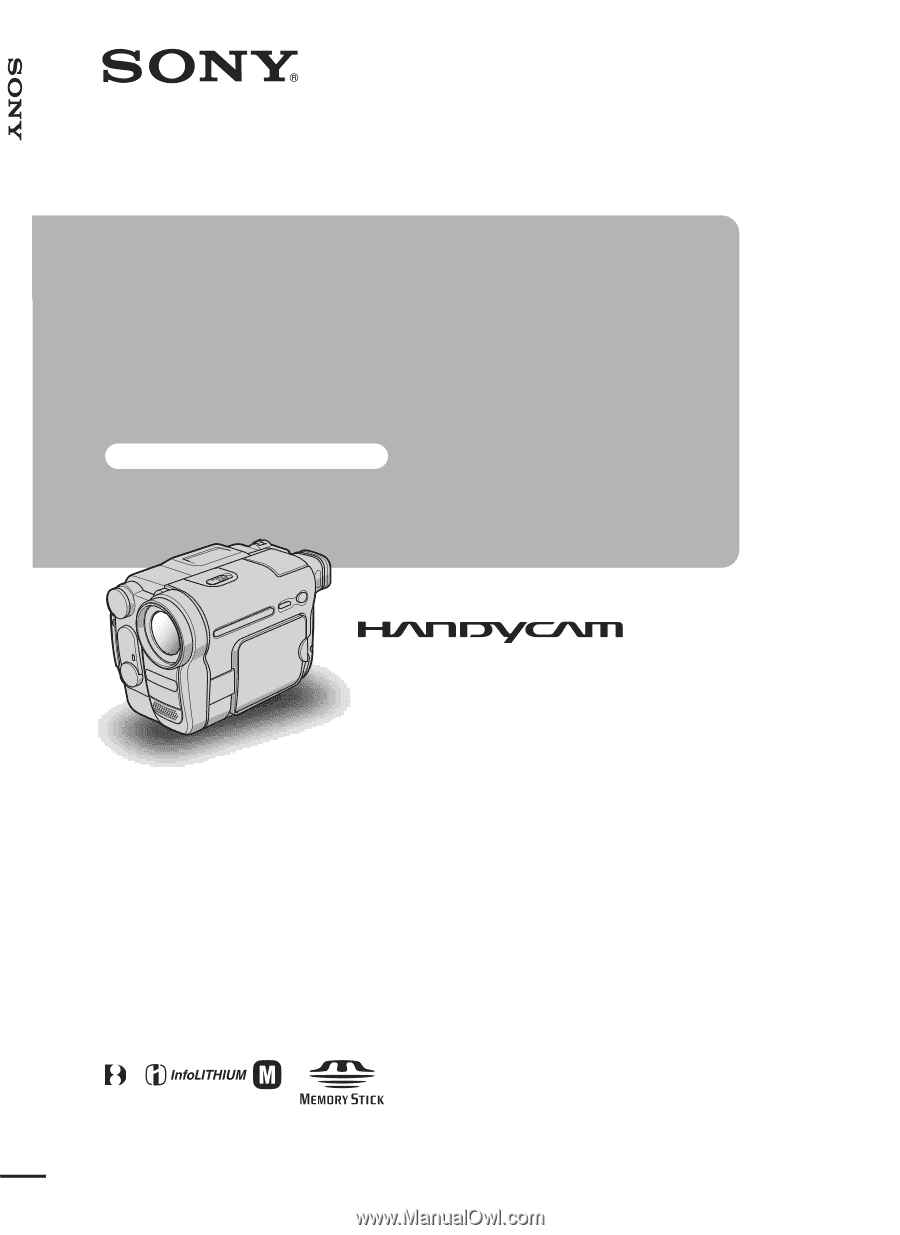
3-087-921-
12
(1)
© 2004 Sony Corporation
Camera Operations Guide [US]
Camera
Operations Guide
Read this first
Digital Video Camera Recorder
DCR-TRV361/TRV460
SERIES
TM