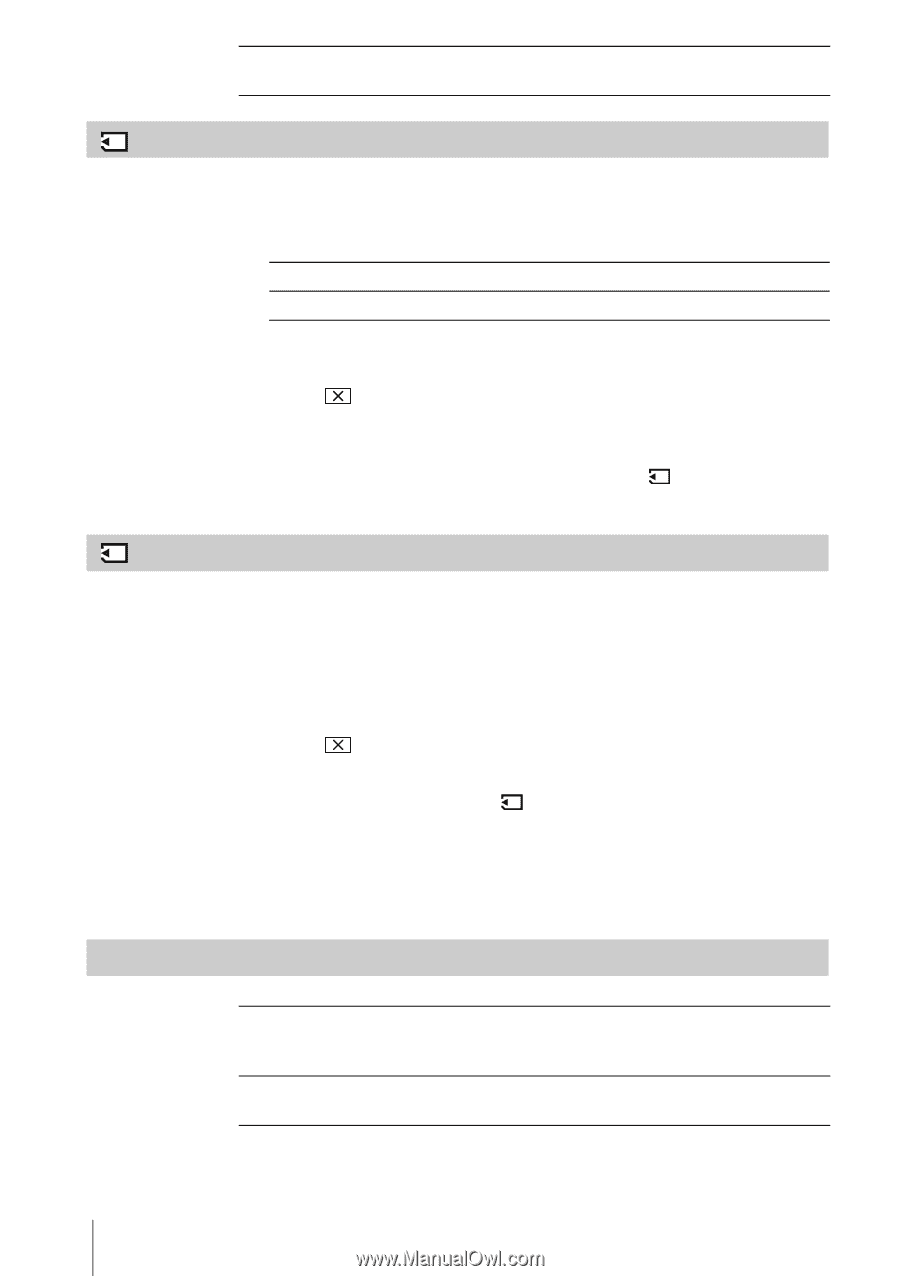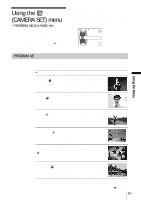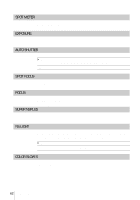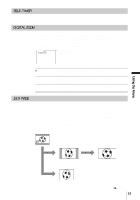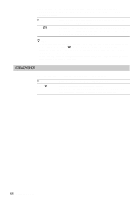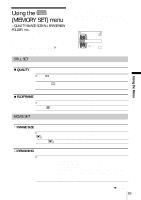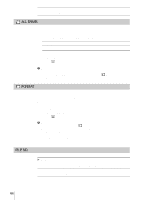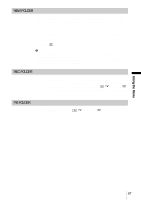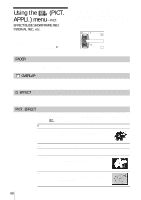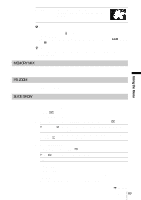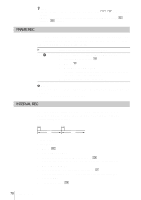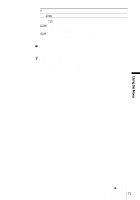Sony DCR-TRV460 Camera Operations Guide - Page 66
All Erase, Format, File No., Yes] Twice
 |
UPC - 027242643116
View all Sony DCR-TRV460 manuals
Add to My Manuals
Save this manual to your list of manuals |
Page 66 highlights
ON Select to always display the remaining capacity of the "Memory Stick." ALL ERASE You can delete all the pictures on a "Memory Stick" that are not write-protected. To delete pictures one by one, see page 98. 1 Select [ALL FILES] or [CURRNT FOLDER]. ALL FILES Select to delete all the images on the "Memory Stick." CURRNT FOLDER Select to delete all the images in the selected playback folder. 2 Touch [YES] twice. To cancel deletion of all pictures, select [NO]. 3 Touch . b Notes • The folder will not be deleted even when you delete all the pictures in the folder. • Do not move the POWER switch or press any buttons while [ Erasing all data...] is displayed on the screen. FORMAT The supplied* or newly purchased "Memory Stick" has been formatted at the factory, and does not require formatting. For details on the "Memory Stick," see page 116. * Memory Stick media is only supplied with DCR-TRV361. 1 Touch [YES] twice. To cancel formatting, select [NO]. 2 Touch . b Notes • Do not do any of the following while [ Formatting...] is displayed: - Move the POWER switch to select other power modes. - Operate any buttons. - Eject the "Memory Stick." • Formatting erases everything on the "Memory Stick" including protected image data and newly created folders. FILE NO. GSERIES RESET Select to assign file numbers in sequence even if the "Memory Stick" is replaced with another one. The file number is reset when a new folder is created or the recording folder is replaced with another. Select to reset the file number to 0001 each time the "Memory Stick" is changed. 66 Using the Menu