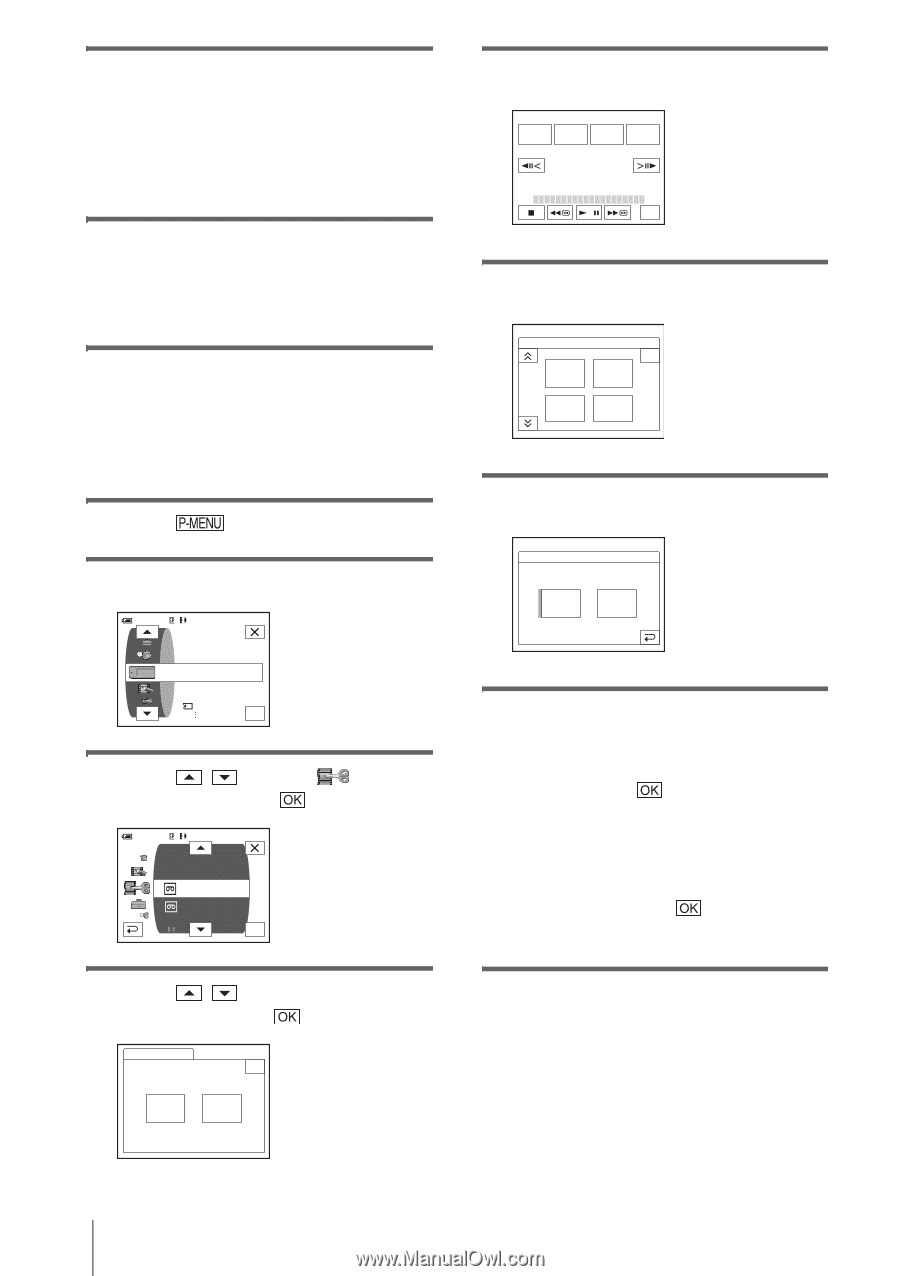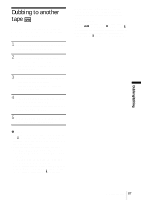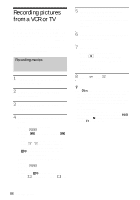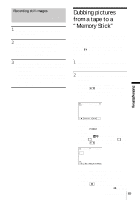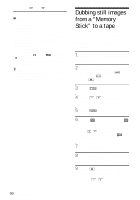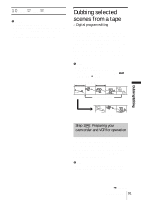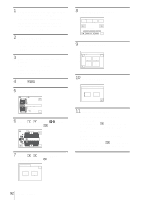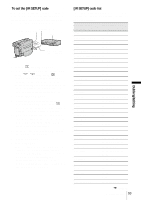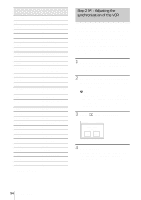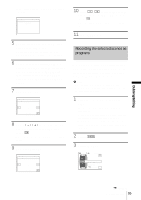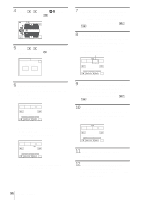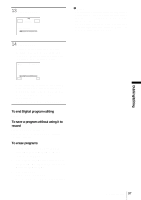Sony DCR-TRV460 Camera Operations Guide - Page 92
Select [IR] or [i.LINK]., Touch [OTHER DEVICE].
 |
UPC - 027242643116
View all Sony DCR-TRV460 manuals
Add to My Manuals
Save this manual to your list of manuals |
Page 92 highlights
1 Connect your VCR to the camcorder as a recording device (p. 86). You can use either the A/V connecting cable or the i.LINK cable to make the connection. The dubbing procedure is easier with the i.LINK connection. 2 Prepare your VCR. • Insert a cassette for recording. • Set the input selector to input mode if your VCR has one. 3 Prepare your camcorder (playing device). • Insert a cassette for editing. • Slide the POWER switch to select the PLAY/EDIT mode. 4 Touch . 5 Touch [MENU]. 60min 0:00:00:00 MEMORY SET STILL SET MOVIE SET ALL ERASE OK 6 Touch / to select PLAY), then touch . 60min 0:00:00:00 D. EFFECT PICT. EFFECT PRINT VAR. SPD PB REC CTRL PROG. EDIT REC CTRL OK (EDIT/ 7 Touch / to select [PROG. EDIT], then touch . PROG. EDIT 0:00:00:00 END Select the media. OTHER DEVICE MEMORY STICK 8 Touch [OTHER DEVICE]. PROG. EDIT MARK IN START 0:00:00:00 ED I T SET UNDO TOTAL 0:00:00:00 SCENE 0 END 9 Touch [EDIT SET]. PROG. EDIT EDIT SET CON- TROL 1/2 CUT- IN 0:00:00:00 END ADJ TEST CUT- OUT 10Touch [CONTROL]. PROG. EDIT CONTROL 0:00:00:00 IR IR i. LINK 11Select [IR] or [i.LINK]. When connecting with an A/V connecting cable Touch [IR], then . Follow the procedure described in "To set the [IR SETUP] code" (p. 93). When connecting with an i.LINK cable Touch [i.LINK], then . Go on to "Step 2 : Adjusting the synchronization of the VCR" (p. 94). 92 Dubbing/Editing