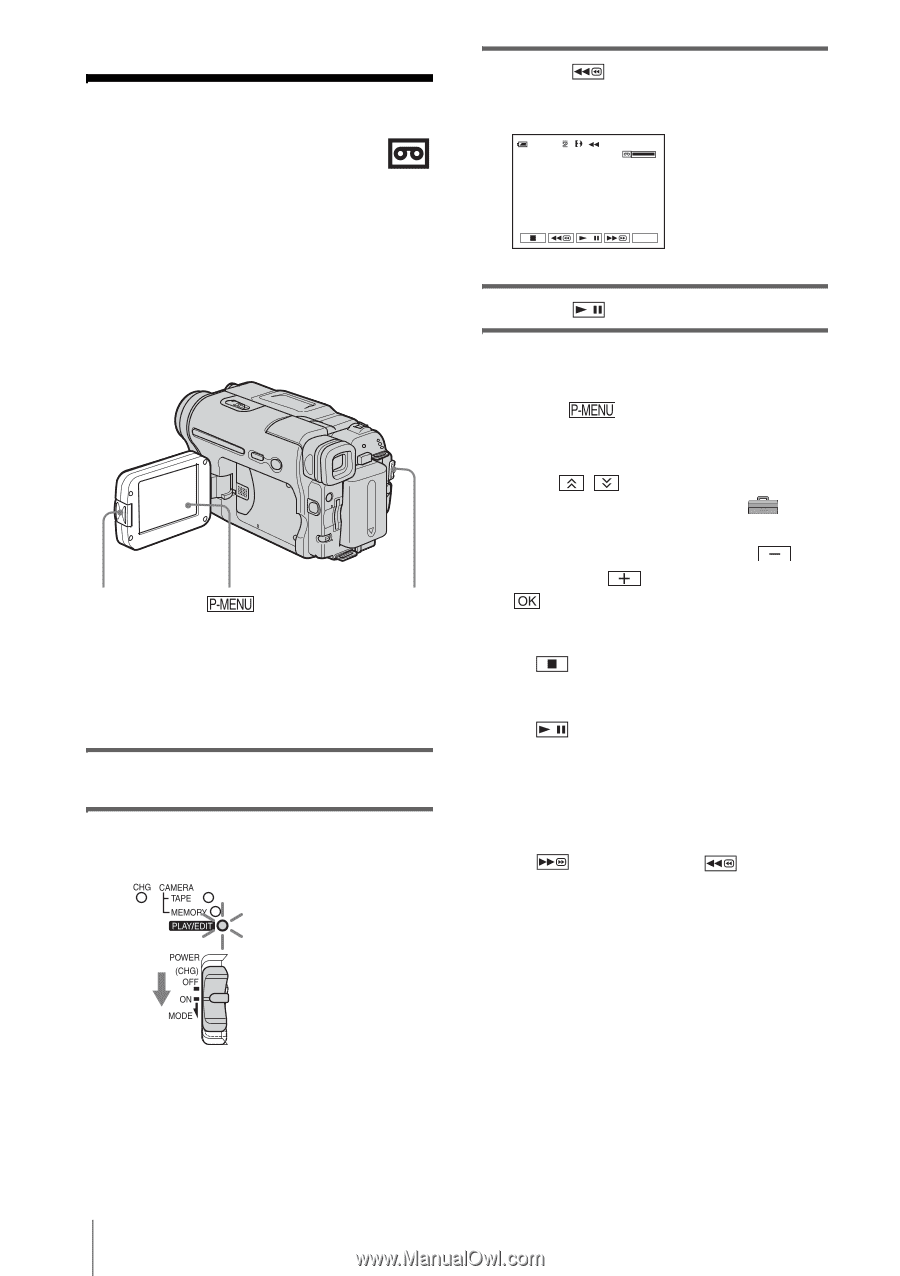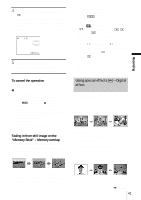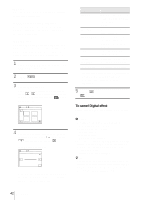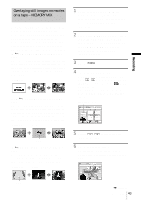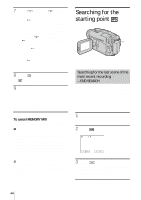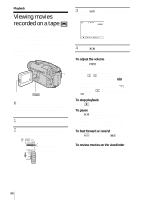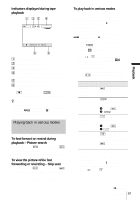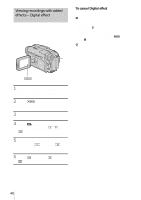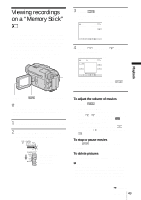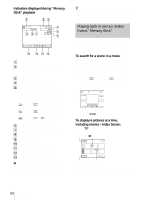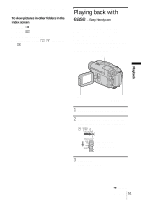Sony DCR-TRV460 Camera Operations Guide - Page 46
Playback, Viewing movies recorded on a tape
 |
UPC - 027242643116
View all Sony DCR-TRV460 manuals
Add to My Manuals
Save this manual to your list of manuals |
Page 46 highlights
Playback Viewing movies recorded on a tape Make sure you have a recorded cassette inserted into your camcorder. Some of the operations are possible using the Remote Commander or using the touch panel. When you want to play back recordings on your TV, see page 56. OPEN POWER switch z Tip • Performing Easy Handycam operation, even first time users can play back easily. For details, see page 51. 1 Press OPEN and open the LCD panel. 2 Slide the POWER switch repeatedly to select the PLAY/EDIT mode. Slide the POWER switch while pressing the green button. 3 Touch (rewind) to go to the point you want to view. 60min 0:00:00:00 P-MENU 4 Touch (play) to start playback. To adjust the volume 1 Touch . 2 Touch [VOLUME]. If the item is not displayed on the screen, touch / . If you cannot find it, touch [MENU], and select it from the (STANDARD SET) menu. 3 Adjust the volume by touching (decrease) / (increase), then touch . To stop playback Touch (stop). To pause Touch (pause) during playback. Touch it again to restart the playback. Playback stops automatically when the pause mode continues for more than certain period. To fast forward or rewind Touch (fast forward) or stop mode. (rewind) in To review movies on the viewfinder Close the LCD panel. 46 Playback