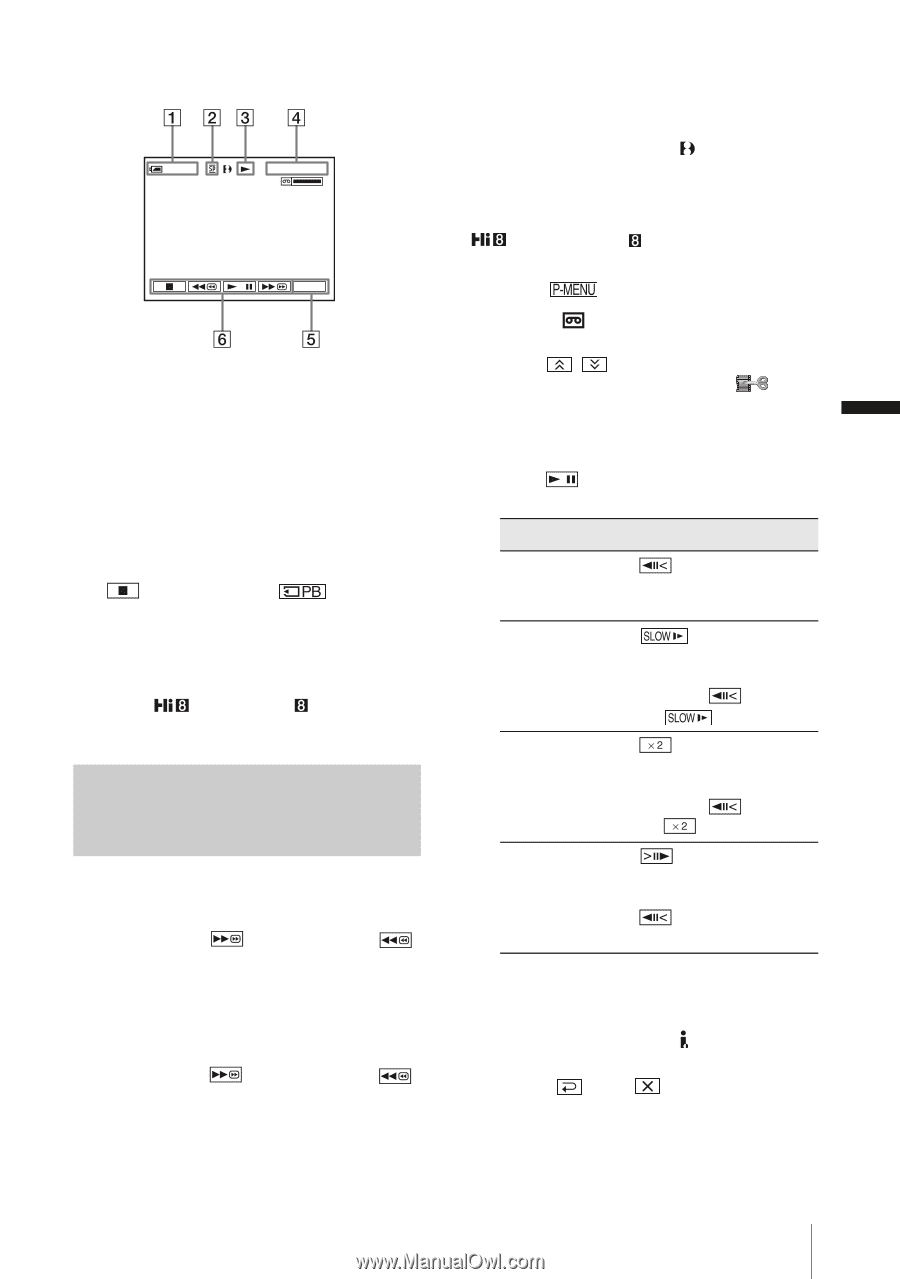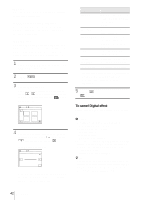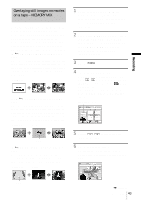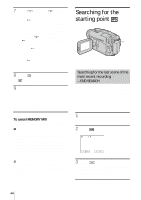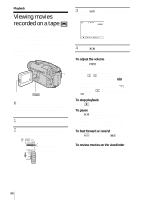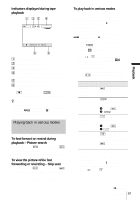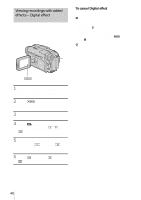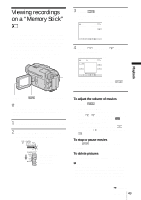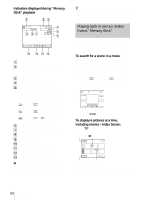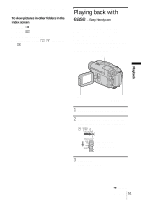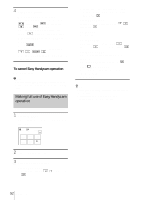Sony DCR-TRV460 Camera Operations Guide - Page 47
Playing back in various modes
 |
UPC - 027242643116
View all Sony DCR-TRV460 manuals
Add to My Manuals
Save this manual to your list of manuals |
Page 47 highlights
Indicators displayed during tape playback 60min 0:00:00:15 P-MENU A Remaining battery B Recording mode (SP or LP) C Tape transport indicator D Time code (hour: minute: second: frame) or tape counter (hour: minute: second) E Personal Menu button (p. 59) F Video operation buttons When a "Memory Stick" has been inserted, (stop) changes to ("Memory Stick" playback) when you stop playback. z Tip • For DCR-TRV460: When you play back tapes recorded on other devices in the Hi8 /standard 8 mm system, the tape counter appears on the screen. Playing back in various modes To fast forward or rewind during playback - Picture search Keep on touching (fast forward) or (rewind) during playback. To resume normal playback, release the button. To view the picture while fast forwarding or rewinding - Skip scan Keep on touching (fast forward) or (rewind) while fast forwarding or rewinding the tape. To resume fast forwarding or rewinding, release the button. To play back in various modes You will not hear the recorded sound. Also, you may see mosaic-like images of the previously played picture remaining on the screen when playing back in the Digital8 system. For DCR-TRV460: Noise may appear when your camcorder plays back tapes recorded on other devices in the Hi8 /standard 8 mm system. 1 During playback or playback pause, touch . 2 Touch [ VAR. SPD PB]. If the item is not displayed on the screen, touch / . If you cannot find it, touch [MENU], and select it from the (EDIT/PLAY) menu. 3 Select a playback mode. To return to the normal playback mode, touch (play/pause) twice (once from frame playback). To Touch change the playback direction* (frame) during playback. play back slowly** (slow) during playback. To reverse direction 1 Touch (frame). 2 (slow). play back 2 times faster (double speed) (double speed) during playback. To reverse direction 1 Touch (frame). 2 (double speed). play back frame by frame (frame) during playback pause. To reverse direction, touch (frame) again during frame playback. * Horizontal lines may appear at the top, bottom, or in the center of the screen. This is not a malfunction. ** Pictures output from the DV Interface cannot be played back smoothly in slow mode. 4 Touch , then . ,continued Playback 47 Playback