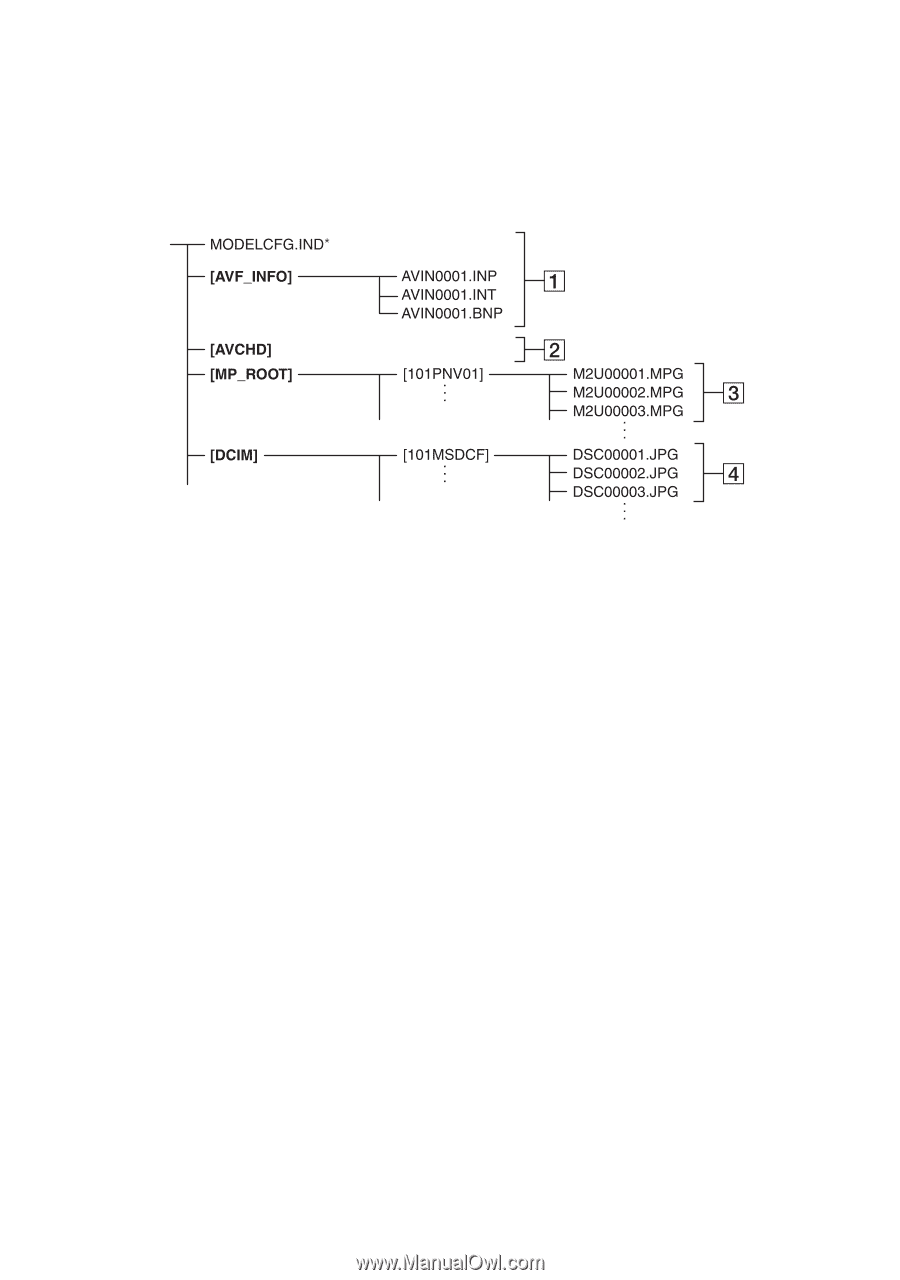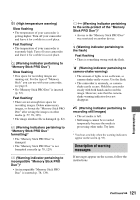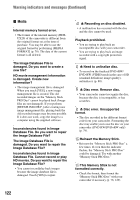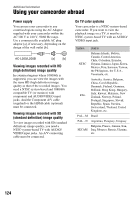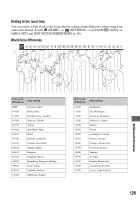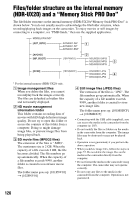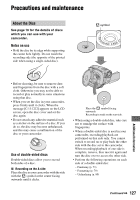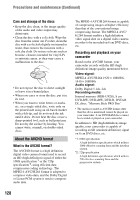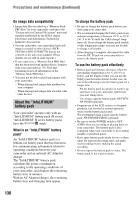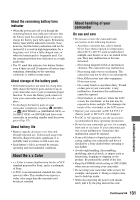Sony HDR-UX20 Operating Guide - Page 126
Files/folder structure on the internal memory (HDR-UX20) and a “Memory Stick PRO Duo
 |
UPC - 027242727731
View all Sony HDR-UX20 manuals
Add to My Manuals
Save this manual to your list of manuals |
Page 126 highlights
Files/folder structure on the internal memory (HDR-UX20) and a "Memory Stick PRO Duo" The file/folder structure on the internal memory (HDR-UX20)/"Memory Stick PRO Duo" is shown below. You do not usually need to acknowledge the file/folder structure, when recording/playing back images on the camcorder. To enjoy movies or still images by connecting to a computer, see "PMB Guide," then use the supplied application. * For the internal memory (HDR-UX20) only. A Image management files When you delete the files, you cannot record/play back the images correctly. The files are defaulted as hidden files and not usually displayed. B HD movie management information folder This folder contains recording data of movies with HD (high definition) image quality. Do not try to open this folder or access the contents of this folder from a computer. Doing so might damage image files, or prevent image files from being played back. C SD movie files (MPEG2 files) The extension of the files is ".MPG". The maximum size is 2 GB. When the capacity of a file exceeds 2 GB, the file becomes divided. The file numbers go up automatically. When the capacity of a file number exceeds 9999, another folder is created to record new movie files. The folder name goes up: [101PNV01] t [102PNV01] D Still image files (JPEG files) The extension of the files is ".JPG". The file numbers go up automatically. When the capacity of a file number exceeds 9999, another folder is created to store new image files. The folder name goes up: [101MSDCF] t [102MSDCF] • Connecting with the USB cable (supplied), you can access the media in the camcorder from the computer (p. 105). • Do not modify the files or folders on the media in the camcorder from the computer. The image files may be destroyed or may not be played back. • Operation is not guaranteed, if you perform the above operation. • When you delete image files, follow the steps on page 57. Do not delete the image files on the media in the camcorder directly from the computer. • Do not format the media in the camcorder using the computer. The camcorder may not operate correctly. • Do not copy any files to the media in the camcorder from the computer. Operation is not guaranteed. 126