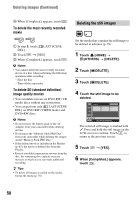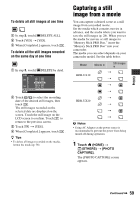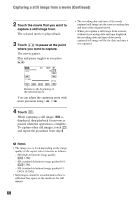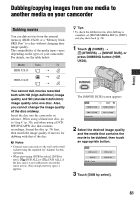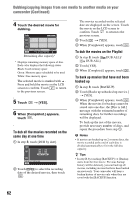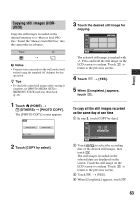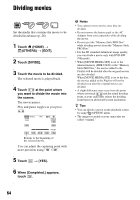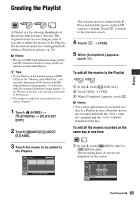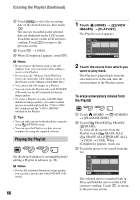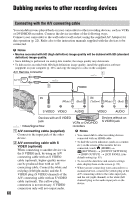Sony HDR-UX20 Operating Guide - Page 63
Copying still images HDR, To copy all the still images recorded, on the same day at one time
 |
UPC - 027242727731
View all Sony HDR-UX20 manuals
Add to My Manuals
Save this manual to your list of manuals |
Page 63 highlights
Copying still images (HDRUX20) Copy the still images recorded on the internal memory to a "Memory Stick PRO Duo." Insert the "Memory Stick PRO Duo" into the camcorder in advance. From To t b Notes • Connect your camcorder to the wall outlet (wall socket) using the supplied AC Adaptor for this operation. z Tips • To check the copied still images after copying is complete, set [PHOTO MEDIA SET] to [MEMORY STICK] and play them back (p. 29). 1 Touch (HOME) t (OTHERS) t [PHOTO COPY]. The [PHOTO COPY] screen appears. 3 Touch the desired still image for copying. The selected still image is marked with . Press and hold the still image on the LCD screen to confirm. Touch to return to the previous screen. 4 Touch t [YES]. 5 When [Completed.] appears, touch . To copy all the still images recorded on the same day at one time 1 In step 2, touch [COPY by date]. Editing 2 Touch [COPY by select]. 2 Touch / to select the recording date of the desired still images, then touch . The still images recorded on the selected date are displayed on the screen. Touch the still image on the LCD screen to confirm. Touch to return to the previous screen. 3 Touch t [YES]. 4 When [Completed.] appears, touch . 63