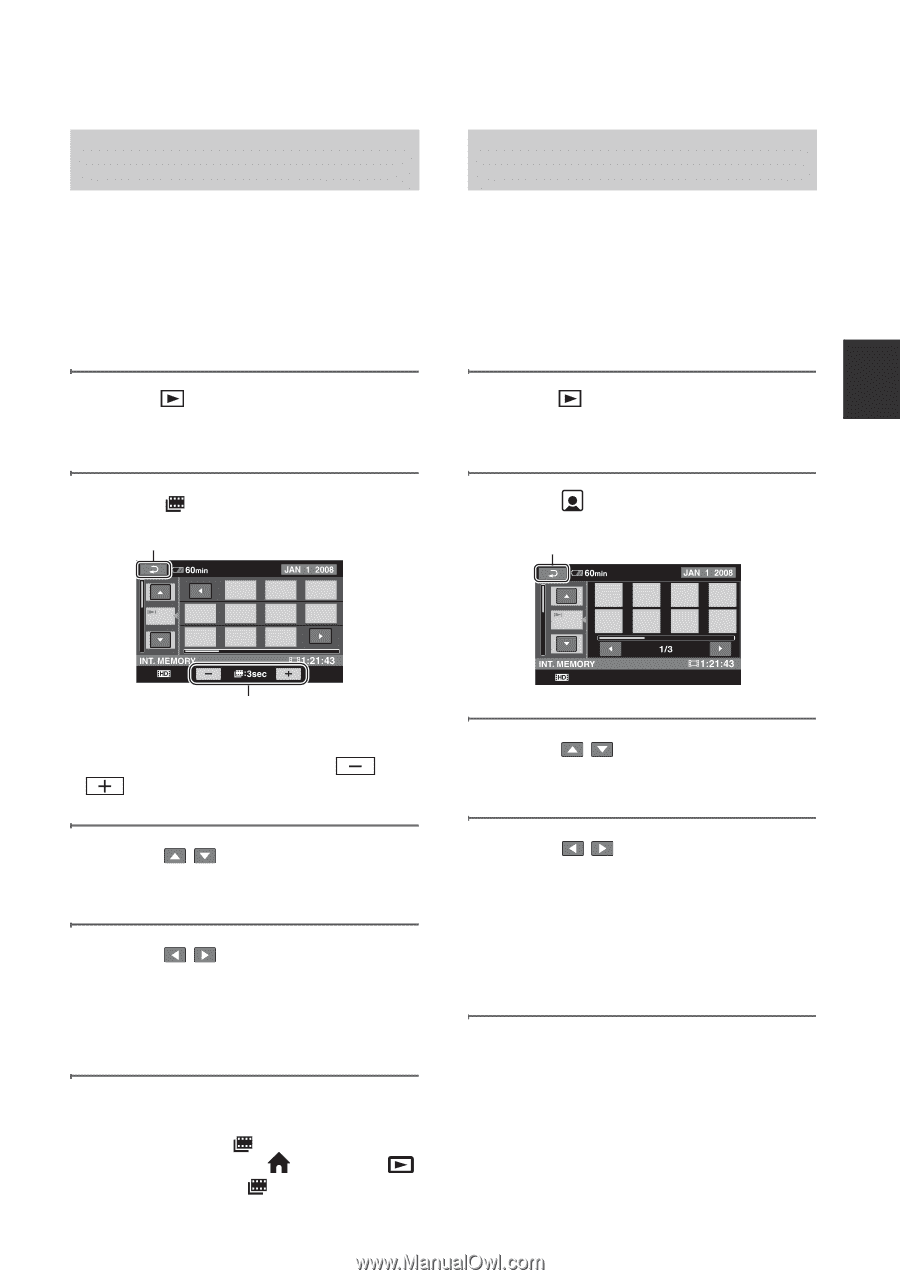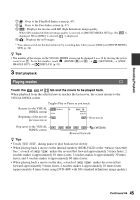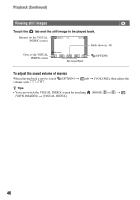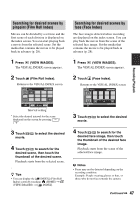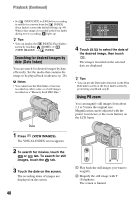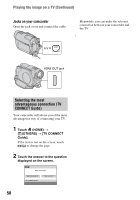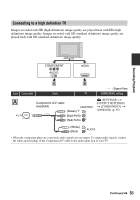Sony HDR-UX20 Operating Guide - Page 47
Searching for desired scenes by pinpoint (Film Roll Index), Film Roll Index.
 |
UPC - 027242727731
View all Sony HDR-UX20 manuals
Add to My Manuals
Save this manual to your list of manuals |
Page 47 highlights
Searching for desired scenes by pinpoint (Film Roll Index) Movies can be divided by a set time and the first scene of each division is displayed on the index screen. You can start playing back a movie from the selected scene. Set the media that contains the movie to be played back in advance (p. 28). 1 Press (VIEW IMAGES). The VISUAL INDEX screen appears. 2 Touch (Film Roll Index). Returns to the VISUAL INDEX screen Searching for desired scenes by face (Face Index) The face images detected when recording are displayed on the index screen. You can play back the movie from the scene of the selected face image. Set the media that contains the movie to be played back in advance (p. 28). 1 Press (VIEW IMAGES). The VISUAL INDEX screen appears. 2 Touch (Face Index). Returns to the VISUAL INDEX screen Recording/Playback Interval setting* * Select the desired interval for the scene displayed on the screen by pressing / . 3 Touch / to select the desired movie. 4 Touch / to search for the desired scene, then touch the thumbnail of the desired scene. Playback starts from the selected scene. z Tips • You can display the [ INDEX] (Film Roll Index) screen by touching (HOME) t (VIEW IMAGES) t [ INDEX]. 3 Touch / to select the desired movie. 4 Touch / to search for the desired face image, then touch the thumbnail of the desired face image. Playback starts from the scene of the selected face image. b Notes • Faces may not be detected depending on the recording condition. Example: People wearing glasses or hats, or those who do not face towards the camera. Continued , 47