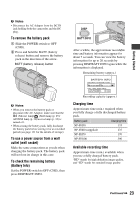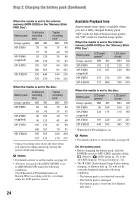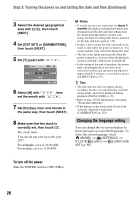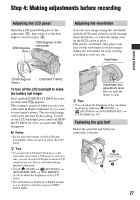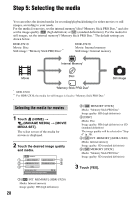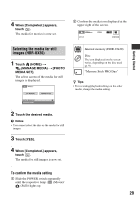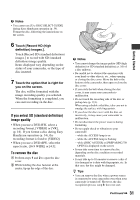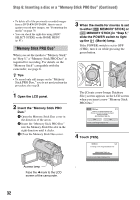Sony HDR-UX20 Operating Guide - Page 27
Step 4: Making adjustments before recording, Adjusting the LCD panel, Adjusting the viewfinder
 |
UPC - 027242727731
View all Sony HDR-UX20 manuals
Add to My Manuals
Save this manual to your list of manuals |
Page 27 highlights
Step 4: Making adjustments before recording Adjusting the LCD panel Open the LCD panel 90 degrees to the camcorder (1), then rotate it to the best angle to record or play (2). 290 degrees (max.) 190 degrees to the camcorder Adjusting the viewfinder You can view images using the viewfinder with the LCD panel closed to avoid wearing down the battery, or when the image seen on the LCD screen is poor. Pull out the viewfinder, then place your eyes on the viewfinder to watch images. Adjust the viewfinder for clear viewing according to your eye site. Viewfinder Getting Started 2180 degrees (max.) DISP/BATT INFO To turn off the LCD backlight to make the battery last longer Press and hold DISP/BATT INFO for a few seconds until appears. This setting is practical when you use your camcorder in bright conditions or you want to save battery power. The recorded image will not be affected by the setting. To turn on the LCD backlight, press and hold DISP/ BATT INFO for a few seconds until disappears. b Notes • Do not press the buttons on the LCD frame accidentally when you open or adjust the LCD panel. z Tips • If you open the LCD panel 90 degrees to the camcorder, then rotate it 180 degrees to the lens side, you can close the LCD panel with the LCD screen facing out. This is convenient during playback operations. • Touch (HOME) t (SETTINGS) t [SOUND/DISP SET] t [LCD BRIGHT] (p. 93) to adjust the brightness of the LCD screen. • The information is displayed or hidden (display y no display) each time you press DISP/ BATT INFO. Viewfinder lens adjustment lever Move it until the image is clear. z Tips • You can adjust the brightness of the viewfinder backlight by touching (HOME) t (SETTINGS) t [SOUND/DISP SET] t [VF B.LIGHT] (p. 94). Fastening the grip belt Fasten the grip belt and hold your camcorder correctly. 27