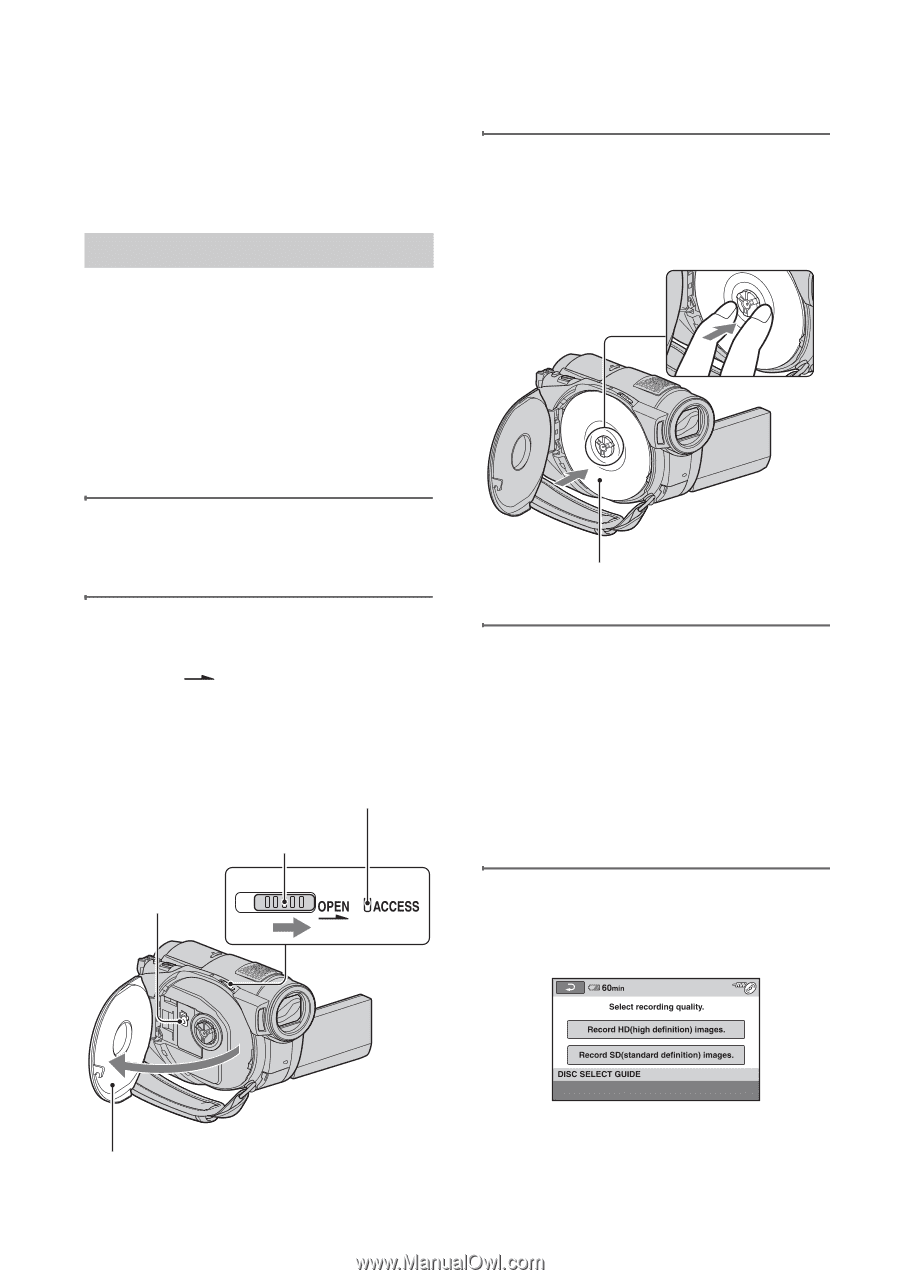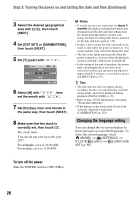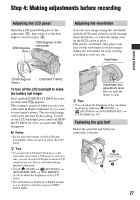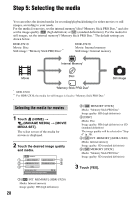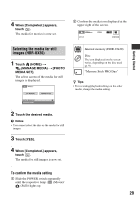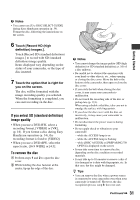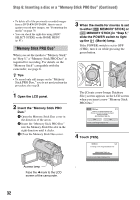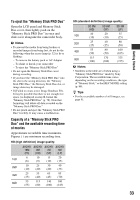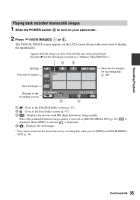Sony HDR-UX20 Operating Guide - Page 30
Step 6: Inserting a disc or a “Memory Stick PRO Duo
 |
UPC - 027242727731
View all Sony HDR-UX20 manuals
Add to My Manuals
Save this manual to your list of manuals |
Page 30 highlights
Step 6: Inserting a disc or a "Memory Stick PRO Duo" When recording images by setting the media to the internal memory (HDR-UX20) in "Step 5," you do not need to perform the procedure in "Step 6." Disc When you set the media to [DISC] in "Step 5", a new 8 cm DVD-RW, DVD+RW, DVD-R, or DVD+R DL is required for recording (p. 16). 3 Set the disc with the recording side facing your camcorder, then press the center of the disc until it clicks. b Notes • Remove dust or fingerprints from the disc beforehand, using a soft cloth (p. 128). 1 Check that the power of your camcorder is on. 2 Slide the disc cover OPEN switch in the direction of the arrow (OPEN ). [PREPARING TO OPEN] appears on the LCD screen, then the disc cover opens slightly, automatically. ACCESS lamp (Disc) Disc cover OPEN switch Pickup lens Set the disc with the label side facing out when using a single-sided disc. 4 Close the disc cover. [DISC ACCESS] appears on the LCD screen. It may take some time for the camcorder to recognize the disc, depending on the disc type and condition. Skip to step 7 when you use a DVD-R/ DVD+R DL. 5 When you use a DVD-RW/ DVD+RW, touch [Use DISC SELECT GUIDE]. When the disc cover opens slightly, open it further. 30