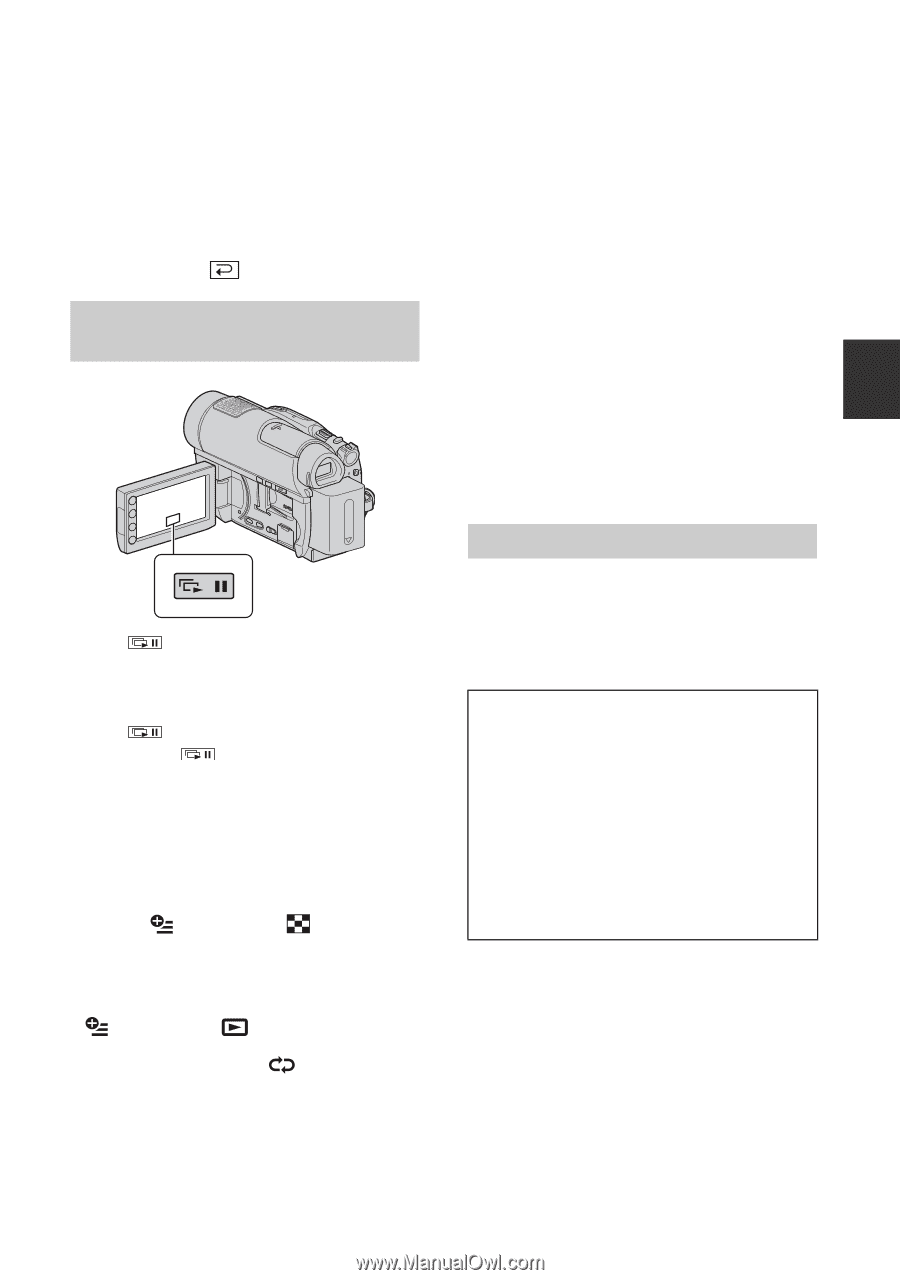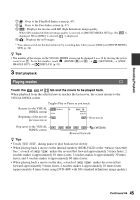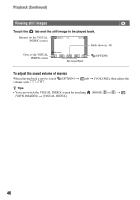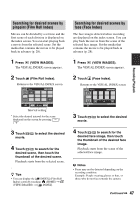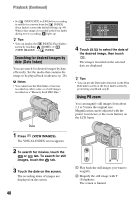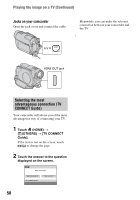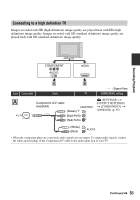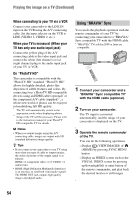Sony HDR-UX20 Operating Guide - Page 49
Play back a series of still images (Slide show), Playing the image on a TV
 |
UPC - 027242727731
View all Sony HDR-UX20 manuals
Add to My Manuals
Save this manual to your list of manuals |
Page 49 highlights
Recording/Playback 3 Touch the screen at the point you want to display in the center of the displayed frame. 4 Adjust the magnification with W (Wide angle)/T (Telephoto). To cancel, touch . Play back a series of still images (Slide show) Touch on the still image playback screen. The slide show begins from the selected image. Touch to stop the slide show. To restart, touch again. b Notes • You cannot operate playback zoom during slide show. z Tips • You can also play back the slide show by touching (OPTION) t tab t [SLIDE SHOW] on the VISUAL INDEX screen. • While playing back a still image, you can set continuous slide show playback by touching (OPTION) t tab t [SLIDE SHOW SET]. When [SLIDE SHOW SET] is set to [ON] (the default setting), appear on the screen and the slide show is played back repeatedly. When setting to [OFF], all of the still images are played back once from the selected image and then the slide show stops. Playing the image on a TV Connection methods and quality of the image (HD (high definition)/SD (standard definition)) viewed on the TV screen differ depending on what type of TV is connected, and the connectors used. Use the supplied AC Adaptor as the power source (p. 22). Refer also to the instruction manuals supplied with the device to be connected. b Notes • When recording, set [X.V.COLOR] to [ON] to play back on an x.v.Colorcompliant TV (p. 87). Some settings may need to be adjusted on the TV when playing back. Refer to the instruction manual of your TV for details. Operation flow You can connect your camcorder to the TV easily following the instructions displayed on the LCD screen, [TV CONNECT Guide]. Switch the input on the TV to the connected jack. Refer to the instruction manuals of the TV. r Connect your camcorder and TV referring to [TV CONNECT Guide]. r Make the required output settings on your camcorder (p. 51, 52). Continued , 49