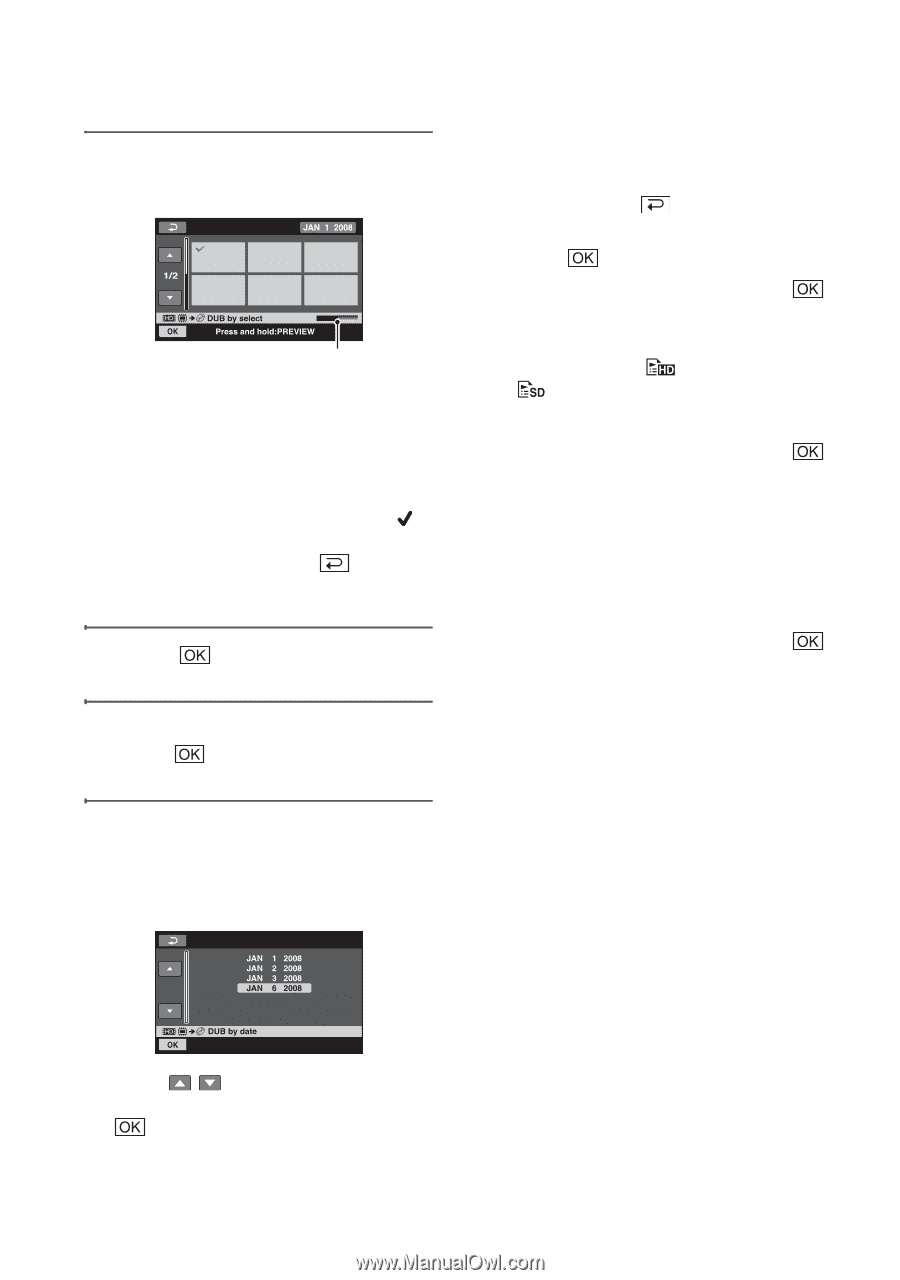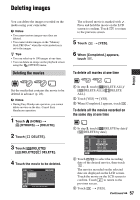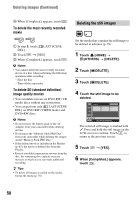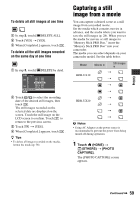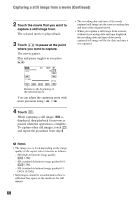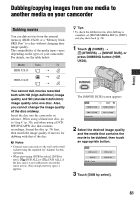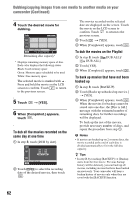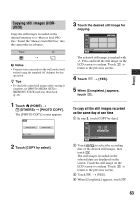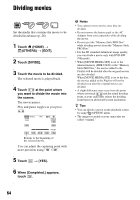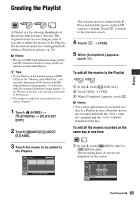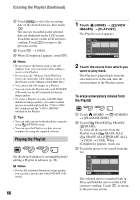Sony HDR-UX20 Operating Guide - Page 62
To dub all the movies recorded on the, same day at one time, To dub the movies on the Playlist
 |
UPC - 027242727731
View all Sony HDR-UX20 manuals
Add to My Manuals
Save this manual to your list of manuals |
Page 62 highlights
Dubbing/copying images from one media to another media on your camcorder (Continued) 4 Touch the desired movie for dubbing. Remaining disc capacity* * Displays remaining memory space of disc. Each color displays the following status. Black: Used memory space Green: Memory space scheduled to be used White: Free memory space The selected movie is marked with . Press and hold the movie on the LCD screen to confirm. Touch to return to the previous screen. 5 Touch t [YES]. 6 When [Completed.] appears, touch . To dub all the movies recorded on the same day at one time 1 In step 3, touch [DUB by date]. 2 Touch / to select the recording date of the desired movies, then touch . The movies recorded on the selected date are displayed on the screen. Touch the movie on the LCD screen to confirm. Touch to return to the previous screen. 3 Touch t [YES]. 4 When [Completed.] appears, touch . To dub the movies on the Playlist 1 In step 3, touch [ DUB ALL]/ [ DUB ALL]. 2 Touch [YES]. 3 When [Completed.] appears, touch . To back up movies that have not been backed up 1 In step 3, touch [BACKUP]. 2 Touch [Backs up unbacked up movies.] t [YES]. 3 When [Completed.] appears, touch . When the movies for backup cannot be stored onto one disc, the [Disc is full.] message with the estimated number of remaining discs for further recordings will be displayed. To back up the rest of the movies, provide necessary number of discs, and repeat the procedure from step 1. b Notes • If movies are backed up on 2 or more discs, the movie recorded at the end of each disc is divided automatically to fit in the full disc capacity. z Tips • In step 3, by touching [BACKUP] t [Backup starts from the first movie. Previous backup history will be deleted.], you can back up all movies, including movies that have been backed up previously. Your camcorder will keep a backup history of movies only when they are saved with the [BACKUP] function. 62