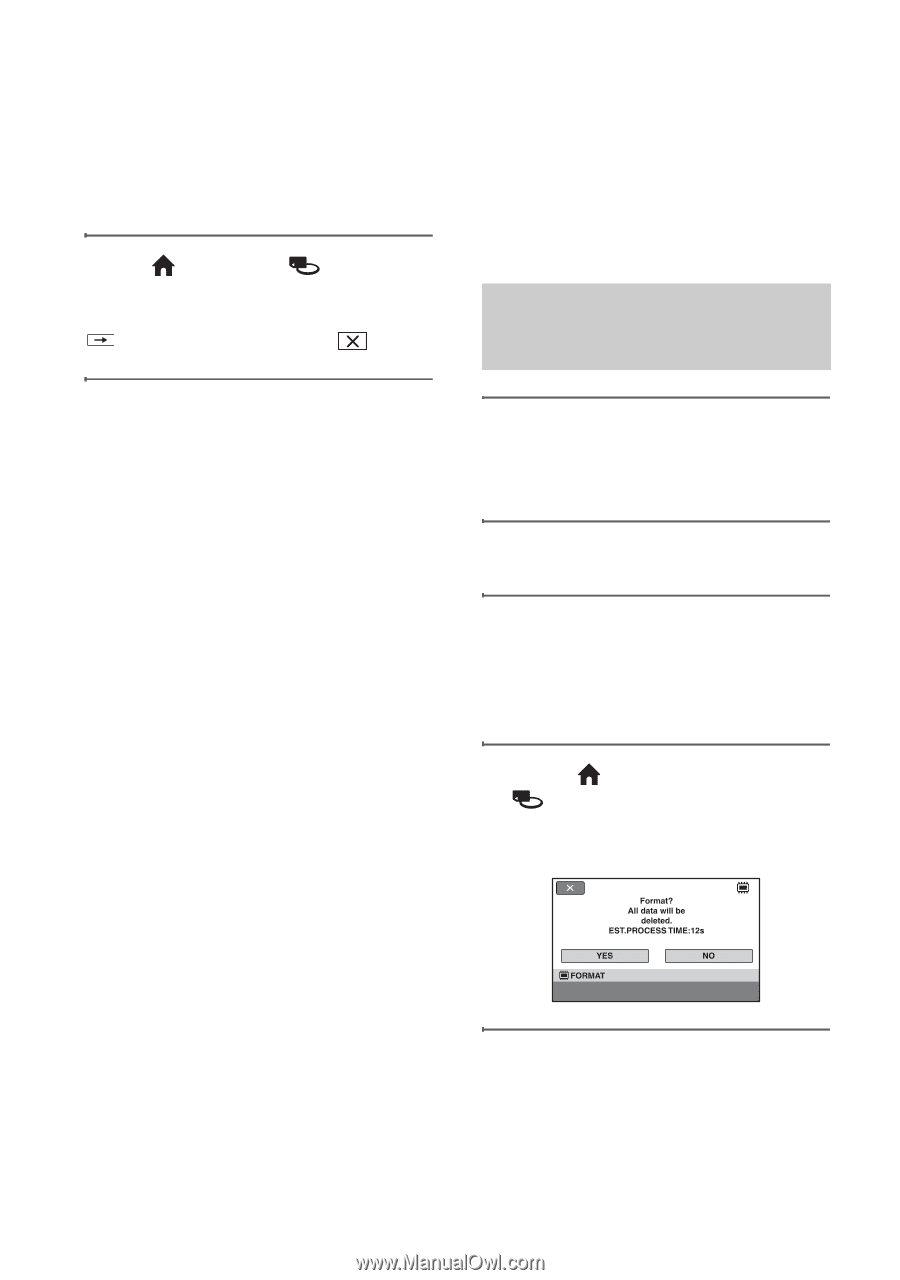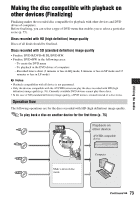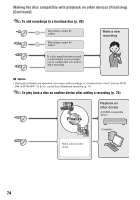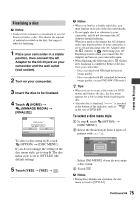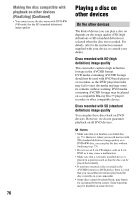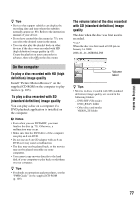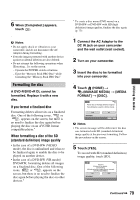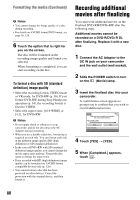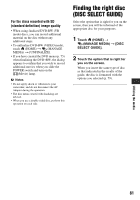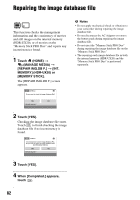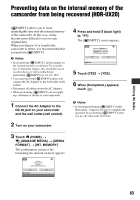Sony HDR-UX20 Operating Guide - Page 78
Checking the media information, Formatting the media, Formatting the internal memory
 |
UPC - 027242727731
View all Sony HDR-UX20 manuals
Add to My Manuals
Save this manual to your list of manuals |
Page 78 highlights
Checking the media information You can check the estimated available recording time and memory usage of the media, according to the setting of [MOVIE MEDIA SET] (p. 28). Touch (HOME) t (MANAGE MEDIA) t [MEDIA INFO]. You can check other information by touching . To turn off the display, touch . b Notes • The calculation for the space of the internal memory (HDR-UX20) or the "Memory Stick PRO Duo" is 1MB = 1,048,576 bytes. The fractions less than MB are discarded when the space is displayed. The displayed size of the whole space will be slightly smaller than the size shown below despite displaying both free and used space. • Since there is a management file area, the used space is not displayed as 0 MB even if you perform [MEDIA FORMAT] (p. 78). z Tips • Any media information other than the information set with [MOVIE MEDIA SET] is not displayed. To check other media information, set the other media on [MOVIE MEDIA SET] (p. 28). Formatting the media Format means to delete all recorded images from a media to gain the original memory capacity of the media. Before performing [MEDIA FORMAT], you should save important images on other device or media (p. 61, 68, 105). Formatting the internal memory (HDR-UX20) or the "Memory Stick PRO Duo" 1 Connect the AC Adaptor to the DC IN jack on your camcorder and the wall outlet (wall socket). 2 Turn on your camcorder. 3 Insert the "Memory Stick PRO Duo" into your camcorder if you perform formatting the"Memory Stick PRO Duo." 4 Touch (HOME) t (MANAGE MEDIA) t [MEDIA FORMAT] t [INT. MEMORY] (HDR-UX20) or [MEMORY STICK]. 5 Touch [YES] t [YES]. 78