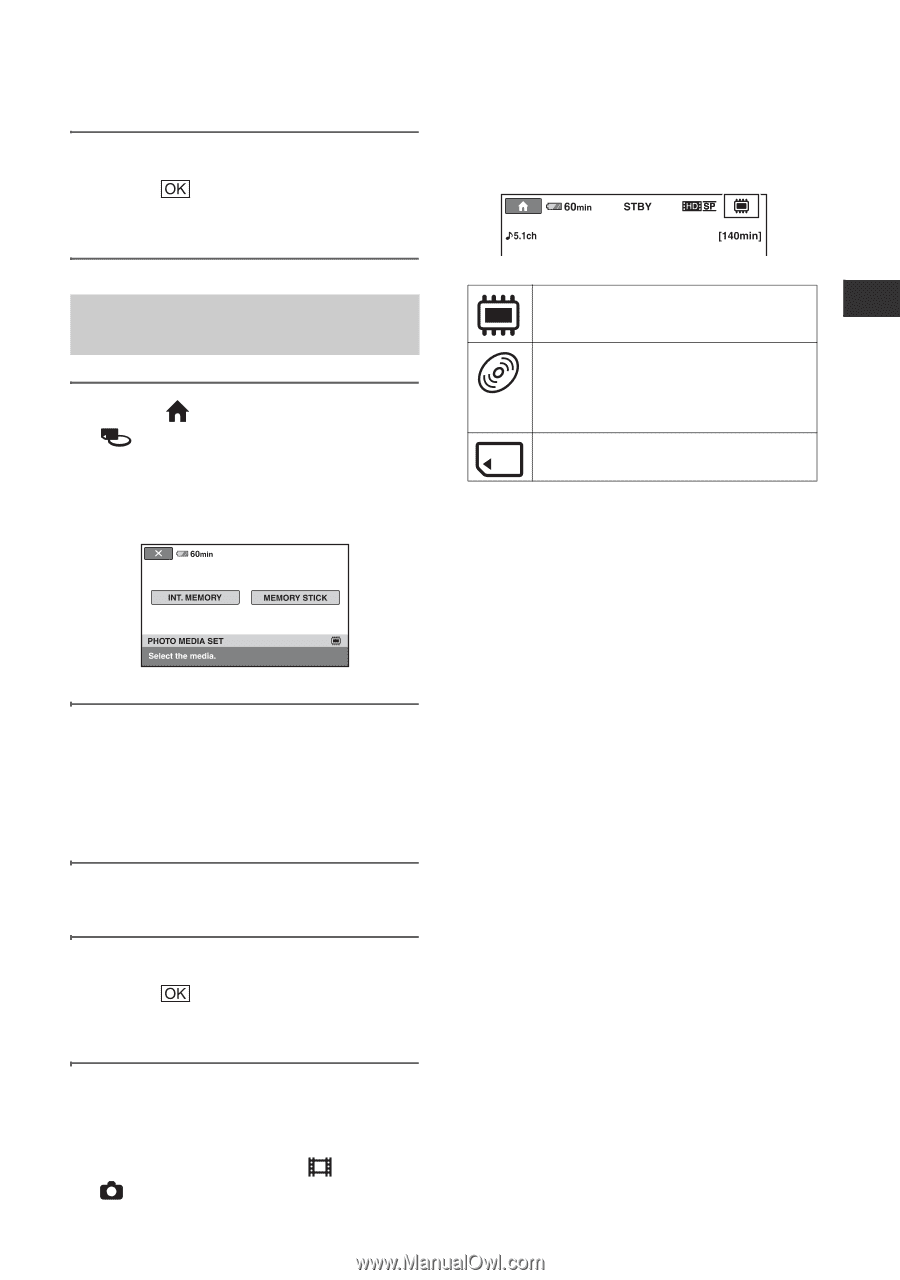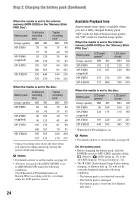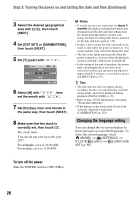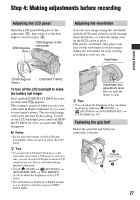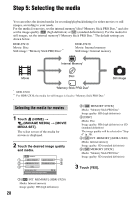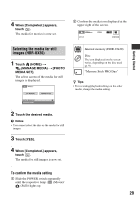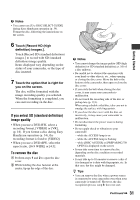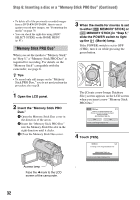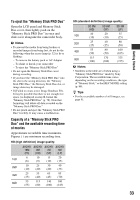Sony HDR-UX20 Operating Guide - Page 29
Selecting the media for still, images HDR-UX20, To confirm the media setting
 |
UPC - 027242727731
View all Sony HDR-UX20 manuals
Add to My Manuals
Save this manual to your list of manuals |
Page 29 highlights
Getting Started 4 When [Completed.] appears, touch . The media for movies is now set. 2 Confirm the media icon displayed at the upper right of the screen. Selecting the media for still images (HDR-UX20) 1 Touch (HOME) t (MANAGE MEDIA) t [PHOTO MEDIA SET]. The select screen of the media for still images is displayed. Internal memory (HDR-UX20) Disc The icon displayed on the screen varies, depending on the disc used (p. 9). "Memory Stick PRO Duo" z Tips • For recording/playback/editing on the other media, change the media setting. 2 Touch the desired media. b Notes • You cannot select the disc as the media for still images. 3 Touch [YES]. 4 When [Completed.] appears, touch . The media for still images is now set. To confirm the media setting 1 Slide the POWER switch repeatedly until the respective lamp ( (Movie)/ (Still)) lights up. 29