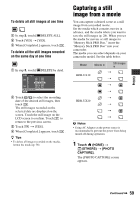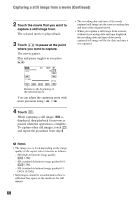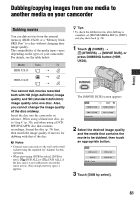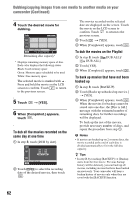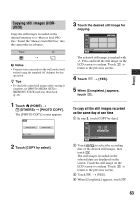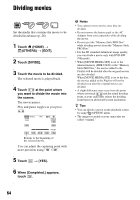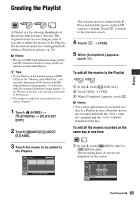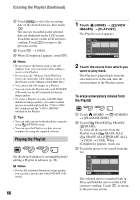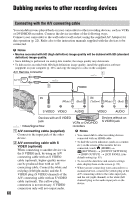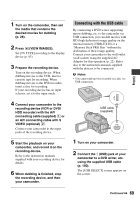Sony HDR-UX20 Operating Guide - Page 64
Dividing movies
 |
UPC - 027242727731
View all Sony HDR-UX20 manuals
Add to My Manuals
Save this manual to your list of manuals |
Page 64 highlights
Dividing movies Set the media that contains the movie to be divided in advance (p. 28). 1 Touch (HOME) t (OTHERS) t [EDIT]. 2 Touch [DIVIDE]. 3 Touch the movie to be divided. The selected movie is played back. 4 Touch at the point where you want to divide the movie into the scenes. The movie pauses. Play and pause toggles as you press . b Notes • You cannot restore movies once they are divided. • Do not remove the battery pack or the AC Adaptor from your camcorder while dividing the movie. • Do not eject the "Memory Stick PRO Duo" while dividing movies from the "Memory Stick PRO Duo." • For the SD (standard definition) image quality, you can divide a movie only with DVD-RW (VR mode). • When [MOVIE MEDIA SET] is set to the internal memory (HDR-UX20) or the "Memory Stick PRO Duo," the movies added to the Playlist will be divided after the original movies are also divided. When [MOVIE MEDIA SET] is set to the disc, the movies added to the Playlist will not be divided even after the original movies are divided. • A slight difference may occur from the point where you touch and the actual dividing point, as your camcorder selects the dividing point based on about half-second increments. z Tips • You can divide a movie on the playback screen by using (OPTION) menu. • The images recorded on your camcorder are called "original." Returns to the beginning of the selected movie. You can adjust the capturing point with more precision using / . 5 Touch t [YES]. 6 When [Completed.] appears, touch . 64