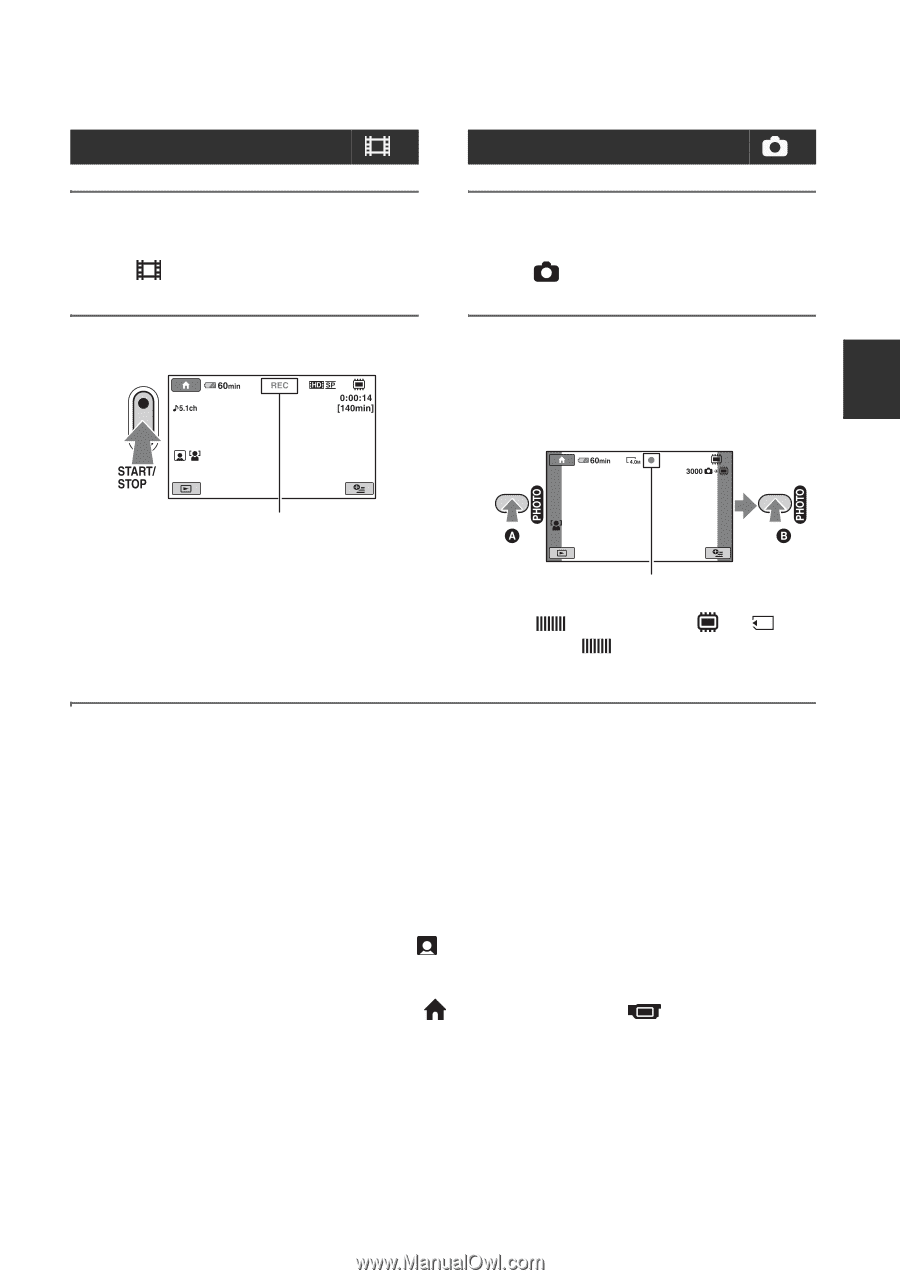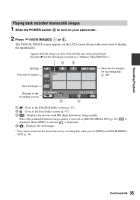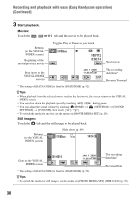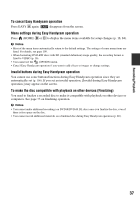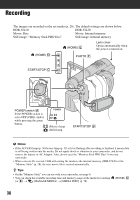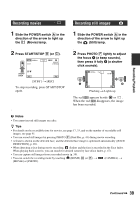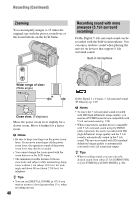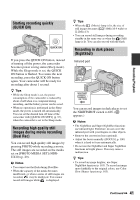Sony HDR-UX20 Operating Guide - Page 39
Recording movies, Recording still images
 |
UPC - 027242727731
View all Sony HDR-UX20 manuals
Add to My Manuals
Save this manual to your list of manuals |
Page 39 highlights
Recording/Playback Recording movies 1 Slide the POWER switch A in the direction of the arrow to light up the (Movie) lamp. 2 Press START/STOP B (or C). Recording still images 1 Slide the POWER switch A in the direction of the arrow to light up the (Still) lamp. 2 Press PHOTO F lightly to adjust the focus A (a beep sounds), then press it fully B (a shutter click sounds). [STBY] t [REC] To stop recording, press START/STOP again. Flashing t Lights up The red appears beside or . When the red disappears, the image has been recorded. b Notes • You cannot record still images on a disc. z Tips • For details on the recordable time for movies, see page 17, 33, and on the number of recordable still images, see page 91. • You can record still images by pressing PHOTO F (Dual Rec, p. 41) during movie recording. • A frame is shown on the detected face, and the detected face image is optimized automatically ([FACE DETECTION], p. 89). • When detecting a face during movie recording, flashes and the face is recorded in the Face Index. When playing back a movie, you can search for desired scenes by face (Face Index, p. 47). • You can capture still images from a recorded movie (p. 59). • You can switch the recording mode by touching (HOME) D (or E) t [MOVIE] or [PHOTO]. (CAMERA) t Continued , 39