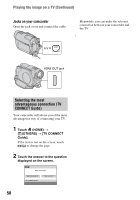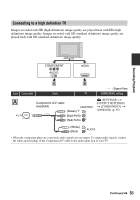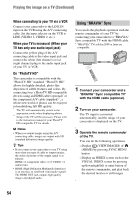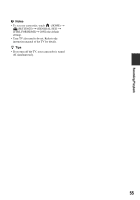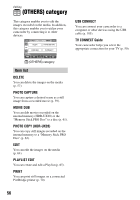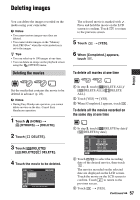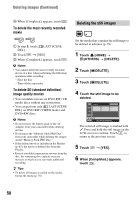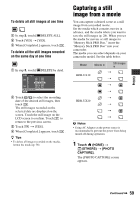Sony HDR-UX20 Operating Guide - Page 54
Using BRAVIA Sync, When connecting to your TV viaVCR, When your TV is monaural When your
 |
UPC - 027242727731
View all Sony HDR-UX20 manuals
Add to My Manuals
Save this manual to your list of manuals |
Page 54 highlights
Playing the image on a TV (Continued) When connecting to your TV via a VCR Connect your camcorder to the LINE IN input on the VCR using the A/V connecting cable. Set the input selector on the VCR to LINE (VIDEO 1, VIDEO 2, etc.). When your TV is monaural (When your TV has only one audio input jack) Connect the yellow plug of the A/V connecting cable to the video input jack and connect the white (left channel) or red (right channel) plug to the audio input jack of your TV or VCR. On "PhotoTV HD" This camcorder is compatible with the "PhotoTV HD" standard. "PhotoTV HD" allows for highly-detailed, photo-like depiction of subtle textures and colors. By connecting Sony's PhotoTV HD-compatible devices using an HDMI cable (optional)* or the component A/V cable (supplied)**, a whole new world of photos can be enjoyed in breathtaking full HD quality. * The TV will automatically switch to the appropriate mode when displaying photos. ** Setup of the TV will be necessary. Please refer to the instruction manual of your PhotoTV HD-compatible TV for details. b Notes • When you output images using the A/V connecting cable, images are output with SD (standard definition) image quality. z Tips • If you connect your camcorder to your TV using more than one type of cable to output images, the order of priority of the output signal is as follows: HDMI t component video t S VIDEO t audio/video • HDMI (High Definition Multimedia Interface) is an interface to send both video/audio signals. The HDMI OUT jack outputs high quality images and digital audio. Using "BRAVIA" Sync You can do the playback operation with the remote commander of your TV* by connecting your camcorder to a "BRAVIA" Sync compatible TV with the HDMI cable. * "BRAVIA" TVs sold in 2008 or later are compatible. 1 Connect your camcorder and a "BRAVIA" Sync compatible TV* with the HDMI cable (optional). 2 Turn on your camcorder. The TV input is converted automatically, and the image of your camcorder is displayed on the TV. 3 Operate the remote commander of the TV. You can do the following operations. - Display (VIEW IMAGES) of (HOME) by pressing SYNC MENU button - Display an INDEX screen such as the VISUAL INDEX screen by pressing up/down/right/left or enter button of the remote commander, and play back the desired movies or still images 54