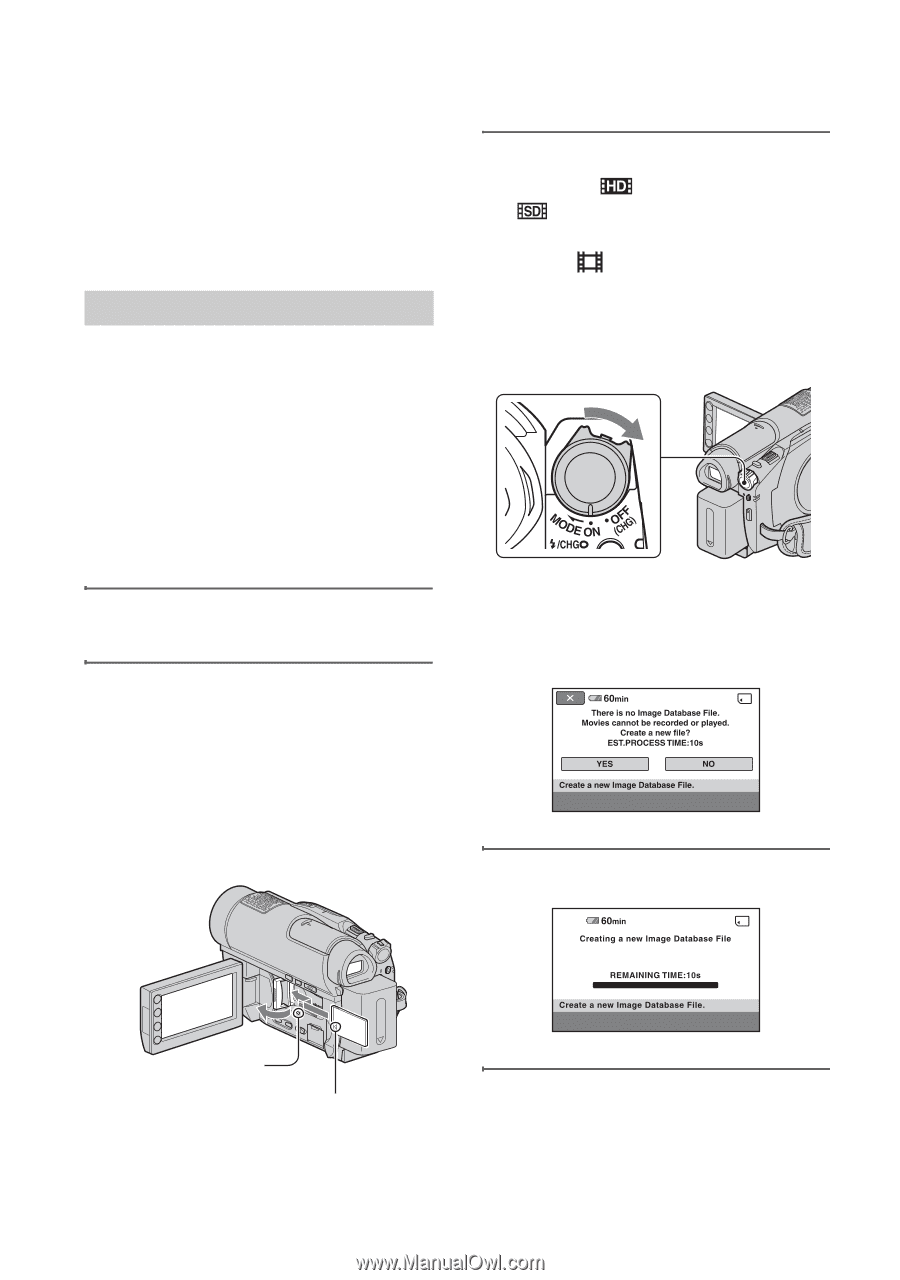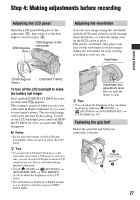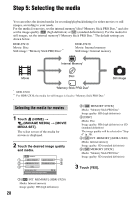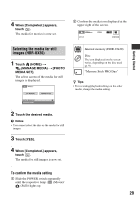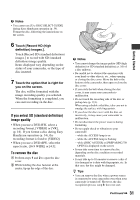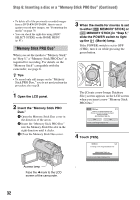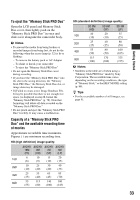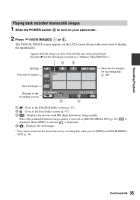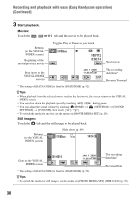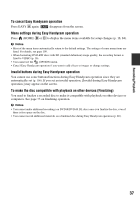Sony HDR-UX20 Operating Guide - Page 32
Memory Stick PRO Duo, Step 6: Inserting a disc or a Memory Stick PRO Duo Continued
 |
UPC - 027242727731
View all Sony HDR-UX20 manuals
Add to My Manuals
Save this manual to your list of manuals |
Page 32 highlights
Step 6: Inserting a disc or a "Memory Stick PRO Duo" (Continued) • To delete all of the previously recorded images from a DVD-RW/DVD+RW, then to use it again to record new images, see "Formatting the media" on page 78. • You can check the right disc using [DISC SELECT GUIDE] on the HOME MENU (p. 81). "Memory Stick PRO Duo" When you set the media to "Memory Stick" in "Step 5," a "Memory Stick PRO Duo" is required for recording. For details on the "Memory Stick" compatible with the camcorder, see page 6. z Tips • To record only still images on the "Memory Stick PRO Duo," you do not need perform the procedure after step 3. 1 Open the LCD panel. 2 Insert the "Memory Stick PRO Duo." 1 Open the Memory Stick Duo cover in the direction of the arrow. 2 Insert the "Memory Stick PRO Duo" into the Memory Stick Duo slot in the right direction until it clicks. 3 Close the Memory Stick Duo cover. 3 When the media for movies is set to either [ MEMORY STICK] or [ MEMORY STICK] in "Step 5," slide the POWER switch to light up the (Movie) lamp. If the POWER switch is set to OFF (CHG), turn it on while pressing the green button. The [Create a new Image Database File.] screen appears on the LCD screen when you insert a new "Memory Stick PRO Duo." 4 Touch [YES]. Access lamp Face the b mark to the LCD screen of the camcorder. 32