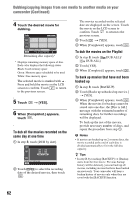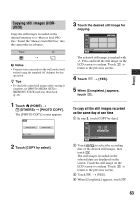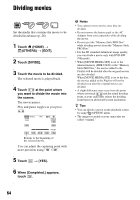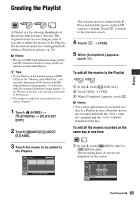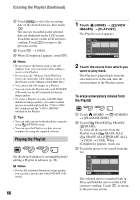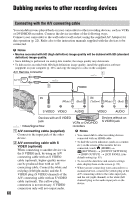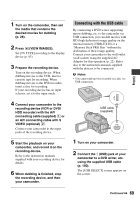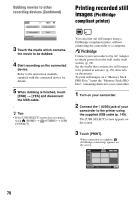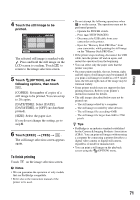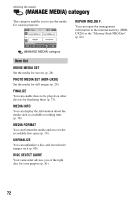Sony HDR-UX20 Operating Guide - Page 67
To change the order within the Playlist, To divide a movie within the Playlist, Editing
 |
UPC - 027242727731
View all Sony HDR-UX20 manuals
Add to My Manuals
Save this manual to your list of manuals |
Page 67 highlights
4 Touch t [YES]. 5 When [Completed.] appears, touch . z Tips • The original movies are not changed even if you erase the movies from the Playlist. To change the order within the Playlist 1 Touch (HOME) t (OTHERS) t [PLAYLIST EDIT]. 2 Touch [ MOVE]/[ MOVE]/ [ MOVE]. 3 Touch the movie to be moved. To divide a movie within the Playlist 1 Touch (HOME) t (OTHERS) t [PLAYLIST EDIT]. 2 Touch [DIVIDE]. 3 Touch the movie to be divided. The selected movie is played back. 4 Touch at the point where you want to divide the movie into scenes. The movie pauses. Editing The selected movie is marked with . Press and hold the movie on the LCD screen to confirm. Touch to return to the previous screen. 4 Touch . 5 Select the destination with / . Destination bar 6 Touch t [YES]. 7 When [Completed.] appears, touch . z Tips • When you select multiple movies, the movies are moved following the order appeared in the Playlist. Play and pause toggles as you press . You can adjust the capturing point with more precision using / . 5 Touch t [YES]. 6 When [Completed.] appears, touch . b Notes • A slight difference may occur from the point where you touch and the actual dividing point, as your camcorder selects the dividing point based on about half-second increments. z Tips • The original movies are not changed even if you divide the movie in the Playlist. 67