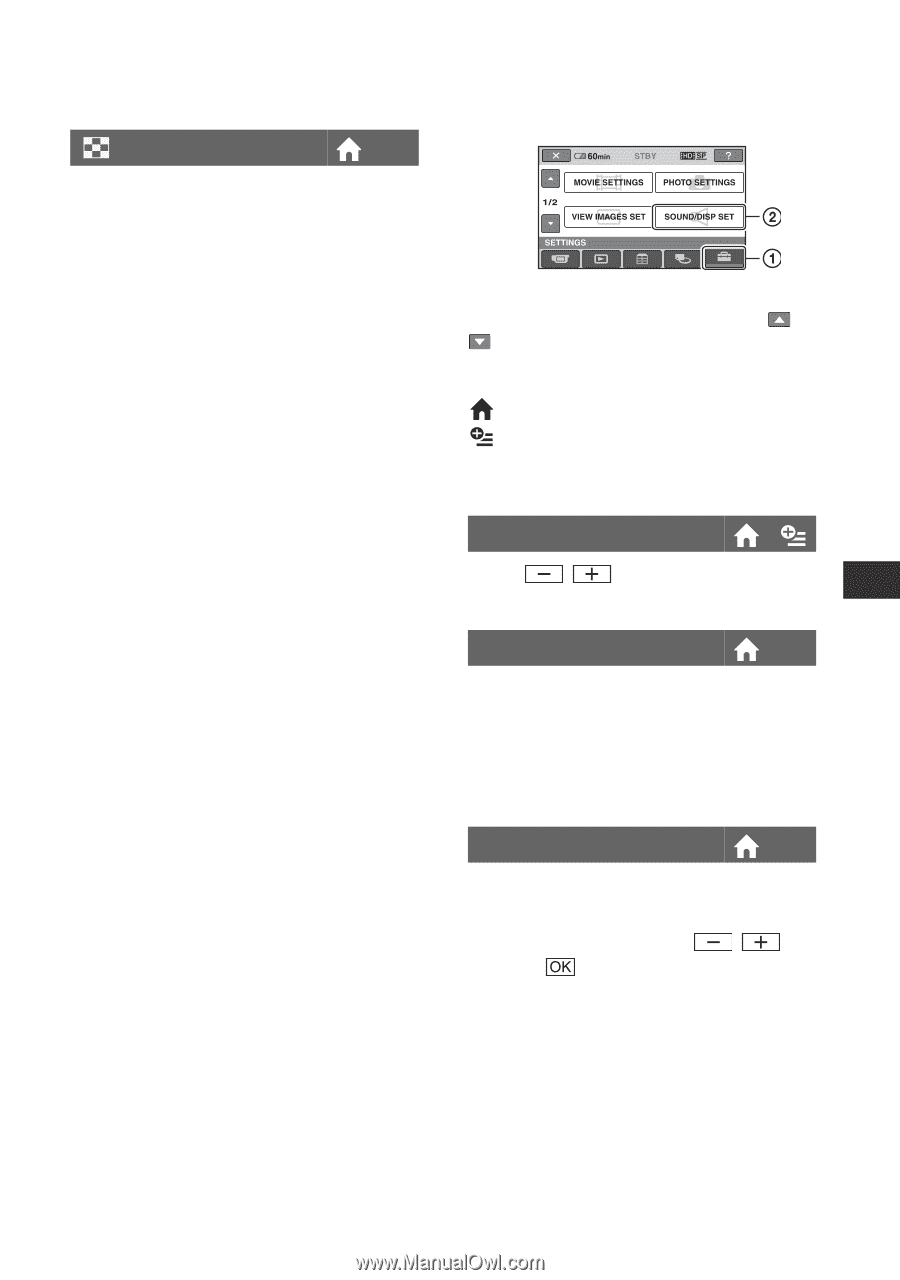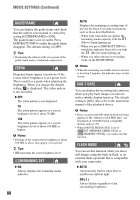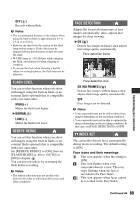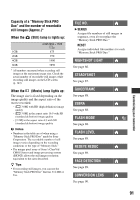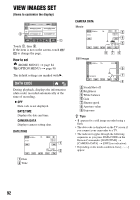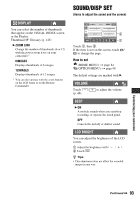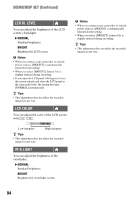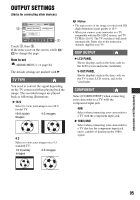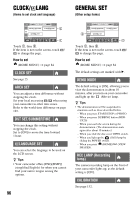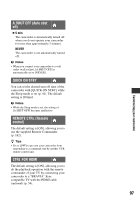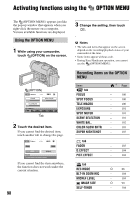Sony HDR-UX20 Operating Guide - Page 93
SOUND/DISP SET, (Items to adjust the sound and the screen), DISPLAY, VOLUME, LCD BRIGHT
 |
UPC - 027242727731
View all Sony HDR-UX20 manuals
Add to My Manuals
Save this manual to your list of manuals |
Page 93 highlights
DISPLAY You can select the number of thumbnails that appear on the VISUAL INDEX screen or the Playlist. Thumbnail 1 Glossary (p. 145) B ZOOM LINK Change the number of thumbnails (6 or 12) with the power zoom lever on your camcorder.* 6IMAGES Displays thumbnails of 6 images. 12IMAGES Displays thumbnails of 12 images. * You can also operate with the zoom buttons on the LCD frame or on the Remote Commander. SOUND/DISP SET (Items to adjust the sound and the screen) Touch 1, then 2. If the item is not on the screen, touch / to change the page. How to set (HOME MENU) t page 84 (OPTION MENU) t page 98 The default settings are marked with B. VOLUME Touch / (p. 46). to adjust the volume BEEP B ON A melody sounds when you start/stop recording, or operate the touch panel. OFF Cancels the melody or shutter sound. LCD BRIGHT You can adjust the brightness of the LCD screen. 1 Adjust the brightness with 2 Touch . /. z Tips • This adjustment does not affect the recorded images in any way. Customizing your camcorder Continued , 93