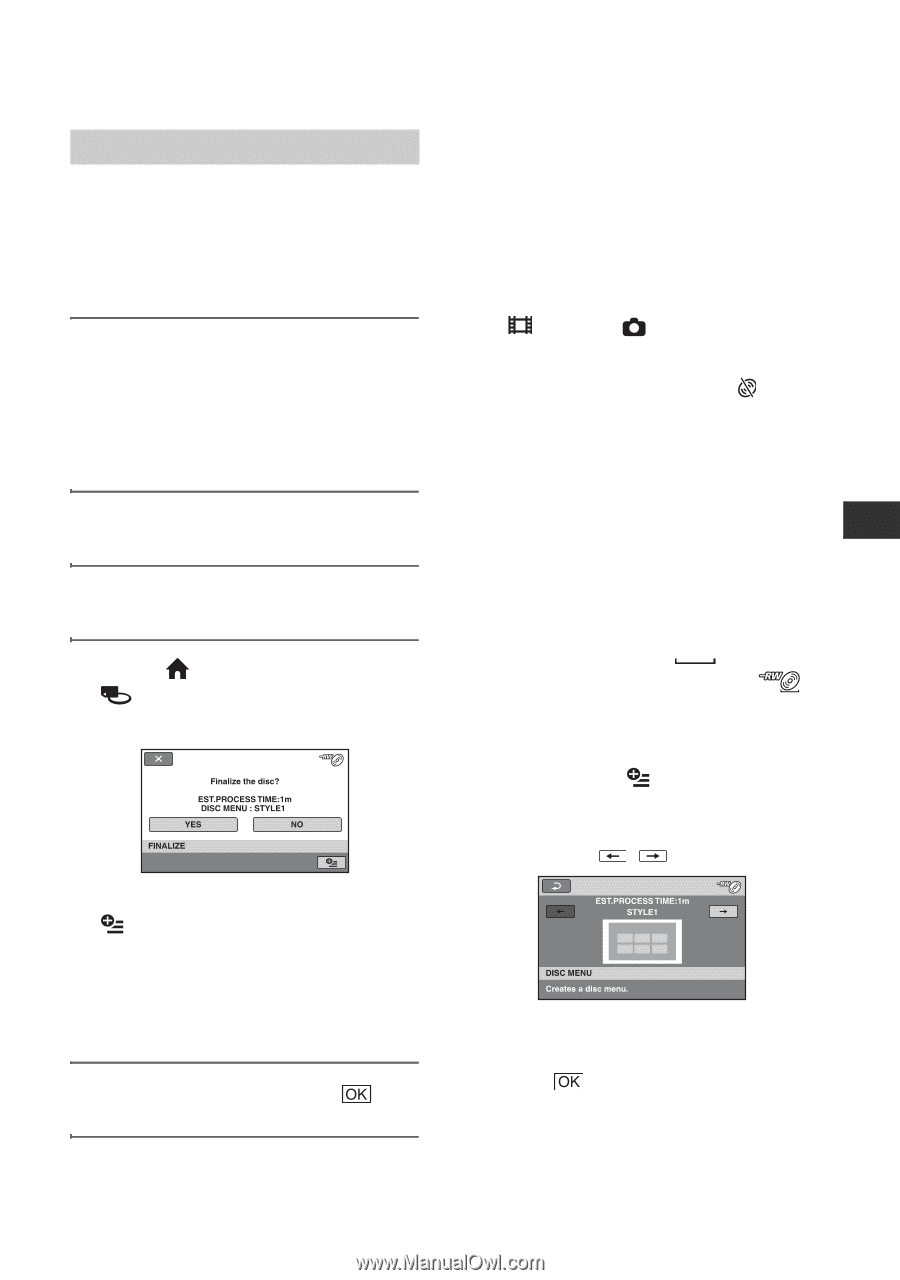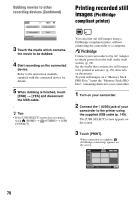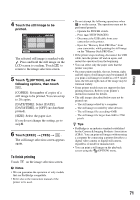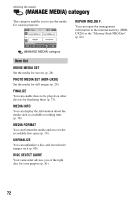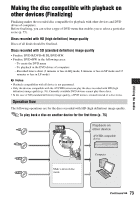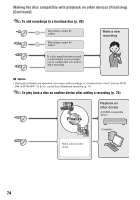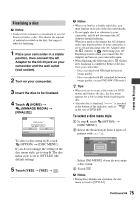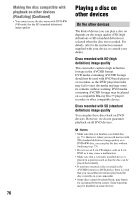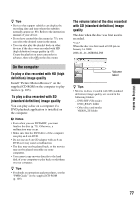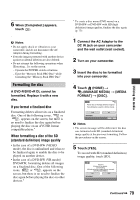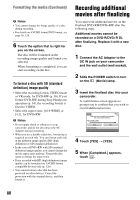Sony HDR-UX20 Operating Guide - Page 75
Finalizing a disc, To select a disc menu style - handycam dvd camcorder
 |
UPC - 027242727731
View all Sony HDR-UX20 manuals
Add to My Manuals
Save this manual to your list of manuals |
Page 75 highlights
Utilizing the media Finalizing a disc b Notes • It takes from a minute to a maximum of several hours to finalize a disc. The shorter the amount of material recorded on the disc, the longer it takes for finalizing. 1 Place your camcorder in a stable position, then connect the AC Adaptor to the DC IN jack on your camcorder and the wall outlet (wall socket). 2 Turn on your camcorder. 3 Insert the disc to be finalized. 4 Touch (HOME) t (MANAGE MEDIA) t [FINALIZE]. To select a disc menu style, touch (OPTION) t [DISC MENU]. If you do not change the setting of the disc menu style, go to step 5. The disc menu style is set to [STYLE1] (the default setting). 5 Touch [YES] t [YES] t . b Notes • When you finalize a double-sided disc, you must finalize each side of the disc individually. • Do not apply shock or vibration to your camcorder, and do not disconnect the AC Adaptor during finalizing. When you need to disconnect the AC Adaptor, make sure that the power of your camcorder is set to off and disconnect the AC Adaptor after the (Movie) or (Still) lamp goes off. Finalizing restarts when you connect the AC Adaptor and turn on your camcorder again. • When finalizing the following discs, flashes after finalizing is completed. Remove the disc from your camcorder. - Discs recorded with HD (high definition) image quality - Discs recorded with SD (standard definition) image quality, except DVD-RW (VR mode) z Tips • When you set to create a disc menu (or DVD menu) and finalize the disc, the disc menu appears for a few seconds while finalizing the disc. • After the disc is finalized, " " is attached at the bottom of the indicator, such as " " in the case of DVD-RW. To select a disc menu style 1 In step 4, touch (OPTION) t [DISC MENU]. 2 Select the desired style from 4 types of pattern with / . Select [NO MENU] if you do not create a disc menu. 3 Touch . b Notes • During Easy Handycam operation, the disc menu is fixed to [STYLE1]. Continued , 75