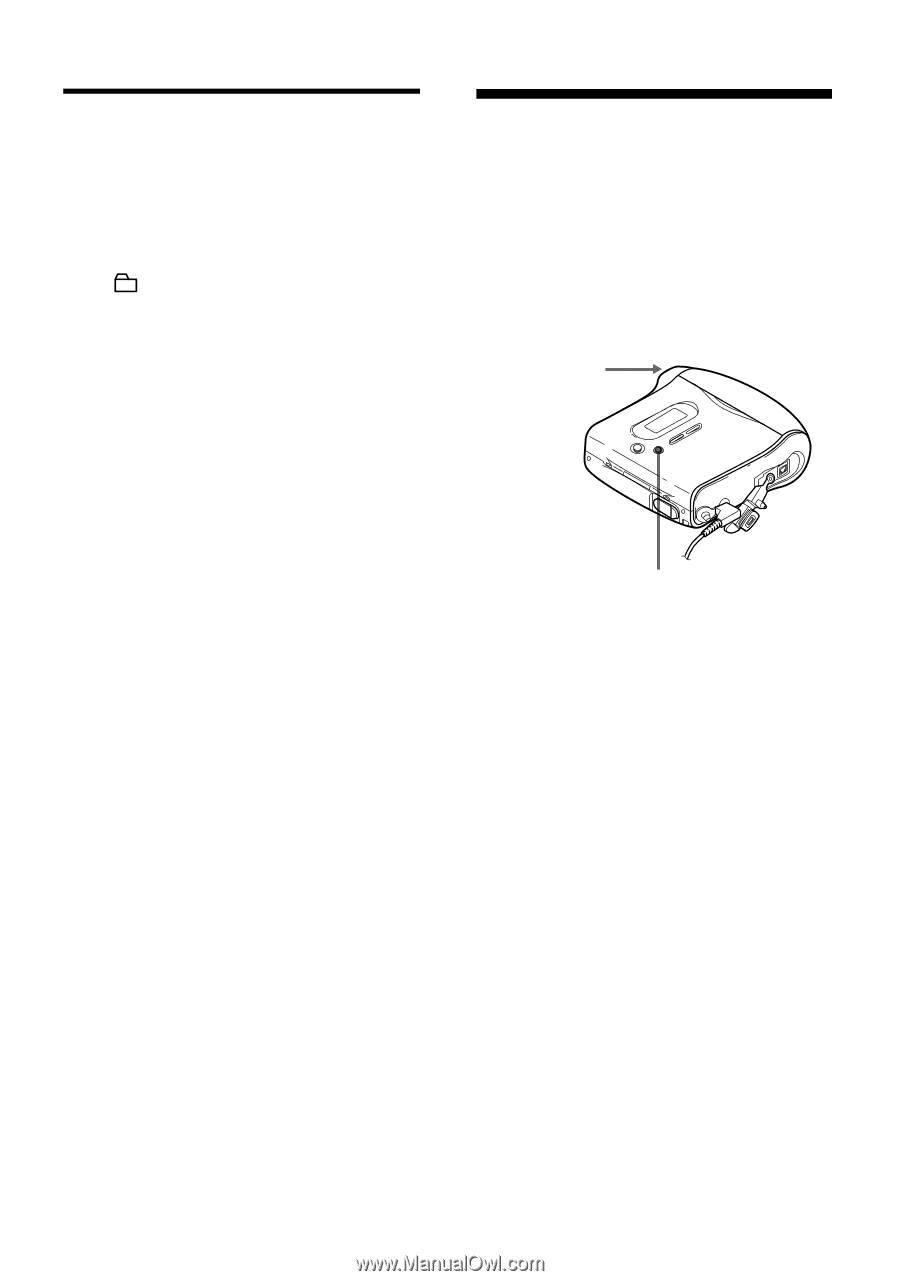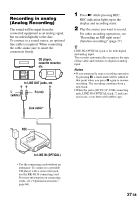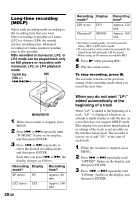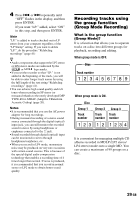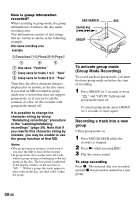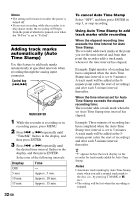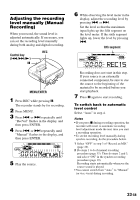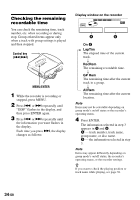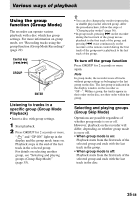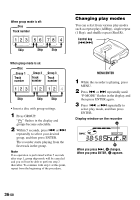Sony MZ-N1 Operating Instructions - Page 31
Recording a track into an existing group, Recording without overwriting existing material
 |
View all Sony MZ-N1 manuals
Add to My Manuals
Save this manual to your list of manuals |
Page 31 highlights
Recording a track into an existing group • Turn group mode on. • Insert a disc with group settings. 1 Press GROUP. " " flashes in the display and you can select a group directly (Group Skip Mode) (page 35). 2 Within 5 seconds, press . or > repeatedly until the group you want the track to belong to appears. 3 Press N while pressing REC. 4 Play the source sound. The newly recorded track is added after the current contents. Notes • Even if "R-Posi" is set to "FrHere", newly recorded tracks are inserted after the existing tracks in the specified group without recording over the current contents. • Group skip mode turns off automatically in step 2 if nothing is done within 5 seconds. To continue the procedure, do step 1 again. z To add a track that is playing to a group, stop playing the track first, and then do the procedure from step 3. Recording without overwriting existing material If you wish to avoid overwriting the current contents of an MD, do the following procedure. All new material will then be recorded from the end of the current contents. The recorder is factory set to record over existing material. Control key (./>) MENU/ENTER 1 While the recorder is stopped, press MENU. 2 Press . or > until "OPTION" flashes in the display, and then press ENTER. 3 Press . or > repeatedly until "R-Posi" flashes in the display, and then press ENTER. 4 Press . or > repeatedly until "Fr End" flashes in the display, and then press ENTER. To start recording from the current point Select "FrHere" in step 4. z To temporarily record without recording over the current contents, press END SEARCH before the start of recording. The recording will begin after the last track, even if "R-Posi" is set to "FrHere" (factory setting). The remaining recordable time on the disc will appear in the display when you press END SEARCH. 31-GB