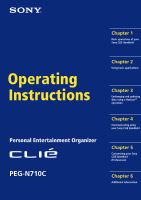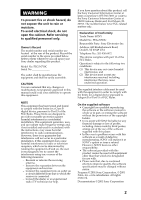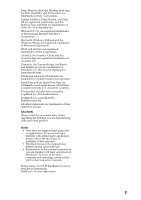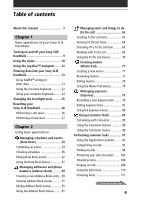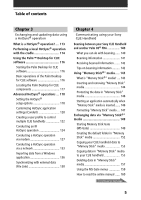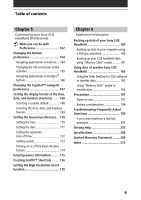Sony PEG-N710C Operating Instructions (primary manual)
Sony PEG-N710C - Personal Entertainment Organizer Manual
 |
View all Sony PEG-N710C manuals
Add to My Manuals
Save this manual to your list of manuals |
Sony PEG-N710C manual content summary:
- Sony PEG-N710C | Operating Instructions (primary manual) - Page 1
Sony CLIE Handheld Operating Instructions Personal Entertainment Organizer PEG-N710C © 2001 Sony Corporation Chapter 2 Using basic applications Chapter 3 Exchanging and updating data using a HotSync® operation Chapter 4 Communicating using your Sony CLIE Handheld Chapter 5 Customizing your Sony - Sony PEG-N710C | Operating Instructions (primary manual) - Page 2
. Refer servicing to qualified personnel only. Owner's Record The model number and serial number are located at the rear of the product. Record the serial number in the space provided below. Refer to them whenever you call upon your Sony dealer regarding this product. Model No. PEG-N710C Serial No - Sony PEG-N710C | Operating Instructions (primary manual) - Page 3
Sony, Memory Stick, the Memory Stick logo, Jog Dial, OpenMG, and PictureGear are trademarks of Sony Corporation. Graffiti, HotSync, Palm Modem, and Palm OS are registered trademarks, and the HotSync logo and Palm are trademarks of Palm, Inc. or its subsidiaries. IBM and PC/AT are registered - Sony PEG-N710C | Operating Instructions (primary manual) - Page 4
manual 7 Chapter 1 Basic operations of your Sony CLIE Handheld Turning on and off your Sony CLIE Handheld 9 Using the stylus 10 Using the Jog Dial™ navigator ....... 12 Entering data into your Sony CLIE Handheld Memo Pad 71 Creating a new memo 71 Reviewing memos 73 Editing memos 76 Using the - Sony PEG-N710C | Operating Instructions (primary manual) - Page 5
Sony CLIE Handheld Beaming between your Sony CLIE Handheld and another Palm OS® PDA 140 What you can do with beaming ...... 140 Beaming information 141 Receiving beamed information ....... 142 Tips on beaming information .......... 142 Using "Memory Stick®" media ..... 143 What is "Memory Stick - Sony PEG-N710C | Operating Instructions (primary manual) - Page 6
CLIE handheld data using "Memory Stick" media ......... 181 Using data of another Sony CLIE Handheld 183 Using the Palm Desktop for CLIE software to transfer data 183 Using "Memory Stick" media to transfer data 185 Precautions 187 Notes on use 187 Battery considerations 188 Troubleshooting - Sony PEG-N710C | Operating Instructions (primary manual) - Page 7
(Chapter 3) s Exchange data with another handheld by beaming or via "Memory Stick®" media (Chapter 4) s Personalize your CLIE handheld with your own preferences settings (Chapter 5) s Maintain your CLIE handheld and work with the Troubleshooting guide and other technical information (Chapter 6) Add - Sony PEG-N710C | Operating Instructions (primary manual) - Page 8
, enter data, and perform other basic operations. Contents Turning on and off your Sony CLIE Handheld 9 Using the stylus 10 Using the Jog Dial™ navigator 12 Entering data into your Sony CLIE Handheld 13 Using Graffiti® writing to enter data 13 Using the onscreen keyboard 22 Using your computer - Sony PEG-N710C | Operating Instructions (primary manual) - Page 9
Turning on and off your Sony CLIE Handheld Turning on your CLIE handheld Press the POWER button. Your CLIE handheld is turned on, and the last screen you viewed is displayed. HOLD switch Press the POWER button. When you turn on your CLIE handheld for the first time, the Setup screen appears. Note - Sony PEG-N710C | Operating Instructions (primary manual) - Page 10
When you enter characters on the screen keyboard of your CLIE handheld, open an application, or select an item, press lightly on the desired button or icon with the stylus. Press lightly (tap) on the screen This action is called "tapping." Chapter1 Basic operations of your Sony CLIE Handheld 10 - Sony PEG-N710C | Operating Instructions (primary manual) - Page 11
on your computer, you can also use the stylus to drag an item on the screen of your CLIE handheld. Press the stylus lightly on the item and move it along the screen surface. Touch the desired item another activity. See page 165 for details. Chapter1 Basic operations of your Sony CLIE Handheld 11 - Sony PEG-N710C | Operating Instructions (primary manual) - Page 12
the instructions for each application. Rotating while holding down the Jog Dial navigator Some applications support operations executed by rotating and pressing the Jog Dial navigator. For details, refer to the instructions for each application. Chapter1 Basic operations of your Sony CLIE Handheld - Sony PEG-N710C | Operating Instructions (primary manual) - Page 13
Entering data into your Sony CLIE Handheld Using Graffiti® writing to enter data This section explains the procedures for creating letters, numbers, punctuation, and the two areas. Write letters here Write numbers here Division marks Chapter1 Basic operations of your Sony CLIE Handheld 13 - Sony PEG-N710C | Operating Instructions (primary manual) - Page 14
CLIE handheld recognizes your stroke immediately and prints the letter at the insertion point on the screen. As soon as you lift the stylus from the screen, you can begin the stroke for the next character you want to write. Continued on next page Chapter1 Basic operations of your Sony CLIE Handheld - Sony PEG-N710C | Operating Instructions (primary manual) - Page 15
Entering data in your Sony CLIE Handheld Note You must begin the character strokes in the Graffiti writing area. If you do not make Graffiti strokes in the Graffiti writing area, your CLIE handheld does not recognize them as text characters. Tips on Graffiti writing • Accuracy improves when you - Sony PEG-N710C | Operating Instructions (primary manual) - Page 16
Entering data in your Sony CLIE Handheld Writing Graffiti alphabet Draw Graffiti letters according to the following alphabet in the left-hand side of the Graffiti writing area. A N B O C P D Q E R F S G T H U I V J W K X L Y M Z Space BackSpace CarriageReturn Period - Sony PEG-N710C | Operating Instructions (primary manual) - Page 17
Entering data in your Sony CLIE Handheld To write capital letters Shift to caps and then you can make capital letters with the same stroke on the right-hand side (numbers side) of the Graffiti writing area. 0 5 1 6 2 7 3 8 4 9 Chapter1 Basic operations of your Sony CLIE Handheld 17 - Sony PEG-N710C | Operating Instructions (primary manual) - Page 18
Entering data in your Sony CLIE Handheld Writing punctuation marks Make a single tap on the Graffiti writing area to activate Punctuation Left square bracket (]) Right square bracket (-) Swung dash (\) Grave accent (;) Semicolon (:) Colon Tab Chapter1 Basic operations of your Sony CLIE Handheld 18 - Sony PEG-N710C | Operating Instructions (primary manual) - Page 19
Entering data in your Sony CLIE Handheld Writing symbols and extended characters Make a Symbol Shift stroke on the Graffiti (") Left double quotation (") Right double quotation (§) Section (º) Degree + ± x ÷ = (¢) Cent (¥) Yen (£) Pound Chapter1 Basic operations of your Sony CLIE Handheld 19 - Sony PEG-N710C | Operating Instructions (primary manual) - Page 20
Entering data in your Sony CLIE Handheld Writing accented characters and non-English characters To create accented characters, draw the stroke normally used to write these non-English characters on the left side of the Graffiti writing area. Chapter1 Basic operations of your Sony CLIE Handheld 20 - Sony PEG-N710C | Operating Instructions (primary manual) - Page 21
Entering data in your CLIE handheld Using Navigation strokes In addition to character symbols, Graffiti writing includes special strokes that you can use to stamp ts Date/time stamps dts Meeting me Breakfast br Lunch lu Dinner di Chapter1 Basic operations of your Sony CLIE Handheld 21 - Sony PEG-N710C | Operating Instructions (primary manual) - Page 22
Entering data in your Sony CLIE Handheld Using the onscreen keyboard You can open the onscreen keyboard any time you need to enter text or numbers into your CLIE handheld. Note that you cannot enter Graffiti characters while using the onscreen keyboard. To use the onscreen keyboard: 1 Open any - Sony PEG-N710C | Operating Instructions (primary manual) - Page 23
Entering data in your Sony CLIE Handheld Tab Caps lock Alphabetic Backspace Carriage return Caps shift Tap here to display alphabetic keyboard Numeric finish, tap Done to close the onscreen keyboard and place the text in the record. Chapter1 Basic operations of your Sony CLIE Handheld 23 - Sony PEG-N710C | Operating Instructions (primary manual) - Page 24
Entering data in your Sony CLIE Handheld Using your computer keyboard If you have a lot of data to enter, or prefer to use the computer keyboard, you can use Palm™ Desktop for CLIE software or any other supported personal information manager (PIM), such as Microsoft Outlook®, to enter information. - Sony PEG-N710C | Operating Instructions (primary manual) - Page 25
conditions or temperature of the environment where you use your CLIE handheld. Turning the frontlight off and on Press and hold down the POWER button for more than two seconds to turn the frontlight off the slider incrementally. 3 Tap Done. Chapter1 Basic operations of your Sony CLIE Handheld 25 - Sony PEG-N710C | Operating Instructions (primary manual) - Page 26
Sony CLIE Handheld Under normal circumstances, you will not have to reset your CLIE handheld. On rare occasions, however, your CLIE handheld may no longer respond to buttons or the screen due to insufficient memory or other reasons. In this case, you need to perform a reset to get your CLIE handheld - Sony PEG-N710C | Operating Instructions (primary manual) - Page 27
Resetting your Sony CLIE Handheld Performing a hard reset If the soft reset does not solve the problem, you need to perform a hard reset to restart your CLIE handheld. Note With a hard reset, all records and entries stored in your CLIE handheld are erased. Only perform a hard reset if a soft reset - Sony PEG-N710C | Operating Instructions (primary manual) - Page 28
Chapter 2 Using basic applications This chapter describes how to do tasks that are specific or common to the basic applications of your CLIE handheld: Date Book, Address Book, To Do List, Memo Pad, Expense, and Calculator. Contents Managing schedules and events (Date Book 29 Managing addresses and - Sony PEG-N710C | Operating Instructions (primary manual) - Page 29
a date and time. A record in Date Book is called an "event." Note If the HOLD switch is in the protect position, you cannot operate your CLIE handheld. Scheduling an event Scheduling an event for the current date 1 Press the Date Book button on the front panel. Date Book starts up. Today's schedule - Sony PEG-N710C | Operating Instructions (primary manual) - Page 30
Managing schedules and events (Date Book) 3 Enter a description of the event. You can enter a description or note up to 255 characters in length. 4 If the event is one hour long, skip to Step 7. If the event is longer or shorter than one hour, tap the time of the event to open the Set Time dialog - Sony PEG-N710C | Operating Instructions (primary manual) - Page 31
Managing schedules and events (Date Book) Tip You can open the Set Time dialog box (to select a start time) by writing a number on the number side of the Graffiti writing area and making sure no event is selected. To schedule an untimed event In step 5, tap No Time. A new untimed event is displayed - Sony PEG-N710C | Operating Instructions (primary manual) - Page 32
Managing schedules and events (Date Book) Tip You can also use the scroll button on the front panel to move forward or backward one day or one month at a time. To schedule an untimed event In step 3, tap New and then tap No Time. Then follow the steps for "Scheduling an event for the current date." - Sony PEG-N710C | Operating Instructions (primary manual) - Page 33
Managing schedules and events (Date Book) 4 Tap Repeat. The Change Repeat dialog box appears. 5 Tap Day, Week, Month, or Year to set how often the event repeats. For a continuous event, tap Day. 6 Enter a number that corresponds to how often you want the event to repeat on the Every line. s When - Sony PEG-N710C | Operating Instructions (primary manual) - Page 34
Managing schedules and events (Date Book) s When you tap Month: On the Repeat by line, tap Day to repeat the event on the specified day of the same week each month, or tap Date to repeat the event on the specified date each month. 7 To specify an end date for the repeating or continuous event, tap - Sony PEG-N710C | Operating Instructions (primary manual) - Page 35
duration of the event. • If you change other repeat settings (e.g., time, alarm, private) of a repeating event and apply the change to all occurrences, your CLIE handheld creates a new event. The start date of this new event is the day on which the setting is changed. Past occurrences (prior to the - Sony PEG-N710C | Operating Instructions (primary manual) - Page 36
Managing schedules and events (Date Book) Checking schedules Displaying the Day view You can display and check the events for a specific day. 1 Press the Date Book button on the front panel. Date Book starts. Today's schedule is displayed. 2 Rotate the Jog Dial™ navigator to display the - Sony PEG-N710C | Operating Instructions (primary manual) - Page 37
and events (Date Book) Displaying the Week view Week view displays a calendar of your events for an entire week. This view lets you quickly review your appointments and available time slots. In addition, the graphical display helps you spot overlaps and conflicts in your schedule. 1 Press Date Book - Sony PEG-N710C | Operating Instructions (primary manual) - Page 38
Managing schedules and events (Date Book) Tips for using the Week view • To reschedule an event while in the Week view, tap and drag the event to a different time or day. • Tap a blank time on any day to move to that day and have the time selected for a new event. • Tap any day or date that appears - Sony PEG-N710C | Operating Instructions (primary manual) - Page 39
3 Rotate the Jog Dial navigator to select the day that you want to review. To select the next day, rotate the Jog Dial navigator. 4 Press the different month. • Use the scroll buttons on the front panel of your CLIE handheld to move between months. Press the upper half of the scroll button to - Sony PEG-N710C | Operating Instructions (primary manual) - Page 40
Agenda view screen appears. Today's schedule and To Do List is displayed. 3 Rotate the Jog Dial navigator to select the day that you want to review. To select the next day, rotate the Jog Dial navigator. Tips for using Agenda view • Tap any appointment while in Agenda view to display the - Sony PEG-N710C | Operating Instructions (primary manual) - Page 41
Managing schedules and events (Date Book) Changing Date and Time view Tap and hold the date in the title bar of Date Book. The current time appears. b When you release the stylus, the menu bar appears. If you want to avoid displaying the menu when releasing the stylus, drag the stylus away from the - Sony PEG-N710C | Operating Instructions (primary manual) - Page 42
Managing schedules and events (Date Book) Editing Date Book events Changing a date or time for an event 1 On the Date Book screen, tap the event you want to edit. 2 Tap Details. The Event Details dialog box appears. 3 • To change the time, tap the Time box and select a new time. The Set Time dialog - Sony PEG-N710C | Operating Instructions (primary manual) - Page 43
Managing schedules and events (Date Book) Changing a timed event to an untimed event 1 On the Date Book screen, tap the event you want to edit. 2 Tap Details. 3 Tap the Time box. The Set Time screen appears. 4 Tap No Time and then tap OK. The Event Details screen appears. 5 Tap OK. The untimed event - Sony PEG-N710C | Operating Instructions (primary manual) - Page 44
Managing schedules and events (Date Book) Setting an alarm for an event The Alarm setting enables you to set an audible alarm for events in your Date Book. You can set an alarm to sound minutes, hours, or days before an event. The default Alarm setting is 5 minutes before the time of the event, but - Sony PEG-N710C | Operating Instructions (primary manual) - Page 45
the night of February 3. The reminder remains onscreen until you turn on your handheld and tap OK to erase it. Making an event private You can hide records that you mark as private. If you define a password for your CLIE handheld, you must enter it to display private records. 1 On the Date Book - Sony PEG-N710C | Operating Instructions (primary manual) - Page 46
. To cancel deletion, tap Cancel. Tip If you select the "Save archive copy on PC" check box, the deleted date will be saved onto the Palm™ Desktop for CLIE software on your computer during the next HotSync® operation. Chapter2 Using basic applications 46 - Sony PEG-N710C | Operating Instructions (primary manual) - Page 47
) Using the Date Book menus This section explains the menu commands specific to Date Book. For the Edit menu, see "Using the save memory space. Notes • A repeating event will not be deleted. • By default, the events that you purge are restored and saved in the Palm Desktop for CLIE software on - Sony PEG-N710C | Operating Instructions (primary manual) - Page 48
Managing schedules and events (Date Book) Options menus Font Preferences Display Options Phone Lookup Security About Date Book You can select a desired font in the Select Font dialog box. • Start/End Time: Defines the start and end times for Date Book screens. If the time slots you select do not - Sony PEG-N710C | Operating Instructions (primary manual) - Page 49
Note If the HOLD switch is in the protect position, you cannot operate your CLIE handheld. Creating a new Address Book entry 1 Press the Address Book button on the first name field. You can also use the Graffiti software to move the cursor to the next field by entering . Continued on next - Sony PEG-N710C | Operating Instructions (primary manual) - Page 50
information, tap Done. The Address screen is displayed again. Tip You can also use the Palm™ Desktop software to create entries on your computer and then download them to your CLIE handheld with your next HotSync® operation. See "Performing a local HotSync® operation with the cradle" on page - Sony PEG-N710C | Operating Instructions (primary manual) - Page 51
Managing addresses and phone numbers (Address Book) Viewing Address Book entries 1 Press the Address Book button on the front panel. The Address screen is displayed, listing your current entries. 2 Rotate the Jog Dial™ navigator to select the address record you want to view. If the desired address - Sony PEG-N710C | Operating Instructions (primary manual) - Page 52
Managing addresses and phone numbers (Address Book) Viewing addresses by category Press the Jog Dial navigator when the address list is displayed but none of the listed entries are selected. Each time you press the Jog Dial navigator, the display toggles through all the available categories. Tip on - Sony PEG-N710C | Operating Instructions (primary manual) - Page 53
Managing addresses and phone numbers (Address Book) Sorting the address entries in the list You can sort the address entries in your desired order: listing by last and then first name, or listing by company and then last name. The address entries will be displayed in the selected order when you - Sony PEG-N710C | Operating Instructions (primary manual) - Page 54
Managing addresses and phone numbers (Address Book) Looking up an address record The Look Up feature helps you to quickly scroll to any of your address entries. 1 On the Address Book list screen, enter the first letter of the entry you want to find. The list scrolls to the first entry that begins - Sony PEG-N710C | Operating Instructions (primary manual) - Page 55
a reminder of an address record. To paste an image, install the PictureGear™ Pocket software onto your CLIE handheld. For installation, see "Installing add-on applications onto your Sony CLIE Handheld" in the Read This First manual. 1 Tap the address record to which you want to paste an image in the - Sony PEG-N710C | Operating Instructions (primary manual) - Page 56
Palm Desktop software to change the category of the address record that has a pasted image, the image will no longer be associated with the address record after the next HotSync operation. To edit an address record with a pasted image, use the Address Book application in your CLIE handheld - Sony PEG-N710C | Operating Instructions (primary manual) - Page 57
Managing addresses and phone numbers (Address Book) Modifying an address record You can modify part of the address record. 1 On the Address Book list screen, tap the entry you want to modify. The Address View screen of the selected record appears. 2 Tap Edit. The Address Edit screen appears. 3 Tap - Sony PEG-N710C | Operating Instructions (primary manual) - Page 58
Managing addresses and phone numbers (Address Book) Duplicating an address record You can copy existing address entries you have created. This feature is useful when you use the address of one person or edit part of the address for another person. 1 On the Address Book list screen, tap the entry you - Sony PEG-N710C | Operating Instructions (primary manual) - Page 59
. To cancel deletion, tap Cancel. Tip If you select the "Save archive copy on PC" check box, the deleted data will be saved onto the Palm Desktop for Sony software on your computer during the next HotSync operation. Chapter2 Using basic applications 59 - Sony PEG-N710C | Operating Instructions (primary manual) - Page 60
Managing addresses and phone numbers (Address Book) Changing the address record details You can change the type of information that appears in the address list screen, categorize an entry, and hide an entry for security reasons. You can also delete entries. 1 On the Address Book list screen, tap the - Sony PEG-N710C | Operating Instructions (primary manual) - Page 61
This section explains the menu commands specific to Address Book. For the Edit Sony handhelds with ease. Delete Address Deletes the current address record. The Delete Address dialog box appears. Note By default, the records that you delete are restored and saved in Palm Desktop for CLIE software - Sony PEG-N710C | Operating Instructions (primary manual) - Page 62
Managing addresses and phone numbers (Address Book) Options menus Font You can select a desired font in the Select Font dialog box . Preferences Remember last category: Determines how Address Book appears when you return to it from another application. If you select this check box, Address Book - Sony PEG-N710C | Operating Instructions (primary manual) - Page 63
to complete. A record in To Do List is called an "item." Note If the HOLD switch is in the protect position, you cannot operate your CLIE handheld. Creating To Do List items 1 Press the To Do List button on the front panel. To Do List opens and displays the category of items - Sony PEG-N710C | Operating Instructions (primary manual) - Page 64
Managing tasks and things to do (To Do List) Viewing To Do List items You can check the items you recorded in To Do List. 1 Press the To Do List button on the front panel. The To Do screen appears. 2 Rotate the Jog Dial™ navigator to select the To Do List item that contains the note you want to view - Sony PEG-N710C | Operating Instructions (primary manual) - Page 65
Managing tasks and things to do (To Do List) Checking off a To Do List item You can check off a To Do List item to remind you that you've completed it. You can set To Do List to record the date that you complete the To Do item, and you can choose to show or hide completed items. For details, see " - Sony PEG-N710C | Operating Instructions (primary manual) - Page 66
Managing tasks and things to do (To Do List) Working with To Do List Setting the priority of an item The priority setting for items lets you arrange the tasks in your To Do List according to their importance or urgency. The default setting for To Do List is to arrange items by priority and due date, - Sony PEG-N710C | Operating Instructions (primary manual) - Page 67
Managing tasks and things to do (To Do List) Setting the due date for an item You can associate a due date with any To Do List item. You can also sort the items that appear in the list based on their due date. 1 On the To Do List screen, tap the text of the item whose due date you want to set. 2 Tap - Sony PEG-N710C | Operating Instructions (primary manual) - Page 68
. To cancel deletion, tap Cancel. Tip If you check the "Save archive copy on PC" check box, the deleted item will be saved onto the Palm Desktop for CLIE software on your computer during the next HotSync® operation. Chapter2 Using basic applications 68 - Sony PEG-N710C | Operating Instructions (primary manual) - Page 69
Managing tasks and things to do (To Do List) Changing the appearance of To Do List The Show Options dialog box enables you to control the appearance of To Do List. 1 On the To Do List screen, tap Show. The To Do Preferences screen appears. 2 Change the Show Options settings. You can choose any of - Sony PEG-N710C | Operating Instructions (primary manual) - Page 70
Using the To Do List menus This section explains the menu commands specific to To Do List. For the Edit menu, see "Using the memory if you find too many recorded To Do items in your CLIE handheld. Note By default, the items that you purge are restored and saved in Palm Desktop for CLIE software - Sony PEG-N710C | Operating Instructions (primary manual) - Page 71
the HOLD switch is in the protect position, you cannot operate your CLIE handheld. Creating a new memo A memo can contain up to 4,000 characters. The number of memos you can store is limited only by the memory available on your Sony handheld. 1 Press the Memo Pad button on the front panel. Memo Pad - Sony PEG-N710C | Operating Instructions (primary manual) - Page 72
(Memo Pad) 3 Enter the text you want to appear in the memo. To move down to a new line, tap the Enter key when using the software keyboard or write when using Graffiti writing. 4 Tap Done or press the BACK button when you finish. The first line of the memo is displayed - Sony PEG-N710C | Operating Instructions (primary manual) - Page 73
The first line of a memo appears in the Memo List. This makes it easy to locate and review your memos. 1 Press the Memo Pad button on the front panel. Memo Pad starts and the Memo list is displayed. 2 Rotate the Jog Dial™ navigator - Sony PEG-N710C | Operating Instructions (primary manual) - Page 74
Creating memos (Memo Pad) Viewing memos by category Press the Jog Dial navigator when the memo list is displayed but no memo is selected. Each time you press the Jog Dial navigator, the display toggles through all the available categories. Selecting the desired category from the categories list Tap - Sony PEG-N710C | Operating Instructions (primary manual) - Page 75
and then alphabetical order. 5 Tap OK. To sort the memos manually In step 4, select Manual to activate manual sorting. Tap the memo you want to move in the Memo screen not affect their order in the Palm™ Desktop for CLIE software. Consequently, the memo order in Memo Pad may differ from that in the - Sony PEG-N710C | Operating Instructions (primary manual) - Page 76
. To cancel deletion, tap Cancel. Tip If you select the "Save archive copy on PC" check box, the deleted memo will be saved onto the Palm Desktop for CLIE software on your computer during the next HotSync® operation. Chapter2 Using basic applications 76 - Sony PEG-N710C | Operating Instructions (primary manual) - Page 77
tap the desired category for the memo. Making a memo private You can hide a memo that you mark as private. If you define a password for your CLIE handheld, you must enter it to display private records. 1 On the Memo Pad screen, tap the memo you want to mark as private. 2 Tap Details. The - Sony PEG-N710C | Operating Instructions (primary manual) - Page 78
the currently selected category to another Sony handheld via the infrared communications port. Creates a new memo. Deletes the current memo. The Delete Memo dialog box appears. Note By default, the memos that you delete are restored and saved in Palm Desktop for CLIE software on your computer at the - Sony PEG-N710C | Operating Instructions (primary manual) - Page 79
Managing expenses (Expense) You can use Expense for many disbursement purposes such as recording expenditures for business trips and personal expenses. A record in Expense is called an "item." Recording a new Expense item Expense allows you to record the date, Expense type, and the amount you spent. - Sony PEG-N710C | Operating Instructions (primary manual) - Page 80
Managing expenses (Expense) 3 Enter the amount of the expense. 4 Tap -Expense Type- and select an Expense type from the drop-down list box. The item you entered in Step 4 is saved when you select an Expense Type. Note If you do not select an Expense type, the entered data will not be saved. Tip You - Sony PEG-N710C | Operating Instructions (primary manual) - Page 81
Managing expenses (Expense) Editing Expense items Changing the display option You can change display options of Expense items. 1 On the Expense screen, tap Show. The Show Options dialog box appears. 2 Select the desired display mode option. • Sort by: Tap the arrow V next to Sort by and then select - Sony PEG-N710C | Operating Instructions (primary manual) - Page 82
Managing expenses (Expense) Changing the date of an Expense item The Expense item is initially displayed with the date when it is entered. If you want to record a past payment date for an Expense item, you can change the payment date of the item to the correct date. 1 On the Expense screen, tap the - Sony PEG-N710C | Operating Instructions (primary manual) - Page 83
Managing expenses (Expense) Entering receipt details for an Expense item You can add details to an Expense item in the Receipt Details screen. 1 On the Expense screen, tap the Expense item to which you want to assign details. 2 Tap Details. The Receipt Details dialog box appears. 3 Change the - Sony PEG-N710C | Operating Instructions (primary manual) - Page 84
changing the preferences. 1 Perform a HotSync operation to transfer the Expense data from your CLIE handheld to your computer. 2 Select Print from the File menu on the Expense list screen of the Palm Desktop for CLIE software. The Print dialog box appears. 3 Change the Print Range options as needed - Sony PEG-N710C | Operating Instructions (primary manual) - Page 85
Managing expenses (Expense) • Prints currency: Enabled only when printing an Expense overview. When you click this option, you can calculate the total amounts of a single currency in a table. This is useful when your data includes items in several currencies. • Output comments: When you click this - Sony PEG-N710C | Operating Instructions (primary manual) - Page 86
Managing expenses (Expense) 4 Tap the arrow V for each Currency and then tap the country whose currency you want to display in the Currency list. 5 Tap OK to close the Select Currencies dialog box. 6 Tap OK. To change your default currency You can change the currency displayed as the default in - Sony PEG-N710C | Operating Instructions (primary manual) - Page 87
standard currency symbol, it is necessary to select the target currency symbol in advance in the Preferences option. • To use a currency symbol only for a specific Expense item, select the currency symbol in the Receipt Details dialog box of that Expense item. Chapter2 Using basic applications 87 - Sony PEG-N710C | Operating Instructions (primary manual) - Page 88
commands specific to Expense. For the Edit menu, see "Using the Edit menu" on page 110. Record menus Delete Item Purge Deletes the current Expense item. The Delete Expense dialog box appears. Note By default, the items that you delete are restored and saved in Palm Desktop for CLIE software on - Sony PEG-N710C | Operating Instructions (primary manual) - Page 89
Using Calculator (Calc) Calculating with Calculator Calculator lets you perform general mathematical functions, such as addition, subtraction, multiplication, and division. 1 Do either of the following to start the Calculator: • Tap the Calculator icon. • Rotate the Jog Dial™ navigator to select - Sony PEG-N710C | Operating Instructions (primary manual) - Page 90
button. M+ Places the current number in memory. Each new number you enter with the M+ button is added to the total stored in memory. The number that you add can be either as Expense into Calculator. Recent Calculations You can review the last series of calculations. About Calculator Shows the - Sony PEG-N710C | Operating Instructions (primary manual) - Page 91
screen displays the current time, battery level, and application category. Selecting applications To open an application, choose from the following options: • Tap the icon of the application you want to open. If you have many applications installed on your CLIE handheld, tap the scroll bar to - Sony PEG-N710C | Operating Instructions (primary manual) - Page 92
Performing common tasks Categorizing applications The category feature enables you to manage the number of application icons that appear in the Application Launcher screen. You can assign an application to a category and then display a single category or all your applications. To categorize an - Sony PEG-N710C | Operating Instructions (primary manual) - Page 93
Performing common tasks To display applications by category 1 Tap the Home icon. 2 Do one of the following: • Tap the Home icon repeatedly to cycle through all the categories. • Tap the arrow V in the upper right corner of the screen and then tap the desired category from the drop-down categories - Sony PEG-N710C | Operating Instructions (primary manual) - Page 94
Performing common tasks 5 Tap OK. The applications are displayed in a list. To open the Application Launcher screen to the last-opened category In step 4, tap the Remember Last Category check box to select it. To display application's Pop-up menu by the Jog Dial navigator In step 4, tap the arrow V - Sony PEG-N710C | Operating Instructions (primary manual) - Page 95
A record can remain unfiled or it can be assigned to a category at any time. System-defined and user-defined categories By default, your CLIE handheld includes system-defined categories, such as All and Unfiled, and user-defined categories, such as Business and Personal. You cannot modify the system - Sony PEG-N710C | Operating Instructions (primary manual) - Page 96
Performing common tasks Moving a record into a category 1 Tap the record that you want to categorize. 2 Tap Details. For Address Book only: Tap Edit. The Address Edit screen appears. 3 Tap the arrow V next to Category to display the list of available categories. 4 Tap the desired category for the - Sony PEG-N710C | Operating Instructions (primary manual) - Page 97
Performing common tasks Defining a new category 1 Tap the arrow V at the upper right corner of the screen. A list of available categories appears. 2 Tap Edit Categories. The Edit Categories screen is displayed. 3 Tap New. The Edit Categories dialog box is displayed. 4 Enter a new category name and - Sony PEG-N710C | Operating Instructions (primary manual) - Page 98
Performing common tasks Finding records Your CLIE handheld lets you find information by entering text in the Find option dialog box or searching for a phone number using the Phone Lookup option. These two options are available for all the basic CLIE applications. Each application offers ways to find - Sony PEG-N710C | Operating Instructions (primary manual) - Page 99
4 Tap the text in the find result list that you want to review. The application associated with the data automatically starts to display the data. . Note The Find option is not case sensitive; searching for "sony" also finds "Sony." Tip Select text in an application before tapping the Find icon - Sony PEG-N710C | Operating Instructions (primary manual) - Page 100
Performing common tasks Using the Phone Lookup option The Phone Lookup option lets you find a telephone number from the Address list screen and lets you add the information that appears in this list to a record. For example, you can add a telephone number from the Address list to an entry in Memo - Sony PEG-N710C | Operating Instructions (primary manual) - Page 101
Performing common tasks 5 Tap Add. The Phone Lookup closes and the name and phone number are added to the record you displayed in step 1. To activate Phone Lookup with Graffiti Write the Graffiti® Command stroke to activate Phone Lookup. Phone Lookup using text Drag and highlight text and then - Sony PEG-N710C | Operating Instructions (primary manual) - Page 102
a Security application that allows you to protect your data from unauthorized users. In Security, you can do the following: sLock and turn off your CLIE handheld so that it does not operate until you enter the correct password. sMask all records that you mark as private so the information appears - Sony PEG-N710C | Operating Instructions (primary manual) - Page 103
Performing common tasks 2 Tap Unassigned. The Password dialog box appears. 3 Enter a password and then tap OK. The dialog box for verifying the password appears. 4 Enter the same password again to verify it and then tap OK. Your password is assigned. In Password, "Assigned" is displayed. Changing - Sony PEG-N710C | Operating Instructions (primary manual) - Page 104
Performing common tasks If you forget your password If you forget your password, you can delete it. Note, however, that deleting a forgotten password also deletes all entries and records marked as Private. (If you synchronize with your computer before deleting a forgotten password, you can restore - Sony PEG-N710C | Operating Instructions (primary manual) - Page 105
, you can restore all synchronized data at the next HotSync® operation. 1 Perform a HotSync operation to synchronize the data between your CLIE handheld and your computer. See "Chapter 3: Exchanging and updating data using a HotSync® operation" for more information. 2 Assign a password. Follow the - Sony PEG-N710C | Operating Instructions (primary manual) - Page 106
Performing common tasks 4 Tap Lock & Turn Off. The System Lockout dialog box appears. 5 Tap Off & Lock. Your CLIE handheld is turned off and locked. To start your CLIE handheld, turn it on and enter the password. Chapter2 Using basic applications 106 - Sony PEG-N710C | Operating Instructions (primary manual) - Page 107
Performing common tasks Making records private In all basic applications except Expense, you can make individual records private. Private records remain visible and accessible, until you select the Security setting to hide all private records. To mask or hide private records You can mask or hide - Sony PEG-N710C | Operating Instructions (primary manual) - Page 108
icon appears at the right side of any item that has a note. Note icon Tip To display the note, tap the note icon. You can review or edit the note. To delete the note, tap Delete and then tap Yes. Chapter2 Using basic applications 108 - Sony PEG-N710C | Operating Instructions (primary manual) - Page 109
of Date Book, To Do List, or Expense take up memory on your CLIE handheld, it's a good idea to remove them by using Purge. Expense: Tap Purge. If you chose to save a copy of the purged records, your CLIE handheld transfers them to an archive file on your computer the next time you perform a HotSync - Sony PEG-N710C | Operating Instructions (primary manual) - Page 110
the text you removed. Undo also reverses deletions done by using backspace. Cut Removes the selected text and stores it temporarily in the memory of your CLIE handheld. You can paste the text you cut into another area of the current application or into a different application. Copy Copies the - Sony PEG-N710C | Operating Instructions (primary manual) - Page 111
Performing common tasks Choosing fonts In all basic applications except Expense, you can change the font style to make text easier to read. You can choose a different font style for each application. 1 Open an application. 2 Tap the Menu icon. The menu is displayed. 3 Tap Options, and then tap Font. - Sony PEG-N710C | Operating Instructions (primary manual) - Page 112
multiple CLIE handhelds, how to use file link functions, and how to import data from Windows applications. Contents What is a HotSync® operation 113 Performing a local HotSync® operation with the cradle 114 Using the Palm™ Desktop for CLIE software 116 Starting the Palm Desktop for CLIE software - Sony PEG-N710C | Operating Instructions (primary manual) - Page 113
List, the Memo Pad, and the Expense data on your CLIE handheld and your computer. The Palm Desktop for CLIE software can manage the data of multiple CLIE handhelds independently. 2 Back up the data stored on your CLIE handheld onto your computer. Synchronization ensures that your data is always safe - Sony PEG-N710C | Operating Instructions (primary manual) - Page 114
CLIE handheld. Note Do not remove your CLIE handheld from the cradle until the HotSync operation is complete. Otherwise the Palm Desktop for CLIE software not shown in the task tray, click Start, point to Programs, Sony Handheld, and then click HotSync Manager. Click the HotSync button on the cradle - Sony PEG-N710C | Operating Instructions (primary manual) - Page 115
below. If the same message appears again, uninstall the Palm Desktop for CLIE software and then re-install it. 1 Click the HotSync icon HotSync operation is performed via a USB connector and the cradle, "Serial" is indicated. • Do not remove your CLIE handheld from the cradle during a HotSync - Sony PEG-N710C | Operating Instructions (primary manual) - Page 116
CLIE handheld. Starting the Palm Desktop for CLIE software Double-click the Palm Desktop for CLIE software icon on the Windows desktop or click Start, select Programs, Sony Handheld, and then click Palm Desktop for CLIE. The Palm Desktop for CLIE software starts. To quit the Palm Desktop for CLIE - Sony PEG-N710C | Operating Instructions (primary manual) - Page 117
Using the Palm™ Desktop for CLIE software Locating the Palm Desktop for CLIE components 1 List pane Displays the records want to install onto your CLIE handheld the next time you perform a HotSync operation. 4 User name display Displays the user name of the owner of the information being displayed. - Sony PEG-N710C | Operating Instructions (primary manual) - Page 118
the USB port as soon as Windows® is started. This allows you to perform a HotSync operation even when the Palm Desktop for CLIE software is not running. • Available only when the Palm Desktop is running: Starts the HotSync Manager when you start the Palm Desktop for CLIE software. • Manual: Starts - Sony PEG-N710C | Operating Instructions (primary manual) - Page 119
Advanced HotSync® operations 3 Click the Modem tab to display the modem settings and then adjust the options as needed. See "Conducting a HotSync operation via modem" on page 127 for more information. 4 If you are attached to a network, click the Network tab to display the network settings and then - Sony PEG-N710C | Operating Instructions (primary manual) - Page 120
they are to synchronize all files. The only reason you might want to change these settings is to overwrite data on either your CLIE handheld or the Palm Desktop for CLIE software, or to avoid synchronizing a particular type of file because you do not use it. In addition to the conduits for Date Book - Sony PEG-N710C | Operating Instructions (primary manual) - Page 121
Advanced HotSync® operations 4 Click Change. The Change HotSync Action dialog box appears. 5 Click the direction in which you want to write data, or click Do nothing. 6 Click OK. 7 Repeat steps 2 through 6 to change conduit settings for other applications (or users). 8 Click Done. Notes • Any change - Sony PEG-N710C | Operating Instructions (primary manual) - Page 122
you have assigned a User ID to a particular CLIE handheld). • For the procedure used to send a profile after setting user names, see "Synchronizing with external data (File Link)" on page 138. Creating a profile 1 Start the Palm Desktop for CLIE software. 2 Select Users from the Tools menu. The - Sony PEG-N710C | Operating Instructions (primary manual) - Page 123
appears. 4 Select the profile you want to transfer to your CLIE handheld, and then click OK. 5 Click Yes. The selected profile is transferred to your CLIE handheld. The next time you perform a HotSync operation, the Palm Desktop for CLIE software shows a dialog box where you can specify a user name - Sony PEG-N710C | Operating Instructions (primary manual) - Page 124
the IR (infrared) port of your CLIE handheld to perform an IR HotSync operation with .) • Your computer is equipped with an infrared port supporting the IrDA standards. • The infrared port of your For information on the Infrared Monitor, see the manual of the computer you are using or the Windows - Sony PEG-N710C | Operating Instructions (primary manual) - Page 125
Fast As Possible" rate first, and then adjust downward if you experience problems. 4 Tap OK. Your computer is ready to perform an IR HotSync Performing an IR HotSync operation After you prepare your computer and your CLIE handheld, and then select your Conduit Setup options, you are ready to - Sony PEG-N710C | Operating Instructions (primary manual) - Page 126
should be 4 to 8 inches (approximately 10 to 20 centimeters) apart, and the path between your CLIE handheld and the computer must be clear of obstacles. 5 Tap the icon. The HotSync operation starts. Wait for the message showing that the HotSync operation is - Sony PEG-N710C | Operating Instructions (primary manual) - Page 127
modem Check the following: • A modem or terminal adapter is connected to your computer. • The CLIE Modem PEGA-MD700 (not supplied) must be connected to your CLIE handheld. • The Palm Desktop for CLIE software must be properly configured for use with the modem. Chapter3 Exchanging and updating data - Sony PEG-N710C | Operating Instructions (primary manual) - Page 128
home so that your computer is ready to receive a call from your CLIE handheld. 1 Check the following to prepare your computer for a modem HotSync such as fax or telephony software, are running on the COM port. • The computer is disconnected from all online services. This helps to avoid conflicts - Sony PEG-N710C | Operating Instructions (primary manual) - Page 129
downward if you experience problems. This setting allows the Palm Desktop for CLIE software and your CLIE handheld to find and use manual and enter a setup string if recommended by the manufacturer. 6 Click OK. Preparing your CLIE handheld Follow the procedures below to prepare your CLIE handheld - Sony PEG-N710C | Operating Instructions (primary manual) - Page 130
-down list. Select Sony CLIE Modem. 4 Tap the Enter Phone # field. The Phone Setup dialog box is displayed. 5 When using Sony CLIE Modem PEGA-MD700, skip two second pause. 2 If the phone line you're using for your CLIE handheld has Call Waiting, select the "Disable call waiting" check box to avoid - Sony PEG-N710C | Operating Instructions (primary manual) - Page 131
6 Tap OK. The HotSync screen is displayed again. To select the conduits for a modem HotSync operation The Conduit Setup dialog box on your CLIE handheld enables you to define which files and/or applications synchronize during a modem HotSync operation. You can use these settings to minimize the time - Sony PEG-N710C | Operating Instructions (primary manual) - Page 132
the item in the Conduit Setup dialog box. 5 Tap OK. Performing a HotSync operation via modem After you prepare your computer and your CLIE handheld, and then select your Conduit Setup options, you are ready to perform a modem HotSync operation. 1 Rotate the Jog Dial navigator to select HotSync - Sony PEG-N710C | Operating Instructions (primary manual) - Page 133
's network system and its remote access server support TCP/IP. • You have a remote access account. Everything you need to connect to your company's dial-in server (network modem) is included in the Palm Desktop for CLIE software and your CLIE handheld. You need to activate certain features, however - Sony PEG-N710C | Operating Instructions (primary manual) - Page 134
HotSync operation records network information about your computer onto your CLIE handheld. With this information, your CLIE handheld can locate your computer when you perform a HotSync operation via the network. Preparing your CLIE handheld 1 Rotate the Jog Dial navigator to select HotSync and then - Sony PEG-N710C | Operating Instructions (primary manual) - Page 135
. The Preferences screen is displayed. 7 Tap the arrow V next to Service and then select a service from the drop-down list. 8 Tap Done. 9 Tap the Menu icon. 10 Tap Options, and then tap Conduit Setup. Follow the instructions in "To select the conduits for a modem HotSync operation" on page 131 - Sony PEG-N710C | Operating Instructions (primary manual) - Page 136
formats can only be used with the Palm Desktop for CLIE software. Use the archive file formats to share information with other people who use a Palm OS® platform handheld or to create a copy of your important the Palm Desktop for CLIE software information. Chapter3 Exchanging and updating data - Sony PEG-N710C | Operating Instructions (primary manual) - Page 137
Advanced HotSync® operations Importing data 1 Start the Palm Desktop for CLIE software. 2 Click the application into which you . 10 To add the imported data to your CLIE handheld, perform a HotSync operation. See the Palm Desktop for CLIE online Help for more information on importing and exporting - Sony PEG-N710C | Operating Instructions (primary manual) - Page 138
from a separate external file such as a company phone list. HotSync Manager stores the data in a separate category on your Palm Desktop for CLIE software and your CLIE handheld. You can set the File Link feature to check for changes to the external file when you perform a HotSync operation. With - Sony PEG-N710C | Operating Instructions (primary manual) - Page 139
Palm OS® PDA via the infrared communications port or "Memory Stick®" media. It also explains how to handle "Memory Stick" media and how to use the MS Gate application software for managing the data in "Memory Stick" media. Contents Beaming between your Sony CLIE Handheld and another Palm OS® PDA - Sony PEG-N710C | Operating Instructions (primary manual) - Page 140
your Sony CLIE Handheld and another Palm OS® PDA What you can do with beaming Your Sony handheld is equipped with an IR (infrared) port that you can use to beam information to another Palm OS® PDA device that's close by and also has an IR port. The IR port is located at the top of your CLIE handheld - Sony PEG-N710C | Operating Instructions (primary manual) - Page 141
Beaming between your Sony CLIE Handheld and another Palm OS® PDA Beaming information You can beam a record, business card, or category of records between your CLIE handheld and another Palm OS PDA. 1 Locate the record, business card, or category you want to beam. 2 Tap the Menu icon. 3 Tap one of - Sony PEG-N710C | Operating Instructions (primary manual) - Page 142
Beaming between your Sony CLIE Handheld and another Palm OS® PDA Receiving beamed information 1 Turn on your CLIE handheld. 2 Point the IR port directly at the IR port of the other Palm OS PDA handheld transmitting the data. The Beam dialog box is displayed. Beaming data starts. You can select the - Sony PEG-N710C | Operating Instructions (primary manual) - Page 143
or a digital camera that supports "Memory Stick" media. To exchange data via "Memory Stick" media, your CLIE handheld uses the supplied Memory Stick Gate (MS Gate) software. Types of "Memory Stick" media There are two types of "Memory Stick" media: • "MagicGate Memory Stick" media equipped with - Sony PEG-N710C | Operating Instructions (primary manual) - Page 144
from "Memory Stick" media. Push "Memory Stick" media gently into the slot and then release it so that "Memory Stick" media pops out. Then pull it out from your CLIE handheld. b Push "Memory Stick" media in. Pull "Memory Stick" media out. Chapter4 Communicating using your Sony CLIE Handheld 144 - Sony PEG-N710C | Operating Instructions (primary manual) - Page 145
noise. • If the battery of your CLIE handheld is running out, an error message is displayed and you cannot exchange data with "Memory Stick" media. If this occurs, connect the AC power adapter or fully charge your CLIE handheld. • Use the MS Gate software to format "Memory Stick" media you use in - Sony PEG-N710C | Operating Instructions (primary manual) - Page 146
Memory Stick" media is inserted The Memory Stick Autorun (MS Autorun) allows you to start a specified application automatically when "Memory Stick" media is inserted into your CLIE handheld the supplied Add-On Application Guide for details. Chapter4 Communicating using your Sony CLIE Handheld 146 - Sony PEG-N710C | Operating Instructions (primary manual) - Page 147
as soon as you buy it. Follow the procedures below if you need to format your "Memory Stick" media again: 1 Rotate the Jog Dial™ navigator to select MS Gate and press the Jog To cancel formatting Tap Cancel in step 3. Chapter4 Communicating using your Sony CLIE Handheld Continued on next page 147 - Sony PEG-N710C | Operating Instructions (primary manual) - Page 148
by the computer. • If you remove or insert "Memory Stick" media during initialization, your "Memory Stick" media is not recognized by your computer. In this case, remove "Memory Stick" media, reinstall it, and then start formatting again. Chapter4 Communicating using your Sony CLIE Handheld 148 - Sony PEG-N710C | Operating Instructions (primary manual) - Page 149
Memory Stick®" media and in your CLIE handheld CLIE handheld Once you create the default folder, the "PALM/PROGRAMS/ MSFILES" folder is displayed even when the Internal is selected. Tap this icon to switch the view between your CLIE handheld and "Memory Stick your CLIE handheld and "Memory Stick" - Sony PEG-N710C | Operating Instructions (primary manual) - Page 150
" media The following icons with explanations are displayed only when you view the contents of "Memory Stick" media. For the other icons, see "When displaying the contents of your CLIE handheld" (page 149). : Tap this icon to display upper folder. :Tap this icon to display the contents of the folder - Sony PEG-N710C | Operating Instructions (primary manual) - Page 151
Exchanging data via "Memory Stick®" media Notes on moving or copying data using MS Gate In some cases when you move or copy a specific file using the MS Gate software, a CLIE application may not function properly. Sony is not liable for any trouble with applications or data that arises out of your - Sony PEG-N710C | Operating Instructions (primary manual) - Page 152
screen. MS Gate starts. The data in your CLIE handheld is listed. 3 Tap the Menu icon. The Menu screen appears. 4 Tap Tools, and then Create Default Folder. The default folder ("/PALM/PROGRAMS/MSFILES") is created in "Memory Stick" media. Chapter4 Communicating using your Sony CLIE Handheld 152 - Sony PEG-N710C | Operating Instructions (primary manual) - Page 153
"Memory Stick®" media Copying your CLIE handheld data to "Memory Stick" media MS Gate allows you to save the data inside your CLIE handheld onto "Memory Stick" media. Notes • Since data copying consumes a lot of power, you cannot use "Memory Stick" media when your CLIE handheld is short of battery - Sony PEG-N710C | Operating Instructions (primary manual) - Page 154
CLIE handheld data to "Memory Stick" media If your CLIE handheld is running out memory space, it is a good idea to move the data from your CLIE handheld to "Memory Stick" media. In step 4, tap Move. The data on your CLIE handheld is deleted after saved on "Memory Stick" media. Note When low battery - Sony PEG-N710C | Operating Instructions (primary manual) - Page 155
drop-down list. You can also select MS by tapping . The data in the default folder ("/PALM/PROGRAMS/MSFILES") in "Memory Stick" media is listed. 4 Tap to select the data you want to copy to your CLIE handheld. 5 Tap COPY. The Copy File dialog box is displayed. 6 Tap OK. The data selected in step - Sony PEG-N710C | Operating Instructions (primary manual) - Page 156
MOVE in step 5. The data in "Memory Stick" media is deleted after being saved in your CLIE handheld. Note Some data such as those copied from "Memory Stick" media to your CLIE handheld will not be backed up during the next HotSync operation. Chapter4 Communicating using your Sony CLIE Handheld 156 - Sony PEG-N710C | Operating Instructions (primary manual) - Page 157
also select MS by tapping . The data in the "/PALM/PROGRAMS/MSFILES" folder of "Memory Stick" media is listed. 4 Tap to select the data that you want to delete. 5 Tap DELETE. The Delete File dialog box is displayed. Chapter4 Communicating using your Sony CLIE Handheld Continued on next page 157 - Sony PEG-N710C | Operating Instructions (primary manual) - Page 158
6 Tap OK. The data selected in step 4 is deleted from "Memory Stick" media. To delete all data at once Tap Select All in step to be deleted. You can only select a folder under the "PALM/PROGRAMS" folder. The other folders cannot be selected. Chapter4 Communicating using your Sony CLIE Handheld 158 - Sony PEG-N710C | Operating Instructions (primary manual) - Page 159
the default folder ("/PALM/PROGRAMS/ MSFILES") in "Memory Stick" media. Changes the current folder as default folder. Options menus Format Media Information About MS Gate Formats "Memory Stick" media inserted in your CLIE handheld. Displays the memory information of "Memory Stick" media. Shows the - Sony PEG-N710C | Operating Instructions (primary manual) - Page 160
Exchanging data via "Memory Stick®" media How to read the online manual Detailed information on MS Gate software is provided in the online manual on the supplied CD-ROM. To see the online manual, the Adobe Acrobat Reader® software must be installed on your computer. 1 Insert the Installation CD-ROM - Sony PEG-N710C | Operating Instructions (primary manual) - Page 161
Chapter 5 Customizing your Sony CLIE Handheld (Preferences) This chapter describes how to customize your CLIE handheld by changing the Preferences settings. the Beam Receive feature 174 Entering owner information 175 Creating Graffiti® ShortCuts 176 Setting the High Resolution Assist function - Sony PEG-N710C | Operating Instructions (primary manual) - Page 162
on your Sony CLIE Handheld for the first time" in the Read This First manual. • Formats CLIE handheld for use with a network. • Owner Assign your name, phone number, and other owner information. • ShortCuts Define a list of Graffiti® abbreviations. Chapter5 Customizing your Sony CLIE Handheld - Sony PEG-N710C | Operating Instructions (primary manual) - Page 163
V in the upper right on the screen and then select the Preferences screen you want to view from the drop-down list. Chapter5 Customizing your Sony CLIE Handheld (Preferences) 163 - Sony PEG-N710C | Operating Instructions (primary manual) - Page 164
screen enables you to assign different applications to the buttons on the front panel of your CLIE handheld. For example, you can assign the To Do List button to start Expense. Applications buttons are reset to their factory settings. Chapter5 Customizing your Sony CLIE Handheld (Preferences) 164 - Sony PEG-N710C | Operating Instructions (primary manual) - Page 165
your CLIE handheld without using the POWER button CLIE handheld. To lock your CLIE handheld, assign a password. When locked, you need to enter the password to use your CLIE handheld. • Beam Data: Beams the current record to another Palm OS® PDA. 4 Tap OK. Chapter5 Customizing your Sony CLIE Handheld - Sony PEG-N710C | Operating Instructions (primary manual) - Page 166
that you make in the HotSync Buttons screen become effective immediately. You can activate the selected application by pressing the HotSync button. Chapter5 Customizing your Sony CLIE Handheld (Preferences) 166 - Sony PEG-N710C | Operating Instructions (primary manual) - Page 167
not support menu power by keeping the BACK button pressed, select Enable Power Control. The Jog Dial navigator and BACK button functions change. On the default settings Use JogAssist is selected ( ) and Enable Power Control is not selected ( ). Chapter5 Customizing your Sony CLIE Handheld - Sony PEG-N710C | Operating Instructions (primary manual) - Page 168
Preferences screen. The Formats Preferences screen is displayed. 2 Tap the arrow V next to "Preset to" and then select a country name. 3 Tap OK. Chapter5 Customizing your Sony CLIE Handheld (Preferences) 168 - Sony PEG-N710C | Operating Instructions (primary manual) - Page 169
controls the Day, Week, Month, and Agenda views in Date Book and all other aspects of your CLIE handheld that display a calendar. 4 Tap the arrow V next to Numbers and then select formats for the decimal point and thousands separator. Chapter5 Customizing your Sony CLIE Handheld (Preferences) 169 - Sony PEG-N710C | Operating Instructions (primary manual) - Page 170
screen enables you to set the time, date, auto shut off interval, and sounds for your CLIE handheld. Setting the time 1 Tap General from the drop-down list on the Preferences screen. The to set the minute. 5 Tap AM or PM. 6 Tap OK. Chapter5 Customizing your Sony CLIE Handheld (Preferences) 170 - Sony PEG-N710C | Operating Instructions (primary manual) - Page 171
b or B beside the year at the top of the screen to set the year. 4 Tap the current month. 5 Tap the current date. Chapter5 Customizing your Sony CLIE Handheld (Preferences) 171 - Sony PEG-N710C | Operating Instructions (primary manual) - Page 172
the automatic shut-off time Your CLIE handheld has an automatic shut-off feature that turns off the power after a period of inactivity. This feature helps conserve battery power in case you forget to turn off your CLIE handheld. If you find that your CLIE handheld shuts itself off too early or - Sony PEG-N710C | Operating Instructions (primary manual) - Page 173
Setting the General preferences Setting sounds Your CLIE handheld uses a variety of sounds. The System, Alarm, and Game Sound settings enable you to turn the works only with the games that are programmed to respond to this setting. Chapter5 Customizing your Sony CLIE Handheld (Preferences) 173 - Sony PEG-N710C | Operating Instructions (primary manual) - Page 174
the Beam Receive feature. This prohibits anyone from beaming information to your CLIE handheld. It also results in a slight saving of battery power. By default, the Beam Receive is set to On. 1 • Off: Disables the Beam Receive feature. Chapter5 Customizing your Sony CLIE Handheld (Preferences) 174 - Sony PEG-N710C | Operating Instructions (primary manual) - Page 175
CLIE handheld. If you use the Security application to lock your CLIE handheld with a password, the information that you enter in the Owner Preferences screen appears the next time you turn on your CLIE handheld. 1 Tap Owner then tap OK. Chapter5 Customizing your Sony CLIE Handheld (Preferences) 175 - Sony PEG-N710C | Operating Instructions (primary manual) - Page 176
on the list in the ShortCut Preferences screen. All the ShortCuts are available in any of your CLIE applications and are backed up on your computer when you perform a HotSync operation. See "Using Graffiti ShortCut characters. 5 Tap OK. Chapter5 Customizing your Sony CLIE Handheld (Preferences) 176 - Sony PEG-N710C | Operating Instructions (primary manual) - Page 177
the ShortCut you want to delete in the ShortCuts list and then tap Delete. The confirmation dialog box is displayed. 2 Tap Yes. Chapter5 Customizing your Sony CLIE Handheld (Preferences) 177 - Sony PEG-N710C | Operating Instructions (primary manual) - Page 178
not support the high resolution mode. To use the High Resolution Assist feature, follow the instructions in "Recommendation for installing the Up-date file" in the Read This First manual and make sure that you have installed the Up-date file contained in the supplied CD-ROM into your CLIE handheld - Sony PEG-N710C | Operating Instructions (primary manual) - Page 179
your CLIE handheld data using "Memory Stick" media ....... 181 Using data of another Sony CLIE Handheld 183 Using the Palm Desktop for CLIE software to transfer data 183 Using "Memory Stick" media to transfer data 185 Precautions 187 Notes on use 187 Battery considerations 188 Troubleshooting - Sony PEG-N710C | Operating Instructions (primary manual) - Page 180
Backing up data of your Sony CLIE Handheld You can save a backup copy of your CLIE handheld with either of the following two methods: • Backing up data using a HotSync® operation • Backing up data using "Memory Stick®" media Backing up data in your computer using a HotSync operation By default, you - Sony PEG-N710C | Operating Instructions (primary manual) - Page 181
Backing up data of your Sony CLIE Handheld Backing up your CLIE handheld data using "Memory Stick" media MS Gate allows you to save a backup of the following application and data of your CLIE handheld to "Memory Stick" media. (The file name after the colon is the name displayed in MS Gate.) s - Sony PEG-N710C | Operating Instructions (primary manual) - Page 182
after you saved the backup will be erased. Insert "Memory Stick" media storing the backup data into your CLIE handheld and use MS Gate to copy the data to your CLIE handheld. For details, see "Copying data in "Memory Stick" media to your CLIE handheld" on page 155. If an overwrite confirm message is - Sony PEG-N710C | Operating Instructions (primary manual) - Page 183
old CLIE handheld with your new CLIE handheld. You can transfer data from your old CLIE handheld to your new CLIE handheld with either of the following methods: • Using Palm™ Desktop for CLIE to copy data: You can transfer data of the Palm OS basic applications easily. • Using "Memory Stick®" media - Sony PEG-N710C | Operating Instructions (primary manual) - Page 184
name. Doing so may cause trouble. • When you perform a HotSync operation with your new CLIE handheld and the New User dialog box is displayed, enter a different user name from that of your old CLIE handheld. If you enter the identical user name, the Palm Desktop for CLIE software may not be able to - Sony PEG-N710C | Operating Instructions (primary manual) - Page 185
Sony CLIE Handheld Using "Memory Stick" media to transfer data You can use "Memory Stick" media to transfer your old CLIE handheld to your new CLIE handheld. Notes • Use "Memory Stick" media that has sufficient free memory space. • Make sure that the write protect tab on "Memory Stick" media - Sony PEG-N710C | Operating Instructions (primary manual) - Page 186
of another Sony CLIE Handheld 4 Tap COPY. The File Overwrite confirmation message is displayed. 5 Tap OK. The data selected in step 3 is copied onto "Memory Stick" media. 6 Remove the "Memory Stick" media from your old CLIE handheld and then insert it into your new CLIE handheld. 7 Rotate the - Sony PEG-N710C | Operating Instructions (primary manual) - Page 187
the crevice around the front buttons, your CLIE handheld may be damaged. • Your CLIE handheld screen is made of glass. Do not drop or submit your CLIE handheld to external shock. Do not carry your CLIE handheld in your back pocket. If you sit down with your CLIE handheld in the back pocket, it may - Sony PEG-N710C | Operating Instructions (primary manual) - Page 188
every day, it takes only a few minutes to charge the battery. • You can view data or play audio files on your CLIE handheld while it is being charged. On the battery life • With a fully-charged battery, you can use your CLIE handheld for about fifteen days, 30 minutes each day, if you do not - Sony PEG-N710C | Operating Instructions (primary manual) - Page 189
accidental data loss. • If your CLIE handheld does not turn on when you press the POWER button, charge your CLIE handheld immediately. • The remaining battery indicator does not always reflect the actual battery amount. The battery is designed to provide years of service under normal use. To prolong - Sony PEG-N710C | Operating Instructions (primary manual) - Page 190
your CLIE handheld. If the problem persists, review the following list of frequently asked questions for possible solutions before you contact Sony Customer Information Service Center. Note Thousands of third-party add-on applications are available for the Palm OS® platform. Sony does not support - Sony PEG-N710C | Operating Instructions (primary manual) - Page 191
"Setting sounds" (page 173). , While you are using the supplied headphones, you cannot hear sound from your CLIE handheld. My CLIE handheld has frozen. , Perform a soft reset. See "Resetting your Sony CLIE Handheld" (page 26). , Make sure that the HOLD switch is not in the on position. I cannot use - Sony PEG-N710C | Operating Instructions (primary manual) - Page 192
Troubleshooting - Frequently Asked Questions Tapping and writing problems When I tap the buttons or screen icons, my CLIE handheld activates the wrong feature. , Calibrate the screen. See "What you can do with Preferences" (page 162). When I tap the Menu icon, nothing happens. , Not all - Sony PEG-N710C | Operating Instructions (primary manual) - Page 193
the Memo Preferences setting. Make sure that Sort by is set to Manual. , If you choose to view your memos alphabetically on the Palm™ Desktop for CLIE software and then perform a HotSync® operation, the memos on your CLIE handheld still appear in the order defined in the Memo Preferences setting. In - Sony PEG-N710C | Operating Instructions (primary manual) - Page 194
Troubleshooting - Frequently Asked Questions I cannot find an image pasted in an Address Book record. , If you use the Palm Desktop for CLIE software to change the category of the Address Book record, you may not be able to locate the pasted image on your CLIE handheld. Change the category on your - Sony PEG-N710C | Operating Instructions (primary manual) - Page 195
Troubleshooting - "Step 4: Installing the Palm Desktop for CLIE software onto your computer" in the Read This First manual for details. I cannot HotSync Manager menu or the Palm Desktop for CLIE software menu. , Check that the cradle is properly connected to the USB connector of your computer. - Sony PEG-N710C | Operating Instructions (primary manual) - Page 196
box works for your modem. If you have problems using the "As Fast As Possible" option or a specific speed, try using a slower speed. , Make instruction dials the correct phone number. , If you need to dial an outside line prefix, make sure you selected the Dial Prefix option on your CLIE handheld - Sony PEG-N710C | Operating Instructions (primary manual) - Page 197
HotSync operations do not work after you receive a low battery warning. Check the battery power of your CLIE handheld. Recharge the battery if necessary. , If you have problems using a specific speed, select Prefs, Connection, IR to a PC/Handheld, Edit, and then Details. Then select a lower speed in - Sony PEG-N710C | Operating Instructions (primary manual) - Page 198
Troubleshooting - Frequently Asked Questions My CLIE handheld displays CLIE software and my CLIE handheld times out. , Check the Palm Desktop for CLIE software HotSync Setup options to confirm that you have the correct settings for local HotSync operations. , Close and restart HotSync Manager and USB - Sony PEG-N710C | Operating Instructions (primary manual) - Page 199
Troubleshooting - Frequently Asked Questions , Make a copy of your Palm folder. Uninstall, and then reinstall the Palm Desktop for CLIE software. , Turn on your CLIE handheld and then tap the Home the HotSync icon, then tap Local. icon. Tap When I perform a HotSync operation, my information does - Sony PEG-N710C | Operating Instructions (primary manual) - Page 200
Troubleshooting - Frequently Asked Questions Beaming problems I cannot beam data to another Palm OS PDA. , Confirm that your CLIE handheld and the other Palm OS PDA are between 4 inches (approximately 10 centimeters) and 8 inches (approximately 20 centimeters) apart, and that the path between the - Sony PEG-N710C | Operating Instructions (primary manual) - Page 201
Troubleshooting - Frequently Asked Questions Recharging problems When I place my CLIE handheld in the cradle, it does not recharge. , Confirm that your CLIE handheld is well seated in the cradle. , Confirm that your cradle is plugged into an AC power adapter. , Confirm that you are using the cradle - Sony PEG-N710C | Operating Instructions (primary manual) - Page 202
Troubleshooting - Frequently Asked Questions "Memory Stick®" media problems I cannot copy/move data from "Memory Stick®" media to my CLIE handheld. , Your CLIE handheld requires at least twice the amount of memory available as the data you are copying/moving. For example, if you are copying/moving a - Sony PEG-N710C | Operating Instructions (primary manual) - Page 203
reviewed the items in the Troubleshooting list and the HotSync problem persists, try the following procedures to perform a HotSync operation. Check that the device driver CLIE handheld from the cradle. 8 Perform a soft reset of your CLIE handheld. 9 Restart your computer. 10 Place your CLIE handheld - Sony PEG-N710C | Operating Instructions (primary manual) - Page 204
Troubleshooting - Frequently Asked Questions Under Windows 98/98SE/Me 1 Right-click the The changes to . When the device driver functions properly, SonyPEG Virtual Port (COM*) and Sony PEG appear. • If a "!" or an "X" mark is displayed, go to step 6 to remove the driver and then reinstall it. • If - Sony PEG-N710C | Operating Instructions (primary manual) - Page 205
Troubleshooting - Frequently Asked Questions 9 Click OK and then remove your CLIE handheld from the cradle. 10 Perform a soft reset of your CLIE handheld. 11 Restart your computer. 12 Place your CLIE handheld on the cradle and then press the HotSync button. Checking for an unnecessary device driver - Sony PEG-N710C | Operating Instructions (primary manual) - Page 206
that uses a virtual COM port, its driver may conflict with the driver for your CLIE handheld, preventing a HotSync operation. Remove the relevant driver or reinstall the driver for your CLIE handheld. Or reinstall all software on your computer. Check that the USB port of your computer is enabled If - Sony PEG-N710C | Operating Instructions (primary manual) - Page 207
or trouble, please refer to one of the following for a solution: s Read This First (supplied), Operating Instructions (this guide), and Add-on Application Guide (supplied) explain how to use your CLIE handheld. s Your Sony CLIE Handheld support Web site http://www.sony.com/peg/support/ Provides - Sony PEG-N710C | Operating Instructions (primary manual) - Page 208
Specifications OS Palm OS ver. 3.5 CPU Dragonball VZ 33MHz Memory 8 MB (DRAM) 4 MB (Flash memory) User memory range: approx. 7 MB External input/output Interface connector IrDA (1.2) Memory Stick slot LCD display Frontlight TFT color display 320 × 320 dots, 256 colors Power requirements AC power - Sony PEG-N710C | Operating Instructions (primary manual) - Page 209
Limited Warranty "SONY" means SONY ELECTRONICS INC. for Products purchased in the United States of America. SONY warrants this CLIE handheld hardware product (" period or ninety (90) calendar days from installation by SONY's authorized service facility, whichever is longer. The ninety (90) day - Sony PEG-N710C | Operating Instructions (primary manual) - Page 210
-paid envelope we provide. The credit card will only be charged for SONY's list price for the part if the original part has not been returned within thirty software, features, parts, options, alterations, and attachments not warranted by SONY prior to sending the Product to SONY for service. SONY is - Sony PEG-N710C | Operating Instructions (primary manual) - Page 211
; cosmetic damages; damage or loss to any software programs, data, or media; or damage due repair by any party other than a SONY authorized service facility. This warranty does not cover physical with accessories, products or ancillary or peripheral equipment, or where it is determined by SONY that - Sony PEG-N710C | Operating Instructions (primary manual) - Page 212
and a detailed description of the problem. For Product support, online knowledge base, frequently asked questions, and free updates via the Internet: http://www.sony.com/peg/support/. For Product information, service assistance, resolution of a service problem, or technical assistance, call 1-877 - Sony PEG-N710C | Operating Instructions (primary manual) - Page 213
Memory Stick" media 181 Battery considerations Tips and notes 188 Troubleshooting 201 Battery life 188 Beam Receive feature 174 Beaming Between two handhelds to your CLIE handheld 182 Copying data from "Memory Stick" media to your CLIE handheld 155 Copying data to "Memory Stick" media 153 - Sony PEG-N710C | Operating Instructions (primary manual) - Page 214
32 Day view 36 Editing 42 Month view 39 Scheduling an event 29 Setting alarm 44 Using menus 47 Week view 37 Deleting Data in "Memory Stick" media .......... 157 Items 46, 68, 76 Digitizer 162 Dragging 11 E Edit menu 110 Entering data Computer keyboard 24 Graffiti writing 13, 14 Onscreen - Sony PEG-N710C | Operating Instructions (primary manual) - Page 215
"Memory Stick" indicator 144 "Memory Stick" media Formatting 147 Inserting and removing 144 Overview 143 Protecting data 146 Troubleshooting 202 Types 143 MS Gate Copying CLIE data to "Memory Stick" media 153 Copying data to your CLIE handheld 155 Deleting data 157 Formatting "Memory Stick - Sony PEG-N710C | Operating Instructions (primary manual) - Page 216
Index N Notes on use 108, 187 O Onscreen keyboard 22 Owner information 175 P Palm Desktop for CLIE Basic operations 116 Locating screen components 117 Starting 116 Password Entering a password 103 Troubleshooting 201 Performing a reset. See Reset Phone LookUp 100 PIM (Personal Information - Sony PEG-N710C | Operating Instructions (primary manual) - Page 217
handhelds Using "Memory Stick" media 185 Using Palm Desktop for CLIE 183 Troubleshooting Applications 193 Beaming 200 HotSync operations 194 "Memory Stick" media 202 Operations 190 Password 201 Recharging 201 Tapping and writing 192 Turning on and off your CLIE handheld 9 U USB driver - Sony PEG-N710C | Operating Instructions (primary manual) - Page 218
For the latest support information, check our official Sony CLIE Web site http://www.sony.com/clie Printed in Japan

© 2001 Sony Corporation
Operating
Instructions
Chapter 1
Chapter 2
Chapter 3
Chapter 4
Chapter 5
Chapter 6
Personal Entertainment Organizer
PEG-N710C
Basic operations of your
Sony CLIE Handheld
Using basic applications
Exchanging and updating
data using a HotSync
®
operation
Communicating using
your Sony CLIE Handheld
Customizing your Sony
CLIE Handheld
(Preferences)
Additional information