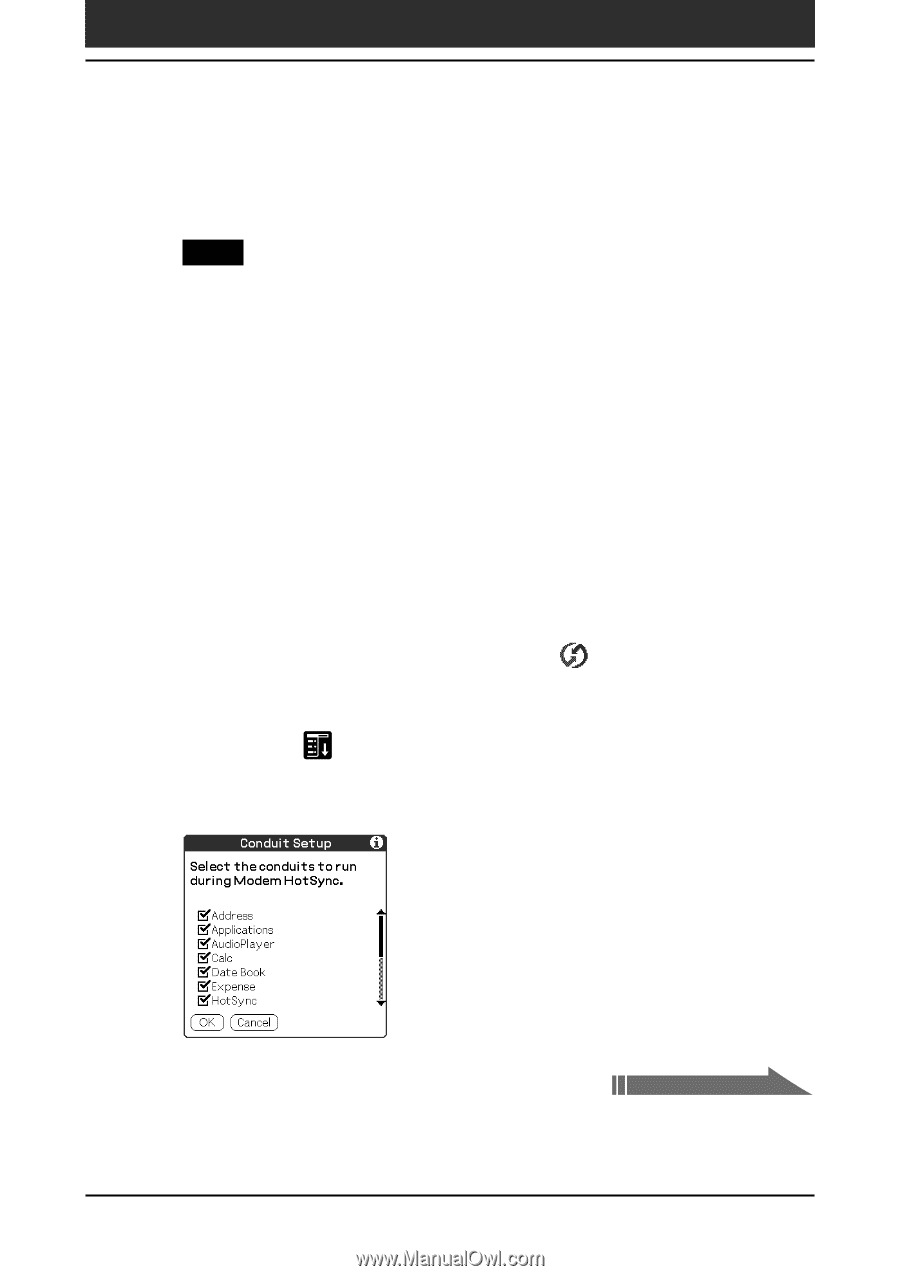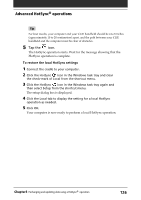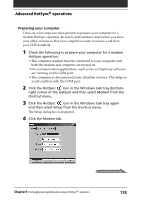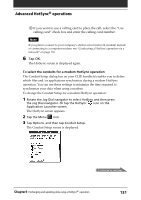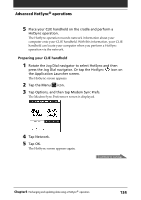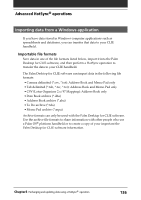Sony PEG-N710C Operating Instructions (primary manual) - Page 131
To select the conduits for a modem HotSync operation
 |
View all Sony PEG-N710C manuals
Add to My Manuals
Save this manual to your list of manuals |
Page 131 highlights
Advanced HotSync® operations 3 If you want to use a calling card to place the call, select the "Use calling card" check box and enter the calling card number. Note If you plan to connect to your company's dial-in server (network modem) instead of connecting to a computer modem, see "Conducting a HotSync operation via a network" on page 133. 6 Tap OK. The HotSync screen is displayed again. To select the conduits for a modem HotSync operation The Conduit Setup dialog box on your CLIE handheld enables you to define which files and/or applications synchronize during a modem HotSync operation. You can use these settings to minimize the time required to synchronize your data when using a modem. To change the Conduit Setup for a modem HotSync operation: 1 Rotate the Jog Dial navigator to select HotSync and then press the Jog Dial navigator. Or tap the HotSync icon on the Application Launcher screen. The HotSync screen appears. 2 Tap the Menu icon. 3 Tap Options, and then tap Conduit Setup. The Conduit Setup screen is displayed. Continued on next page Chapter3 Exchanging and updating data using a HotSync® operation 131