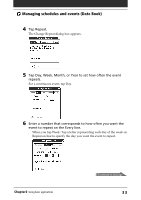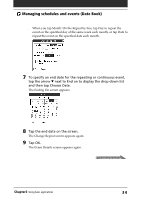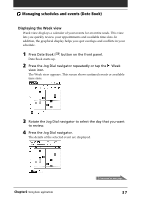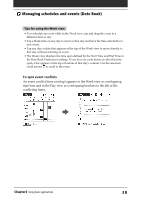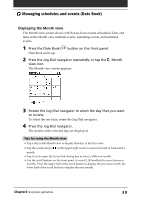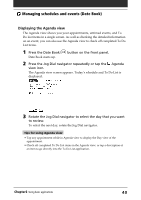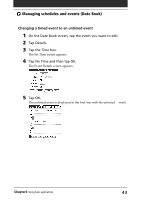Sony PEG-N710C Operating Instructions (primary manual) - Page 38
To spot event conflicts, conflicting times.
 |
View all Sony PEG-N710C manuals
Add to My Manuals
Save this manual to your list of manuals |
Page 38 highlights
Managing schedules and events (Date Book) Tips for using the Week view • To reschedule an event while in the Week view, tap and drag the event to a different time or day. • Tap a blank time on any day to move to that day and have the time selected for a new event. • Tap any day or date that appears at the top of the Week view to move directly to that day without selecting an event. • The Week view displays the time span defined by the Start Time and End Time in the Date Book Preferences settings. If you have an event before or after this time span, a bar appears at the top or bottom of that day's column. Use the onscreen scroll arrows to scroll to the event. To spot event conflicts An event conflict (time overlap) appears in the Week view as overlapping time bars and in the Day view as overlapping brackets to the left of the conflicting times. b Chapter2 Using basic applications 38