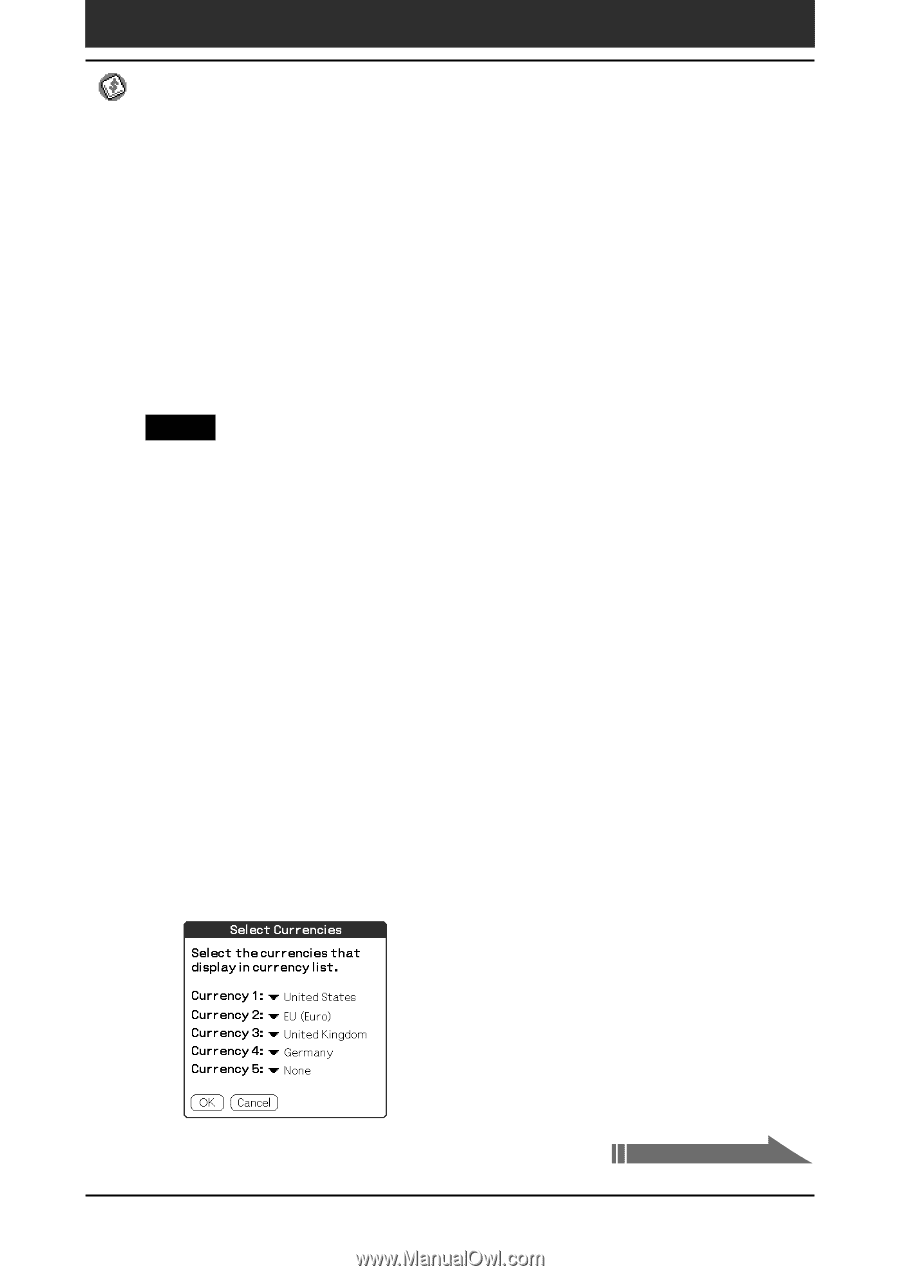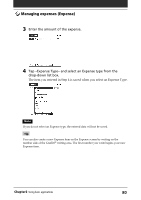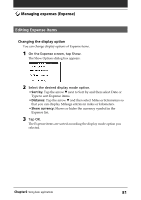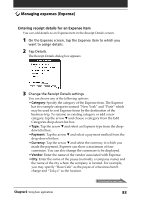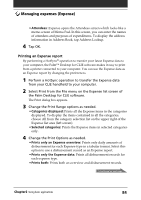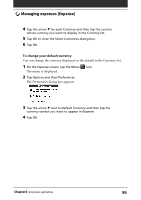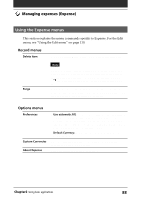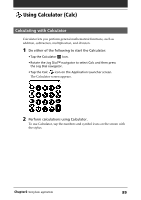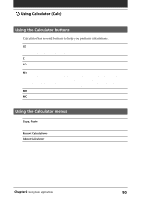Sony PEG-N710C Operating Instructions (primary manual) - Page 85
Customizing the Currency list, Prints currency, Output comments
 |
View all Sony PEG-N710C manuals
Add to My Manuals
Save this manual to your list of manuals |
Page 85 highlights
Managing expenses (Expense) • Prints currency: Enabled only when printing an Expense overview. When you click this option, you can calculate the total amounts of a single currency in a table. This is useful when your data includes items in several currencies. • Output comments: When you click this option, you can also print comments attached to the Expense data. 5 Click OK. Printing starts. Notes • The unit of Travelling Distance is either km. (kilometers) or mi. (miles). • When you select Prints currency, Travelling Distance values are converted into amounts of allowances per distance paid when travelling expenses are calculated. Customizing the Currency list You can change the currencies and symbols that appear for currencies to be used in Expense. To change the currency list 1 On the Expense screen, tap the Expense item whose currency type you want to change. 2 Tap Details. The Receipt Details dialog box appears. 3 Tap the arrow V next to Currency and then tap Edit currencies from the drop-down list. The Select Currencies dialog box appears. Chapter2 Using basic applications Continued on next page 85