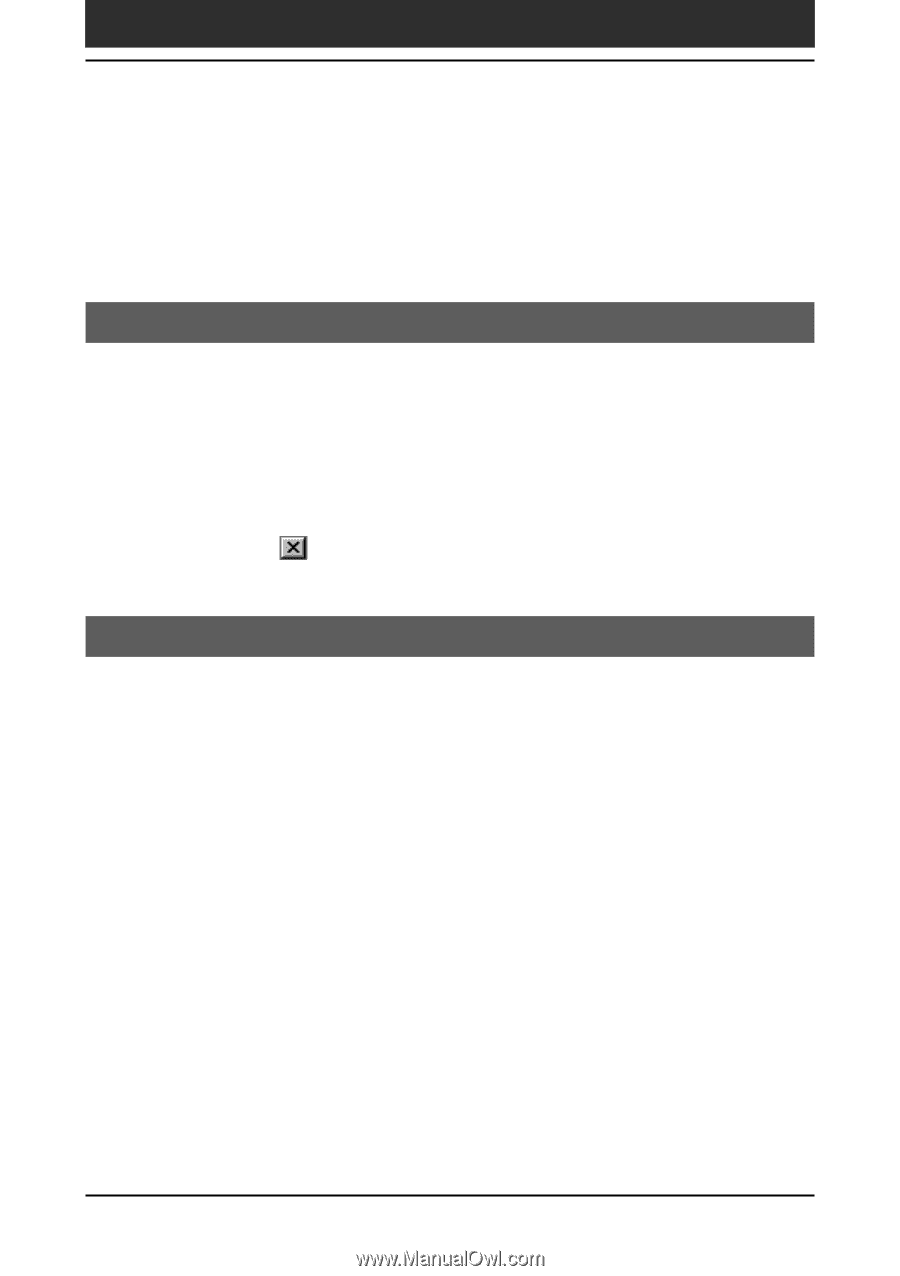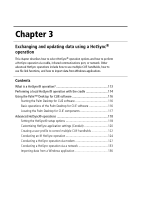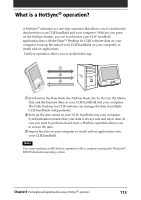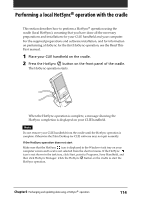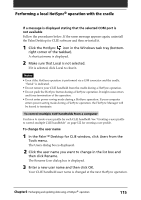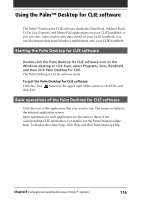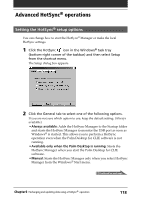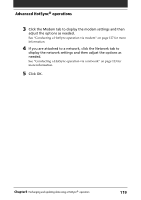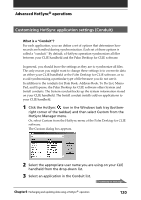Sony PEG-N710C Operating Instructions (primary manual) - Page 116
Using the Palm™ Desktop for CLIE software
 |
View all Sony PEG-N710C manuals
Add to My Manuals
Save this manual to your list of manuals |
Page 116 highlights
Using the Palm™ Desktop for CLIE software The Palm™ Desktop for CLIE software duplicates Date Book, Address Book, To Do List, Expense, and Memo Pad applications on your CLIE handheld, so you can view, enter, and modify data stored on your CLIE handheld. You can also import data from Windows applications onto your CLIE handheld. Starting the Palm Desktop for CLIE software Double-click the Palm Desktop for CLIE software icon on the Windows desktop or click Start, select Programs, Sony Handheld, and then click Palm Desktop for CLIE. The Palm Desktop for CLIE software starts. To quit the Palm Desktop for CLIE software Click the close button in the upper right of the screen or click File, and then Exit. Basic operations of the Palm Desktop for CLIE software Click the icon of the application that you want to use. The screen switches to the selected application screen. Basic operations for each application are the same as those of the corresponding CLIE application. For details, see the Palm Desktop online help. To display the online help, click Help and then Palm Desktop Help. Chapter3 Exchanging and updating data using a HotSync® operation 116