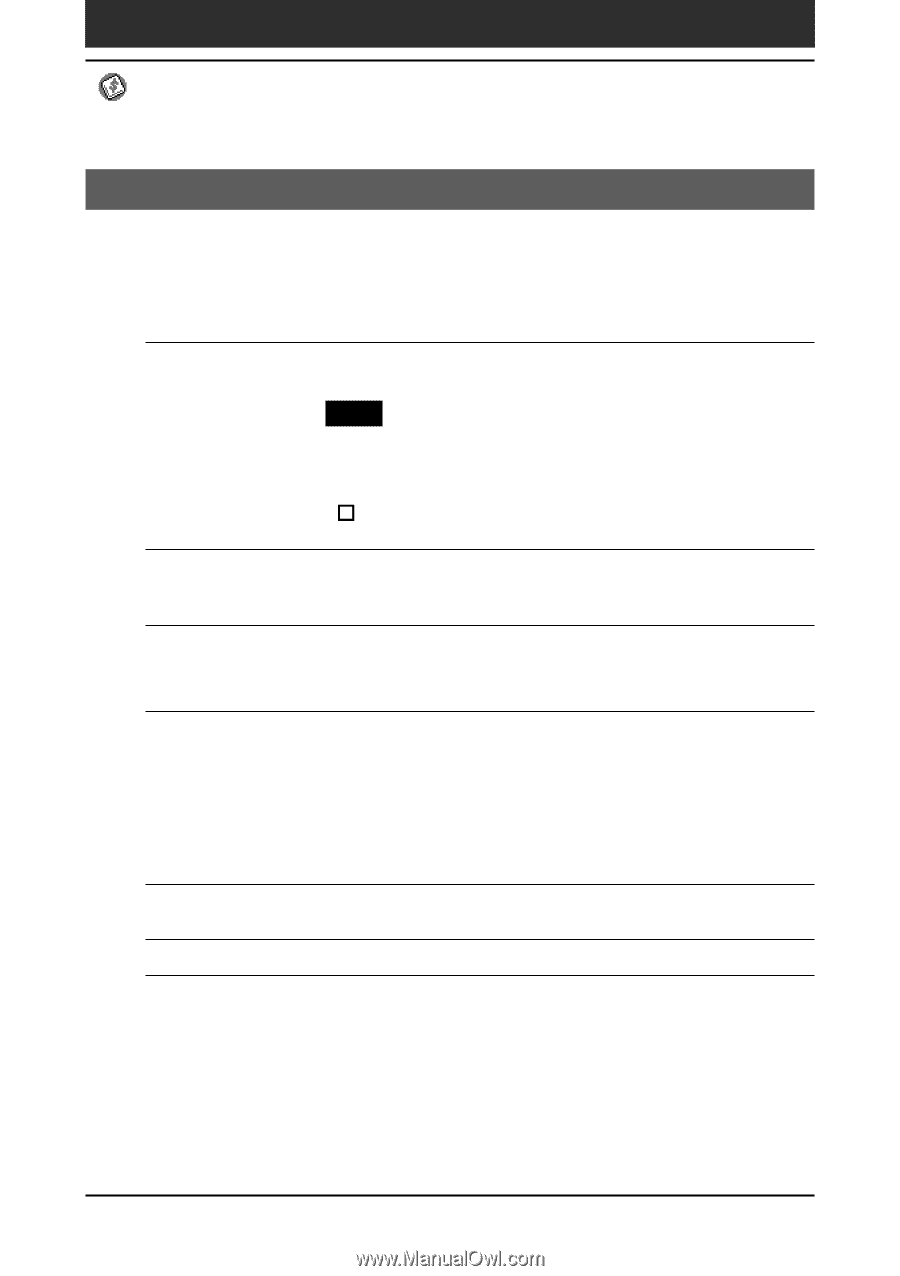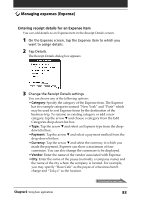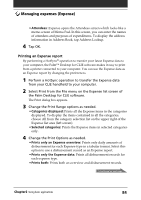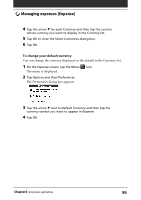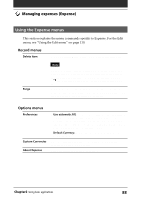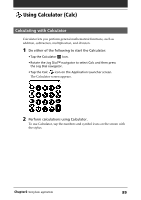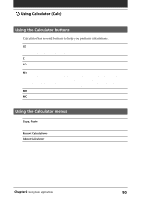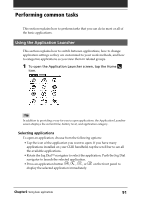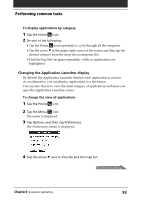Sony PEG-N710C Operating Instructions (primary manual) - Page 88
Using the Expense menus
 |
View all Sony PEG-N710C manuals
Add to My Manuals
Save this manual to your list of manuals |
Page 88 highlights
Managing expenses (Expense) Using the Expense menus This section explains the menu commands specific to Expense. For the Edit menu, see "Using the Edit menu" on page 110. Record menus Delete Item Purge Deletes the current Expense item. The Delete Expense dialog box appears. Note By default, the items that you delete are restored and saved in Palm Desktop for CLIE software on your computer at the next HotSync operation. To delete the items completely, deselect the check box ( ) for "Save archive copy on PC" in the Delete Expense dialog box. Allows you to delete any category that is no longer used from the Expense category set. Run this command to save memory if you find too many Expense items in your CLIE handheld. Options menus Preferences Custom Currencies About Expense • Use automatic fill: Lets you select an Expense type by writing the first letter of an Expense type in the Graffiti writing area. For example, if you write the letter "T," it enters the "Taxi" Expense type. Writing "T" and then "E" enters "Telephone" which is the first Expense type beginning with the letters "TE." • Default Currency: Specifies the currency to be displayed as the default currency. You can create and add a new currency if you cannot find the currency you want to use in Expense. Shows the version information for Expense. Chapter2 Using basic applications 88