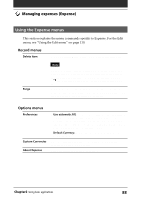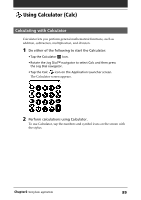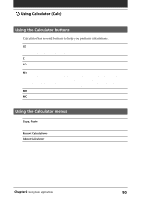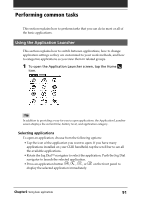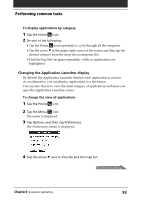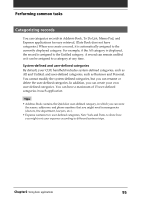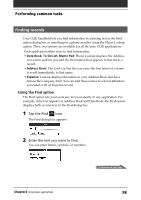Sony PEG-N710C Operating Instructions (primary manual) - Page 93
Changing the Application Launcher display, To display applications by category
 |
View all Sony PEG-N710C manuals
Add to My Manuals
Save this manual to your list of manuals |
Page 93 highlights
Performing common tasks To display applications by category 1 Tap the Home icon. 2 Do one of the following: • Tap the Home icon repeatedly to cycle through all the categories. • Tap the arrow V in the upper right corner of the screen and then tap the desired category from the drop-down categories list. • Push the Jog Dial navigator repeatedly while no applications are highlighted. Changing the Application Launcher display By default, the Application Launcher displays each application as an icon. As an alternative, you can display applications in a list format. You can also choose to view the same category of applications each time you open the Application Launcher screen. To change the view of applications 1 Tap the Home icon. 2 Tap the Menu icon. The menu is displayed. 3 Tap Options, and then tap Preferences. The Preferences screen is displayed. 4 Tap the arrow V next to View By and then tap List. Continued on next page Chapter2 Using basic applications 93