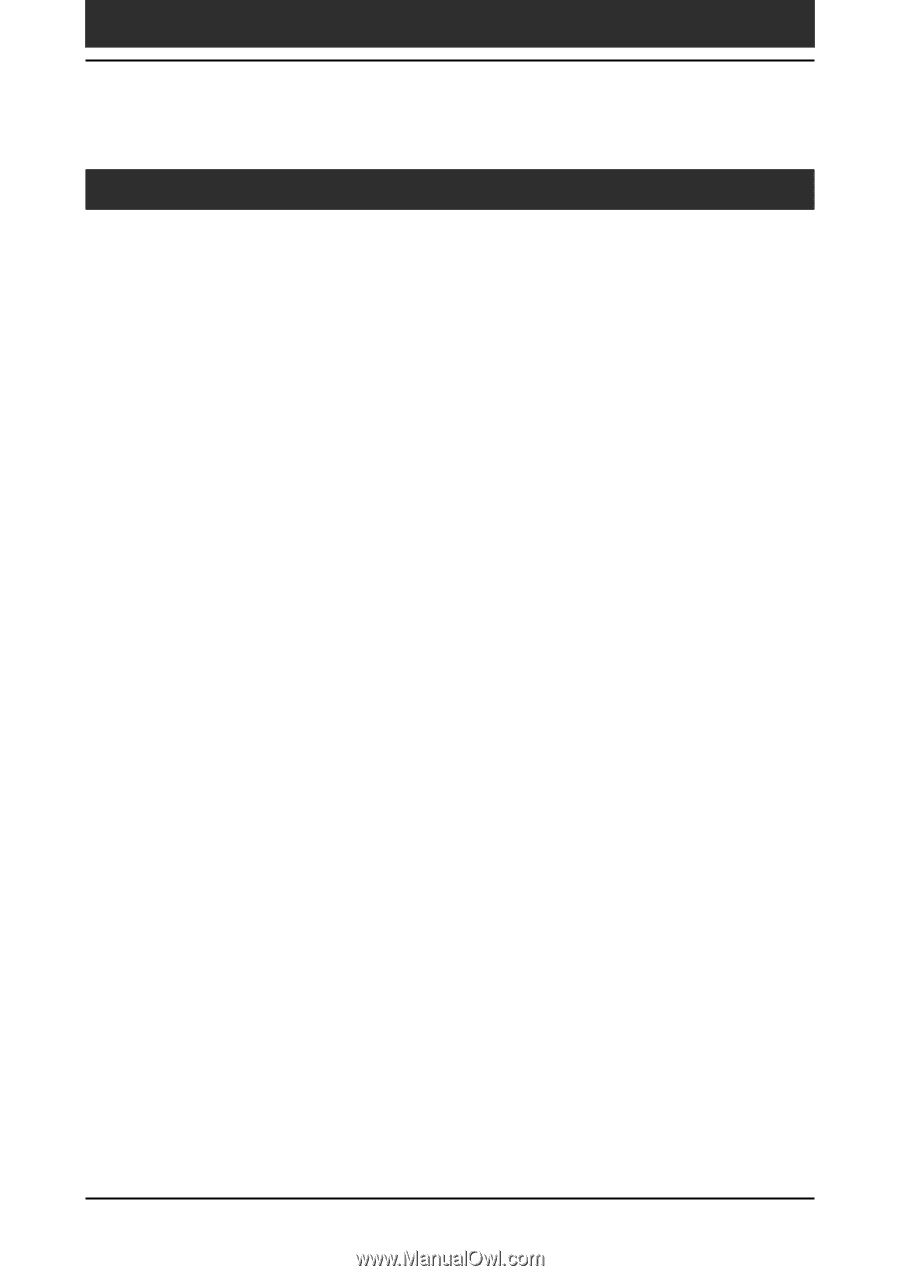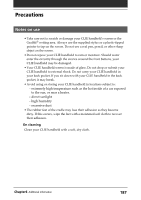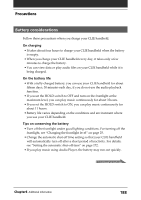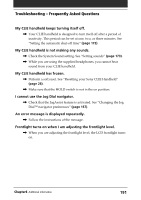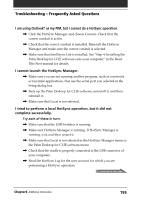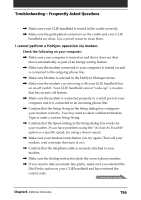Sony PEG-N710C Operating Instructions (primary manual) - Page 192
Tapping and writing problems, When I tap the Menu icon, nothing happens.
 |
View all Sony PEG-N710C manuals
Add to My Manuals
Save this manual to your list of manuals |
Page 192 highlights
Troubleshooting - Frequently Asked Questions Tapping and writing problems When I tap the buttons or screen icons, my CLIE handheld activates the wrong feature. , Calibrate the screen. See "What you can do with Preferences" (page 162). When I tap the Menu icon, nothing happens. , Not all applications or screens have menus. Try changing to a different application. I cannot get my CLIE handheld to recognize my handwriting. , For your CLIE handheld to recognize handwriting input with the stylus, you need to use Graffiti® writing. See "Using Graffiti® writing to enter data" (page 13). , Make the Graffiti character strokes in the Graffiti writing area, not on the display part of the screen. , Write Graffiti strokes for letters on the left-hand side, and the strokes for numbers on the right-hand side of the Graffiti writing area. , Make sure that Graffiti has not shifted into extended or punctuation modes. See "Using Graffiti® writing to enter data" (page 13). , For tips on successful Graffiti writing, see "Using Graffiti® writing to enter data" (page 13). Chapter6 Additional information 192