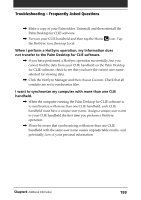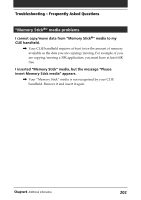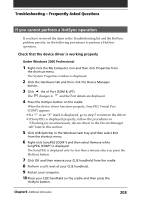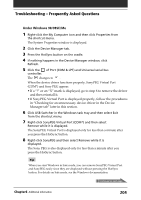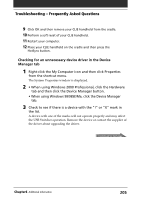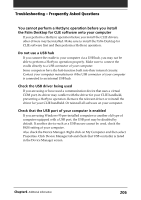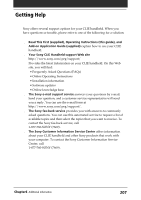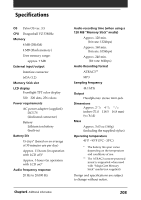Sony PEG-N710C Operating Instructions (primary manual) - Page 204
Under Windows 98/98SE/Me, Right-click SonyPEG Virtual Port COM* and then select - driver
 |
View all Sony PEG-N710C manuals
Add to My Manuals
Save this manual to your list of manuals |
Page 204 highlights
Troubleshooting - Frequently Asked Questions Under Windows 98/98SE/Me 1 Right-click the My Computer icon and then click Properties from the shortcut menu. The System Properties window is displayed. 2 Click the Device Manager tab. 3 Press the HotSync button on the cradle. 4 If nothing happens in the Device Manager window, click Refresh. 5 Click the of Port (COM & LPT) and Universal serial bus controller. The changes to . When the device driver functions properly, SonyPEG Virtual Port (COM*) and Sony PEG appear. • If a "!" or an "X" mark is displayed, go to step 6 to remove the driver and then reinstall it. • If SonyPEG Virtual Port is displayed properly, follow the procedures in "Checking for an unnecessary device driver in the Device Manager tab" later in this section. 6 Click USB Switcher in the Windows task tray and then select Exit from the shortcut menu. 7 Right-click SonyPEG Virtual Port (COM*) and then select Remove while it is displayed. The SonyPEG Virtual Port is displayed only for less than a minute after you press the HotSync button. 8 Right-click SonyPEG and then select Remove while it is displayed. The Sony PEG is also displayed only for less than a minute after you press the HotSync button. Tip When you start Windows in Safe mode, you can remove SonyPEG Virtual Port and SonyPEG easily since they are displayed without pressing the HotSync button. For details on Safe mode, see the Windows documentation. Continued on next page Chapter6 Additional information 204