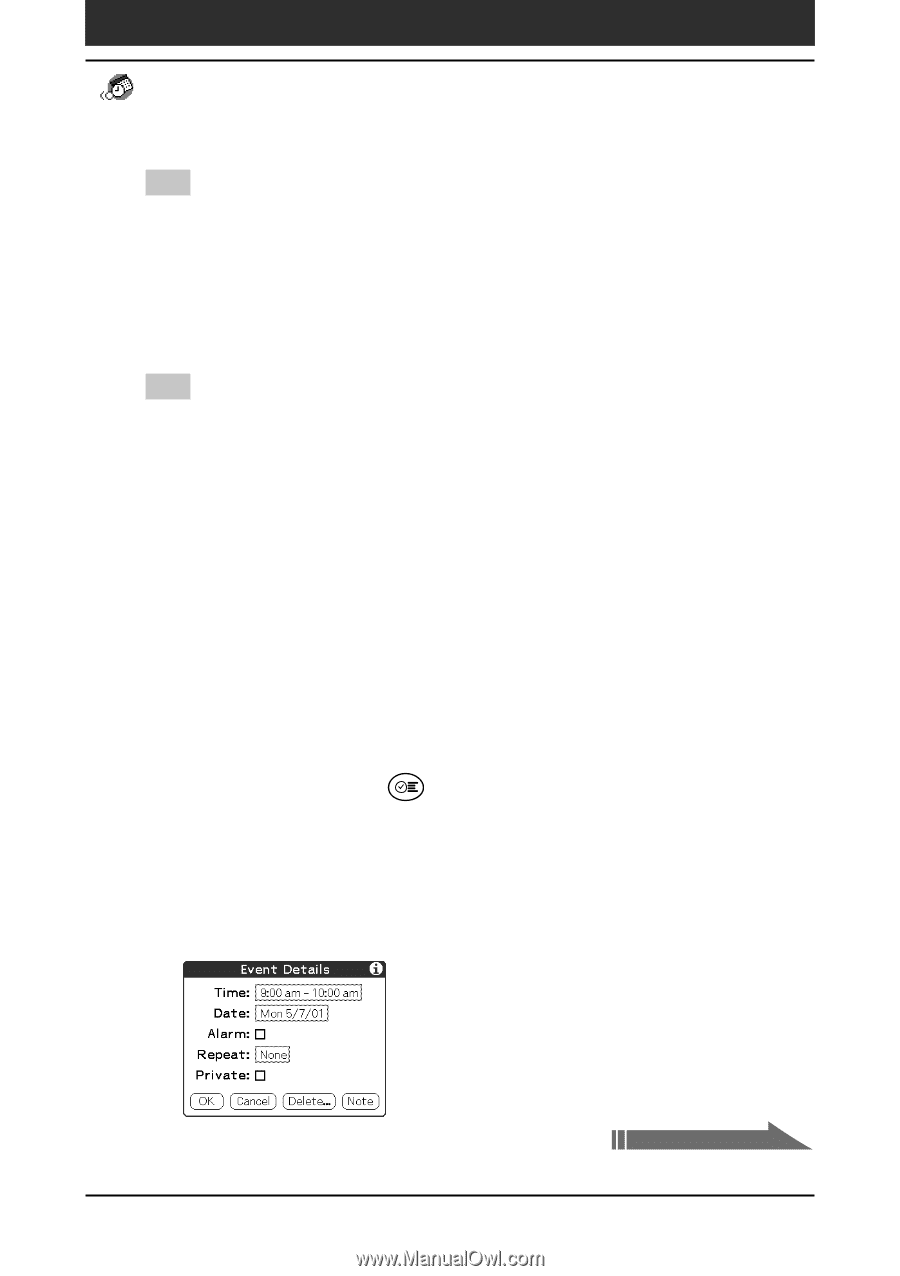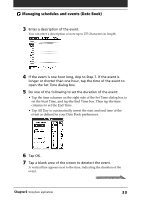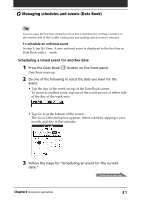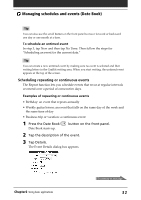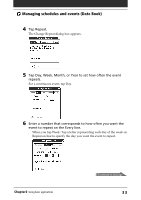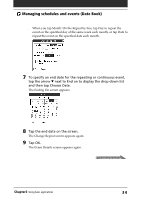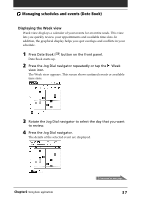Sony PEG-N710C Operating Instructions (primary manual) - Page 32
Scheduling repeating or continuous events, To schedule an untimed event
 |
View all Sony PEG-N710C manuals
Add to My Manuals
Save this manual to your list of manuals |
Page 32 highlights
Managing schedules and events (Date Book) Tip You can also use the scroll button on the front panel to move forward or backward one day or one month at a time. To schedule an untimed event In step 3, tap New and then tap No Time. Then follow the steps for "Scheduling an event for the current date." Tip You can create a new untimed event by making sure no event is selected and then writing letters in the Graffiti writing area. When you start writing, the untimed event appears at the top of the screen. Scheduling repeating or continuous events The Repeat function lets you schedule events that recur at regular intervals or extend over a period of consecutive days. Examples of repeating or continuous events • Birthday: an event that repeats annually • Weekly guitar lesson: an event that falls on the same day of the week and the same time of day • Business trip or vacation: a continuous event 1 Press the Date Book Date Book starts up. button on the front panel. 2 Tap the description of the event. 3 Tap Details. The Event Details dialog box appears. Chapter2 Using basic applications Continued on next page 32