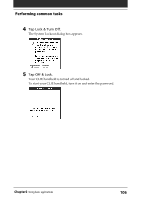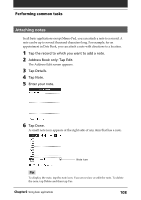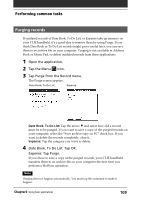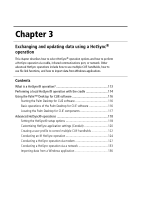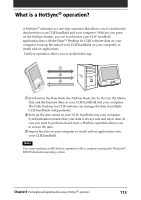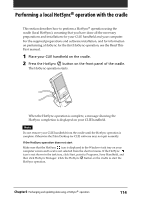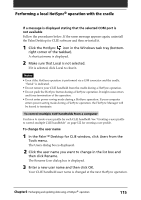Sony PEG-N710C Operating Instructions (primary manual) - Page 110
Using the Edit menu, Selecting text in an application, Edit menu
 |
View all Sony PEG-N710C manuals
Add to My Manuals
Save this manual to your list of manuals |
Page 110 highlights
Performing common tasks Using the Edit menu The Edit menu is available with any screen where you enter or edit text. In general, commands available in the Edit menu apply to the text that you select in an application. Selecting text in an application 1 Tap the beginning of the text that you want to select. 2 Drag the stylus over the text to highlight it (in black). Notes • You can also double tap to select a word, or triple tap to select a line of text. • You can also drag across the text to select additional words, or drag down to select a group of lines. Edit menu To display the Edit menu, tap the Menu icon and then select Edit. Undo Reverses the action of the last edit command. For example, if you used Cut to remove text, Undo restores the text you removed. Undo also reverses deletions done by using backspace. Cut Removes the selected text and stores it temporarily in the memory of your CLIE handheld. You can paste the text you cut into another area of the current application or into a different application. Copy Copies the selected text and stores it temporarily in the memory of your CLIE handheld. You can paste the text that you copy into another area of the current application or into a different application. Paste Inserts the text that you cut or copied at the selected point in a record. The text you paste replaces any selected text. If you did not previously cut or copy text, Paste does nothing. Select all Selects all of the text in the current record or screen. This enables you to cut or copy all of the text and paste it elsewhere. Key board Opens the onscreen keyboard. When you finish with the onscreen keyboard, tap Done. Graffiti Help Opens screens that show all the Graffiti character strokes. Use this command any time you forget a stroke for a character. Chapter2 Using basic applications 110