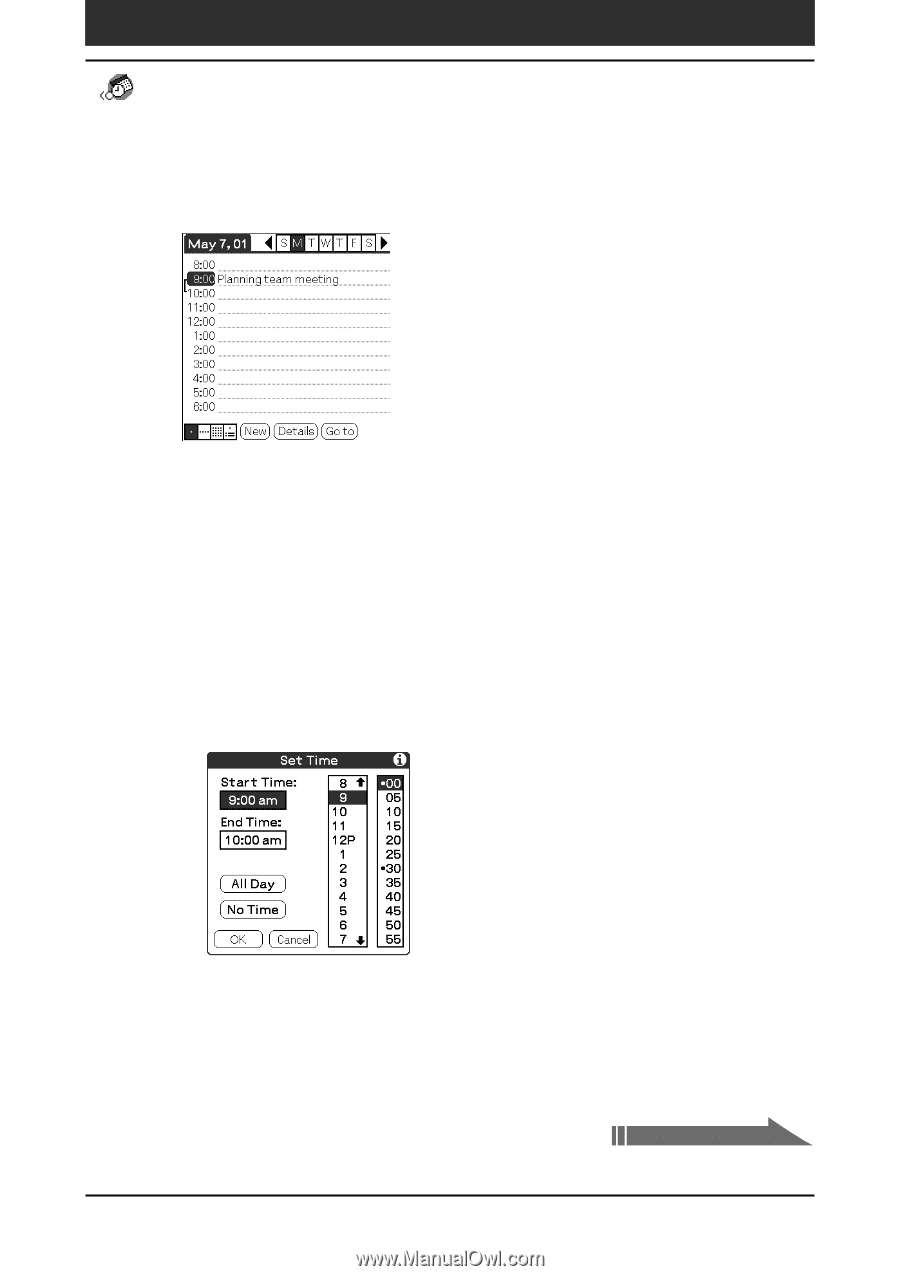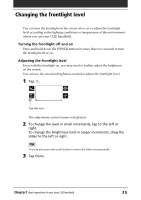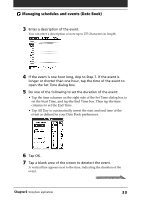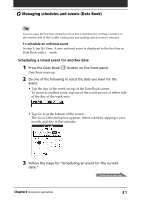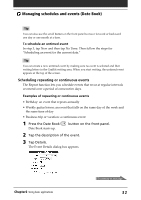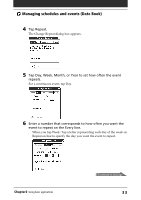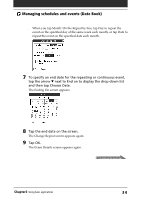Sony PEG-N710C Operating Instructions (primary manual) - Page 30
open the Set Time dialog box., Tap a blank area of the screen to deselect the event.
 |
View all Sony PEG-N710C manuals
Add to My Manuals
Save this manual to your list of manuals |
Page 30 highlights
Managing schedules and events (Date Book) 3 Enter a description of the event. You can enter a description or note up to 255 characters in length. 4 If the event is one hour long, skip to Step 7. If the event is longer or shorter than one hour, tap the time of the event to open the Set Time dialog box. 5 Do one of the following to set the duration of the event: • Tap the time columns on the right side of the Set Time dialog box to set the Start Time, and tap the End Time box. Then tap the time columns to set the End Time. • Tap All Day to automatically insert the start and end time of the event as defined in your Date Book preferences. 6 Tap OK. 7 Tap a blank area of the screen to deselect the event. A vertical line appears next to the time, indicating the duration of the event. Continued on next page Chapter2 Using basic applications 30