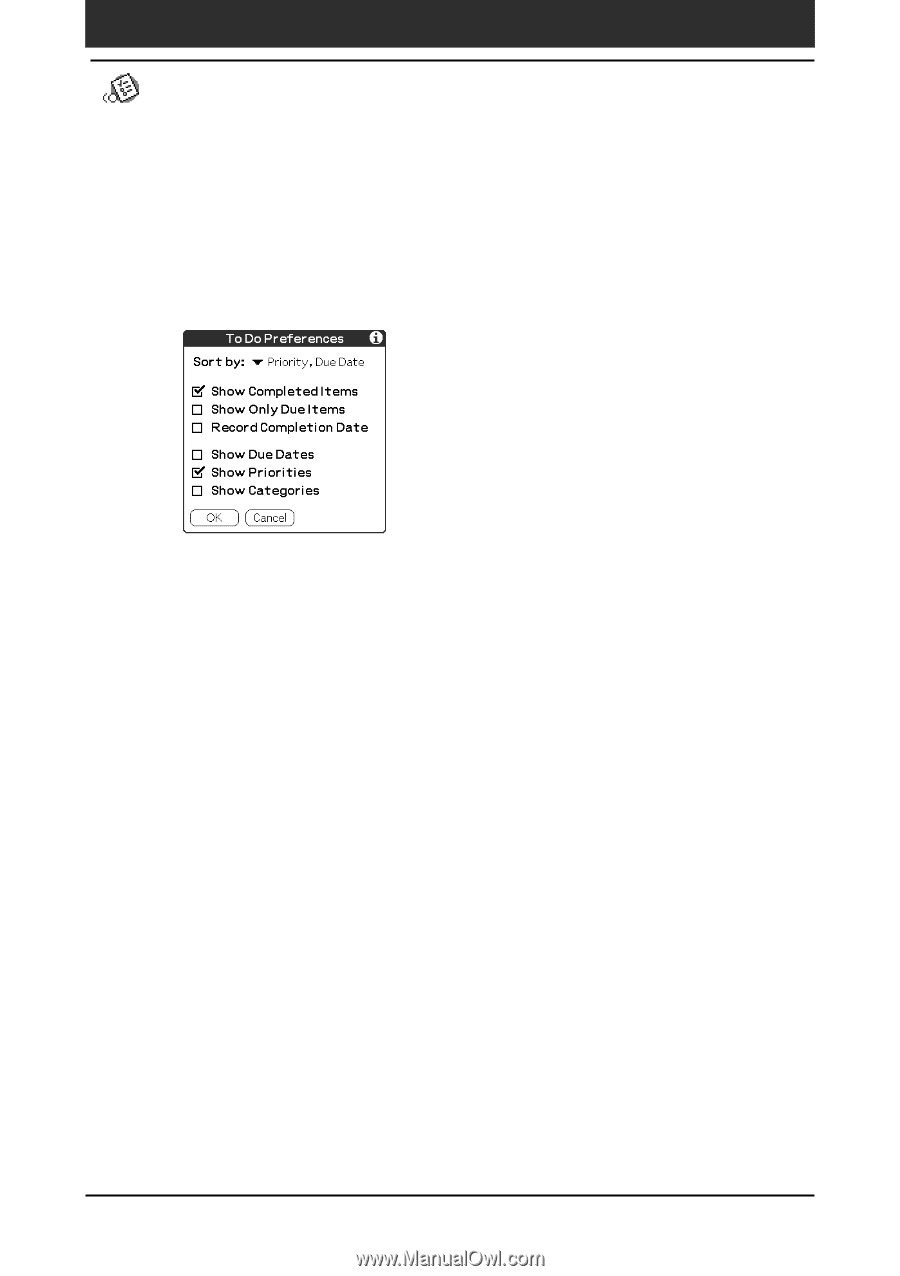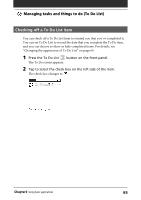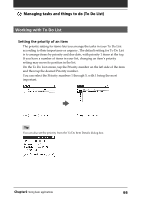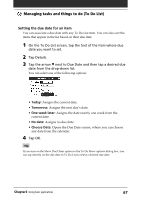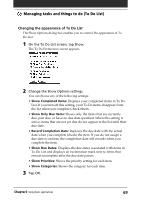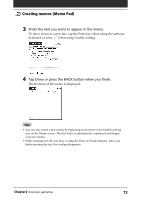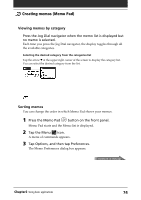Sony PEG-N710C Operating Instructions (primary manual) - Page 69
Changing the appearance of To Do List, Show Completed Items, Show Only Due Items
 |
View all Sony PEG-N710C manuals
Add to My Manuals
Save this manual to your list of manuals |
Page 69 highlights
Managing tasks and things to do (To Do List) Changing the appearance of To Do List The Show Options dialog box enables you to control the appearance of To Do List. 1 On the To Do List screen, tap Show. The To Do Preferences screen appears. 2 Change the Show Options settings. You can choose any of the following settings: • Show Completed Items: Displays your completed items in To Do List. If you turn off this setting, your To Do items disappear from the list when you complete (check) them. • Show Only Due Items: Shows only the items that are currently due, past due, or have no due date specified. When this setting is active, items that are not yet due do not appear in the list until their due date. • Record Completion Date: Replaces the due date with the actual date when you complete (check) the item. If you do not assign a due date to an item, the completion date still records when you complete the item. • Show Due Dates: Displays the due dates associated with items in To Do List and displays an exclamation mark next to items that remain incomplete after the due date passes. • Show Priorities: Shows the priority setting for each item. • Show Categories: Shows the category for each item. 3 Tap OK. Chapter2 Using basic applications 69