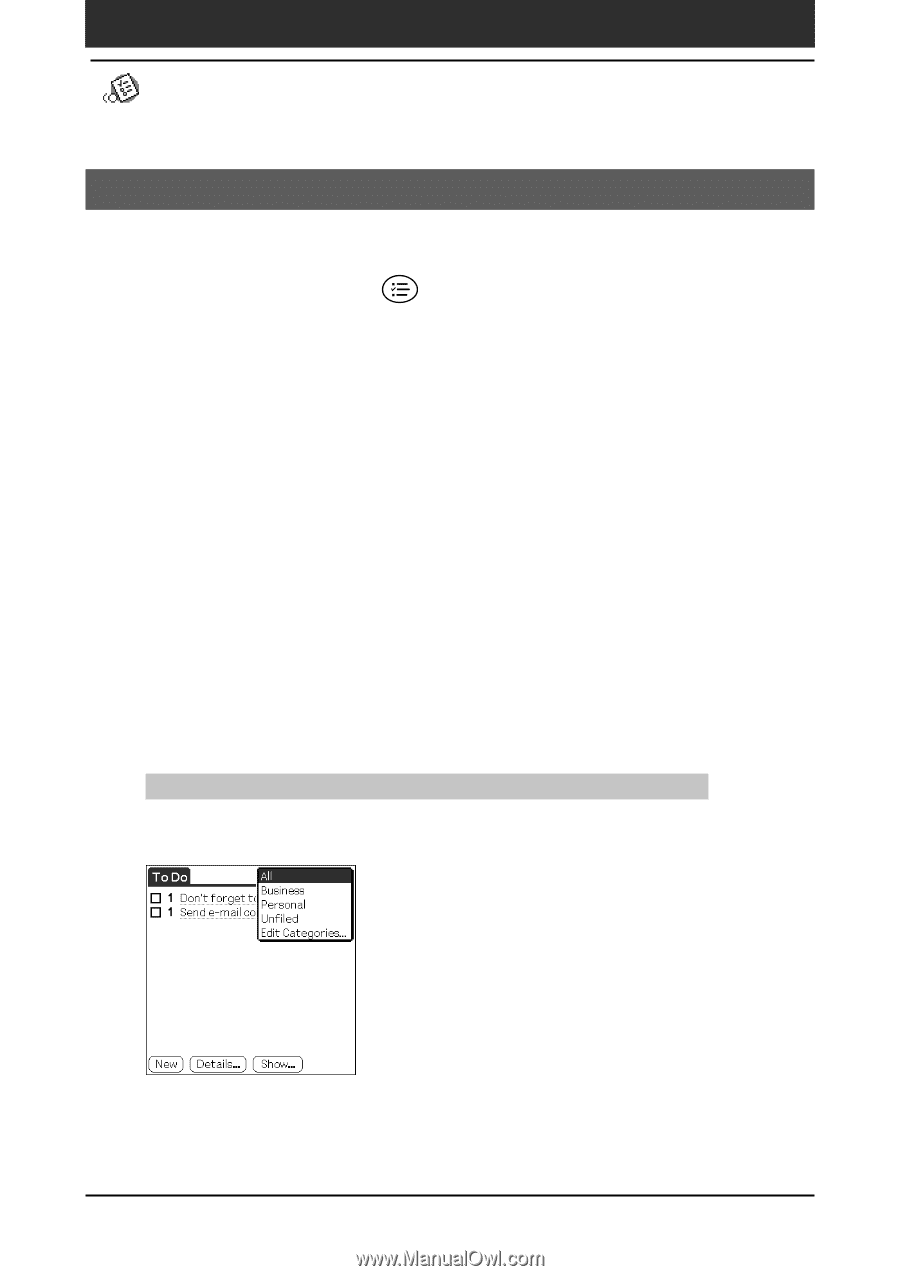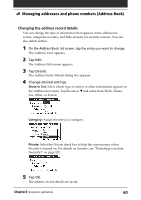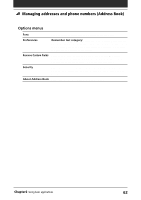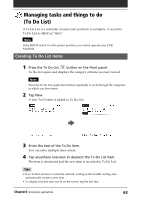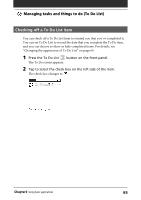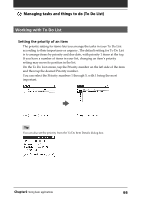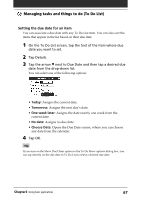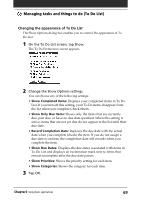Sony PEG-N710C Operating Instructions (primary manual) - Page 64
Viewing To Do List items, Viewing To Do List items by category
 |
View all Sony PEG-N710C manuals
Add to My Manuals
Save this manual to your list of manuals |
Page 64 highlights
Managing tasks and things to do (To Do List) Viewing To Do List items You can check the items you recorded in To Do List. 1 Press the To Do List button on the front panel. The To Do screen appears. 2 Rotate the Jog Dial™ navigator to select the To Do List item that contains the note you want to view. 3 Press the Jog Dial navigator. The notes of the selected item are displayed. If the item does not fit on the screen, rotate the Jog Dial navigator to scroll the screen. 4 Press the Jog Dial navigator. The To Do List box reappears. Viewing To Do List items by category Press the Jog Dial navigator when To Do List is displayed but no To Do item is selected. Each time you press the Jog Dial navigator, the display toggles through all the available categories. Tip on selecting the desired category from the categories list Tap the arrow V at the upper right corner of the screen to display the category list. You can select the desired category from the list. Chapter2 Using basic applications 64