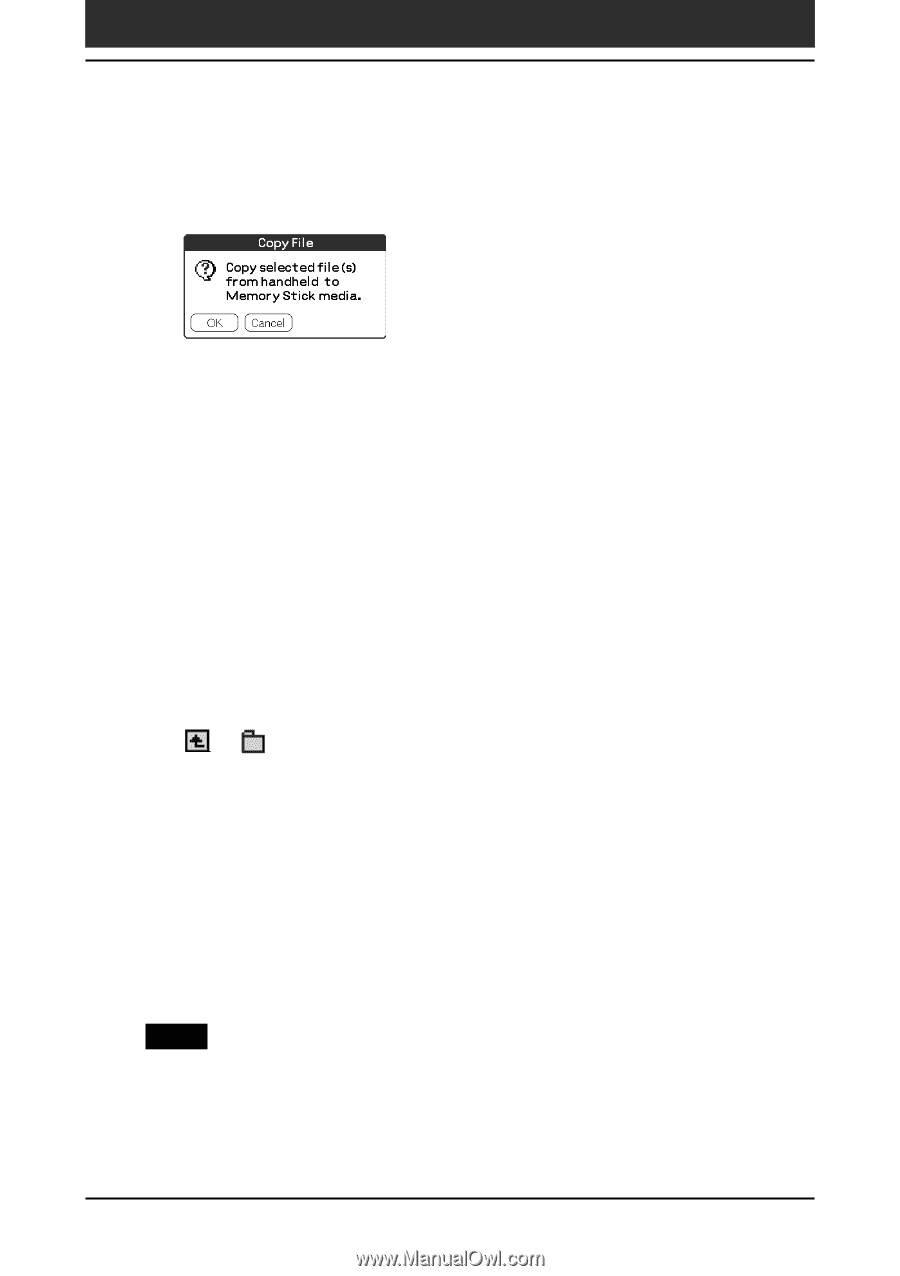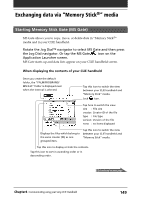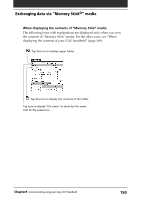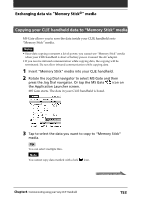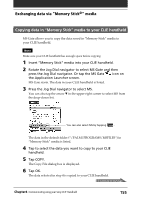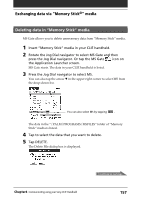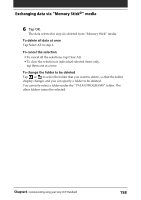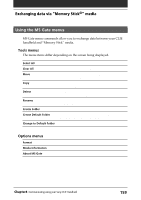Sony PEG-N710C Operating Instructions (primary manual) - Page 154
Moving your CLIE handheld data to, Memory Stick, media, To copy all the data at once
 |
View all Sony PEG-N710C manuals
Add to My Manuals
Save this manual to your list of manuals |
Page 154 highlights
Exchanging data via "Memory Stick®" media 4 Tap COPY. The Copy File dialog box is displayed. 5 Tap OK. The data selected in step 3 is copied to the default folder ("/PALM/ PROGRAMS/MSFILES") in "Memory Stick" media. To copy all the data at once Tap Select All in step 3. To cancel the selection • To cancel all the selections, tap Clear All. • To clear the selection of individual selected items only, tap them one at a time. To change the destination folder Tap the arrow V in the upper right corner to select MS from the drop-down list. The contents of "Memory Stick" media are listed. Tap or to select the destination folder, so that the folder display changes and you can specify the destination folder. You can only select a folder under the "PALM/PROGRAMS" folder. The other folders cannot be selected as destination. Moving your CLIE handheld data to "Memory Stick" media If your CLIE handheld is running out memory space, it is a good idea to move the data from your CLIE handheld to "Memory Stick" media. In step 4, tap Move. The data on your CLIE handheld is deleted after saved on "Memory Stick" media. Note When low battery error message is displayed while you are copying or moving data in your CLIE handheld to "Memory Stick" media, data copying or moving may fail, leaving invalid files in "Memory Stick" media. If this occurs, charge your CLIE handheld and try copying or moving again. When an overwrite confirm message appears, tap Yes or Yes to all. Chapter4 Communicating using your Sony CLIE Handheld 154