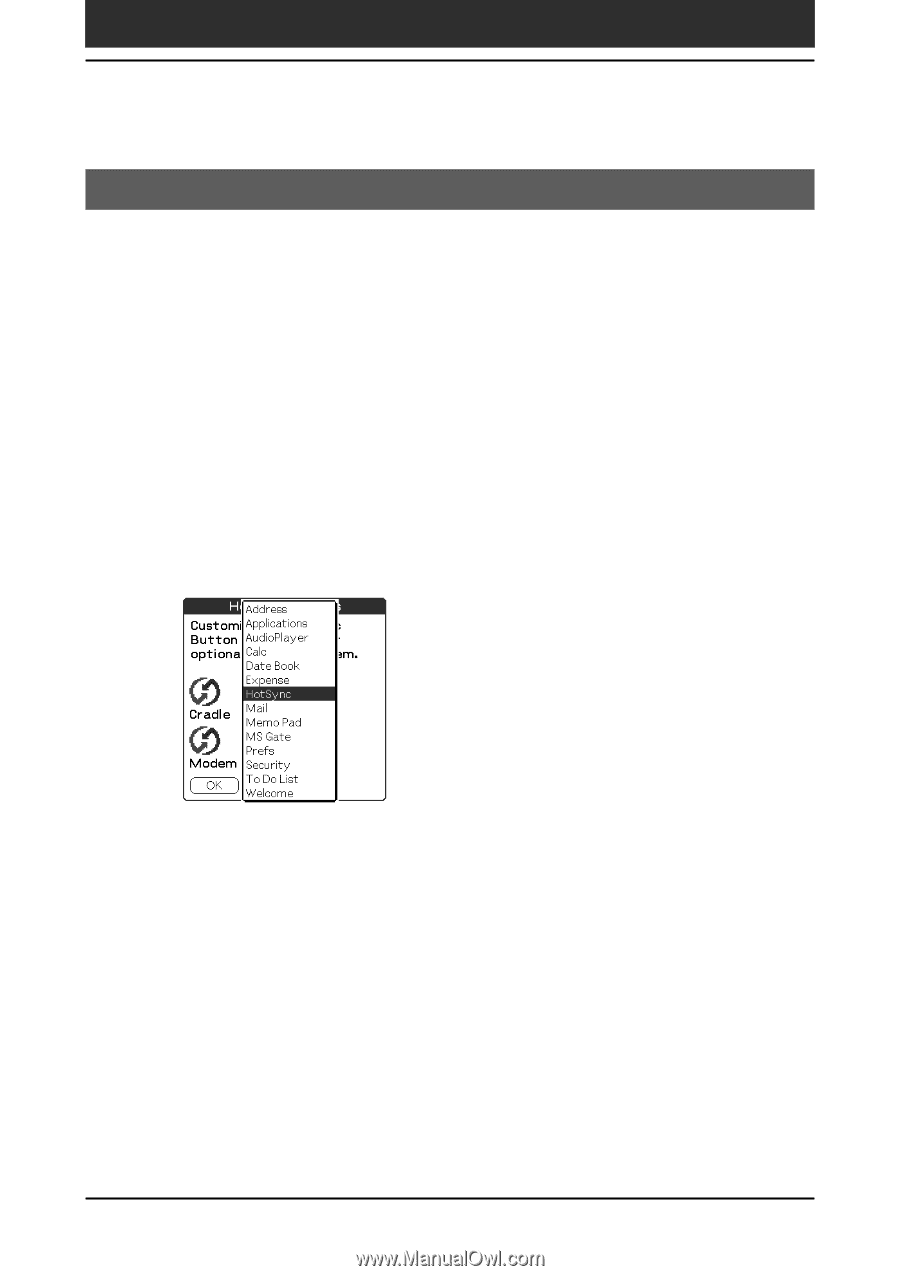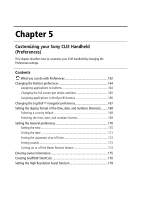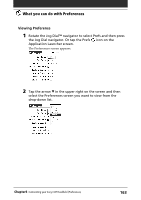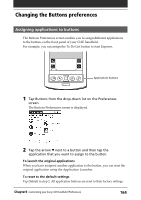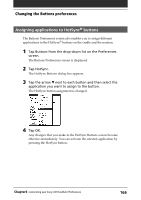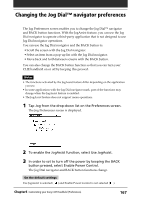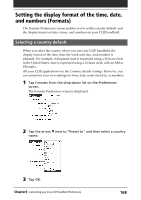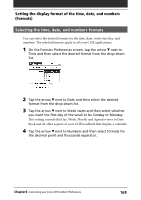Sony PEG-N710C Operating Instructions (primary manual) - Page 166
Assigning applications to HotSync® buttons, Tap HotSync.
 |
View all Sony PEG-N710C manuals
Add to My Manuals
Save this manual to your list of manuals |
Page 166 highlights
Changing the Buttons preferences Assigning applications to HotSync® buttons The Buttons Preferences screen also enables you to assign different applications to the HotSync® buttons on the cradle and the modem. 1 Tap Buttons from the drop-down list on the Preferences screen. The Buttons Preferences screen is displayed. 2 Tap HotSync. The HotSync Buttons dialog box appears. 3 Tap the arrow V next to each button and then select the application you want to assign to the button. The HotSync button assignment is changed. 4 Tap OK. Any changes that you make in the HotSync Buttons screen become effective immediately. You can activate the selected application by pressing the HotSync button. Chapter5 Customizing your Sony CLIE Handheld (Preferences) 166