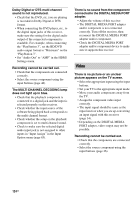Sony STR-DN1010 Operating Instructions - Page 122
Troubleshooting, Audio
 |
UPC - 027242779945
View all Sony STR-DN1010 manuals
Add to My Manuals
Save this manual to your list of manuals |
Page 122 highlights
Troubleshooting If you experience any of the following difficulties while using the receiver, use this troubleshooting guide to help you remedy the problem. Should any problem persist, consult your nearest Sony dealer. Audio There is no sound, no matter which component is selected, or only a very low-level sound is heard. • Check that the speakers and components are connected securely. • Check that all speaker cords are connected correctly. • Check that both the receiver and all components are turned on. • Check that MASTER VOLUME control is not set to "VOL MIN". • Check that the SPEAKERS is not set to "SPK OFF" (page 37). • Check that headphones are not connected to the receiver or S-AIR surround amplifier. • Press MUTING (RM-AAP051 only) or (RM-AAP052 only) on the remote to cancel the muting function. You can also use MUTING on the receiver. • Check that you have selected the correct component with the input buttons (page 46). • The protective device on the receiver has been activated. Turn off the receiver, eliminate the short-circuit problem, and turn on the power again. There is no sound from a specific component. • Check that the component is connected correctly to the audio input jacks for that component. • Check that the cord(s) used for the connection is (are) fully inserted into the jacks on both the receiver and the component. 122GB There is no sound from one of the front speakers. • Connect a pair of headphones to the PHONES jack to verify that sound is output from the headphones. If only one channel is output from the headphones, the component may not be connected to the receiver correctly. Check that all the cords are fully inserted into the jacks on both the receiver and the component. If both channels are output from the headphones, the front speaker may not be connected to the receiver correctly. Check the connection of the front speaker which is not outputting any sound. • Make sure you have connected to both the L and R jacks of an analog component, and not only to either the L or R jack. Use an audio cord (not supplied). However, there will be no sound from the center speaker when a sound field (2ch Stereo, etc.) is selected. When the center speaker is not connected, sound is output only from the front left/right speakers. There is no sound from analog 2 channel sources. • Check that the selected digital audio input jack is not assigned to other inputs in "Input Assign" in the Input Option menu (page 85). • Check that the INPUT MODE is not set to "AUTO" (page 84) and the "Input Assign" function is not used to reassign the audio input of another source to the selected input (page 85). • Check that the INPUT MODE is not set to "AUTO" (page 84) and the DIGITAL connection is not made for the selected input.