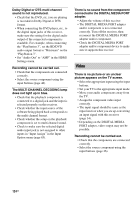Sony STR-DN1010 Operating Instructions - Page 124
Video, The MULTI CHANNEL DECODING lamp
 |
UPC - 027242779945
View all Sony STR-DN1010 manuals
Add to My Manuals
Save this manual to your list of manuals |
Page 124 highlights
Dolby Digital or DTS multi channel sound is not reproduced. • Check that the DVD, etc. you are playing is recorded in Dolby Digital or DTS format. • When connecting the DVD player, etc., to the digital input jacks of this receiver, make sure the setting for the digital audio output of the connected component is available. For example, when connecting the "PlayStation 3", set the BD/DVD audio output format to "Bitstream" on the "PlayStation 3". • Set "Audio Out" to "AMP" in the HDMI Settings menu. Recording cannot be carried out. • Check that the components are connected correctly. • Select the source component using the input buttons (page 46). The MULTI CHANNEL DECODING lamp does not light up in blue. • Check that the playback component is connected to a digital jack and the input is selected properly on this receiver. • Check whether the input source of the software being played back corresponds to the multi channel format. • Check whether the setup on the playback component is set to multi channel sound. • Check to make sure the selected digital audio input jack is not assigned to other inputs in "Input Assign" in the Input Option menu (page 85). There is no sound from the component connected to the DIGITAL MEDIA PORT adapter. • Adjust the volume of this receiver. • The DIGITAL MEDIA PORT adapter and/or component is not connected correctly. Turn off the receiver, then reconnect the DIGITAL MEDIA PORT adapter and/or component. • Check the DIGITAL MEDIA PORT adapter and/or component device to make sure it supports this receiver. Video There is no picture or an unclear picture appears on the TV screen. • Select the appropriate input using the input buttons. • Set your TV to the appropriate input mode. • Move your audio components away from the TV. • Assign the component video input correctly. • The input signal should be same as the input function when you are up-converting an input signal with this receiver (page 34). • Depending on the DIGITAL MEDIA PORT adapter, video output may not be possible. Recording cannot be carried out. • Check that the components are connected correctly. • Select the source component using the input buttons (page 46). 124GB