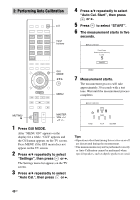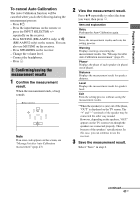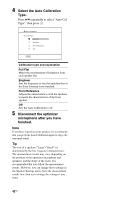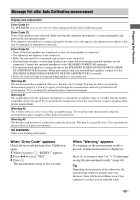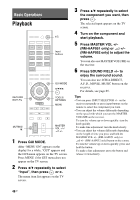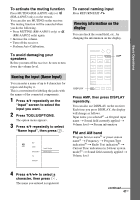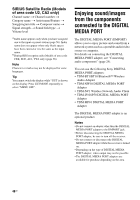Sony STR-DN1010 Operating Instructions - Page 45
Overview of the main menus, To exit the menu, Using the option menus - assign hdmi audio
 |
UPC - 027242779945
View all Sony STR-DN1010 manuals
Add to My Manuals
Save this manual to your list of manuals |
Page 45 highlights
Preparing the Receiver Overview of the main menus Menu icon Description Input Selects the input source component connected to the receiver (page 46). Music Selects the music from the audio component connected to the DIGITAL MEDIA PORT adapter (page 48). Video Selects the images from the video components connected to the DIGITAL MEDIA PORT adapter (page 48). FM/AM/SR Selects the built-in FM/AM radio or satellite tuner connected (page 53, 57). Settings You can adjust the settings of the speakers, the surround effect, equalizer, audio, video and other inputs connected to the HDMI jacks (page 89). 2 Press V/v repeatedly to select a menu you want, then press or b to enter the menu. The menu item list appears on the TV screen. Example: when you select "Input". Input BD DVD SAT/CATV TV VIDEO 1 3 Press TOOLS/OPTIONS while the menu item list is displayed. The option menu appears. Using the option menus When you press TOOLS/OPTIONS, the option menus for the selected main menu are displayed. You can select a related function without reselecting the menu. 1 Press GUI MODE. After "MENU ON" appears on the display for a while, "GUI" appears and the GUI menu appears on the TV screen. Press MENU if the GUI menu does not appear on the TV screen. Input Music Video BD DVD SAT/CATV TV VIDEO 1 BD Input DVD Input Assign SAT/CATV Name lnput TV VIDEO 1 4 Press V/v repeatedly to select the option menu item you want, then press or b. 5 Press V/v repeatedly to select the parameter you want, then press . To exit the menu Press MENU. 45GB