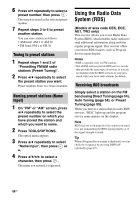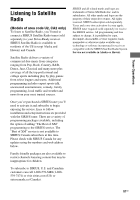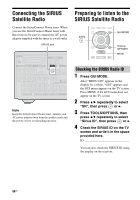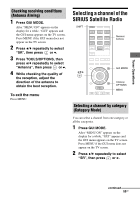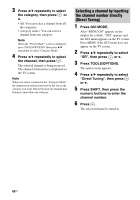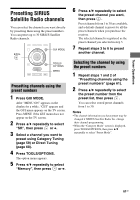Sony STR-DN1010 Operating Instructions - Page 56
Using the Radio Data System (RDS
 |
UPC - 027242779945
View all Sony STR-DN1010 manuals
Add to My Manuals
Save this manual to your list of manuals |
Page 56 highlights
6 Press V/v repeatedly to select a preset number, then press . The station is stored as the selected preset number. 7 Repeat steps 3 to 6 to preset another station. You can store station as follows: • AM band: AM 1 to AM 30 • FM band: FM 1 to FM 30 Tuning to preset stations 1 Repeat steps 1 and 2 of "Presetting FM/AM radio stations (Preset Tuning)". 2 Press V/v repeatedly to select the preset station you want. Preset numbers from 1 to 30 are available. Naming preset stations (Name Input) 1 On "FM" or "AM" screen, press V/v repeatedly to select the preset number on which you have stored the station and which you want to name. 2 Press TOOLS/OPTIONS. The option menu appears. 3 Press V/v repeatedly to select "Name Input", then press or b. 4 Press V/v/B/b to select a character, then press . The name you entered is registered. Using the Radio Data System (RDS) (Models of area code CEK, ECE, AU1, TW2 only) This receiver allows you to use Radio Data System (RDS), which enables radio stations to send additional information along with the regular program signal. This receiver offers convenient RDS features, such as Program Service name display. Notes • RDS is operable only for FM stations. • Not all FM stations provide RDS service, nor do they provide the same type of services. If you are not familiar with the RDS services in your area, check with your local radio stations for details. Receiving RDS broadcasts Simply select a station on the FM band using Direct Tuning (page 54), Auto Tuning (page 54), or Preset Tuning (page 55). When you tune in a station that provides RDS services, "RDS" lights up and the program service name appears on the display. Note RDS may not work properly if the station you tuned to is not transmitting the RDS signal properly or if the signal strength is weak. Tip When a Program Service name is displayed, you can check the frequency by pressing DISPLAY repeatedly (page 47). 56GB