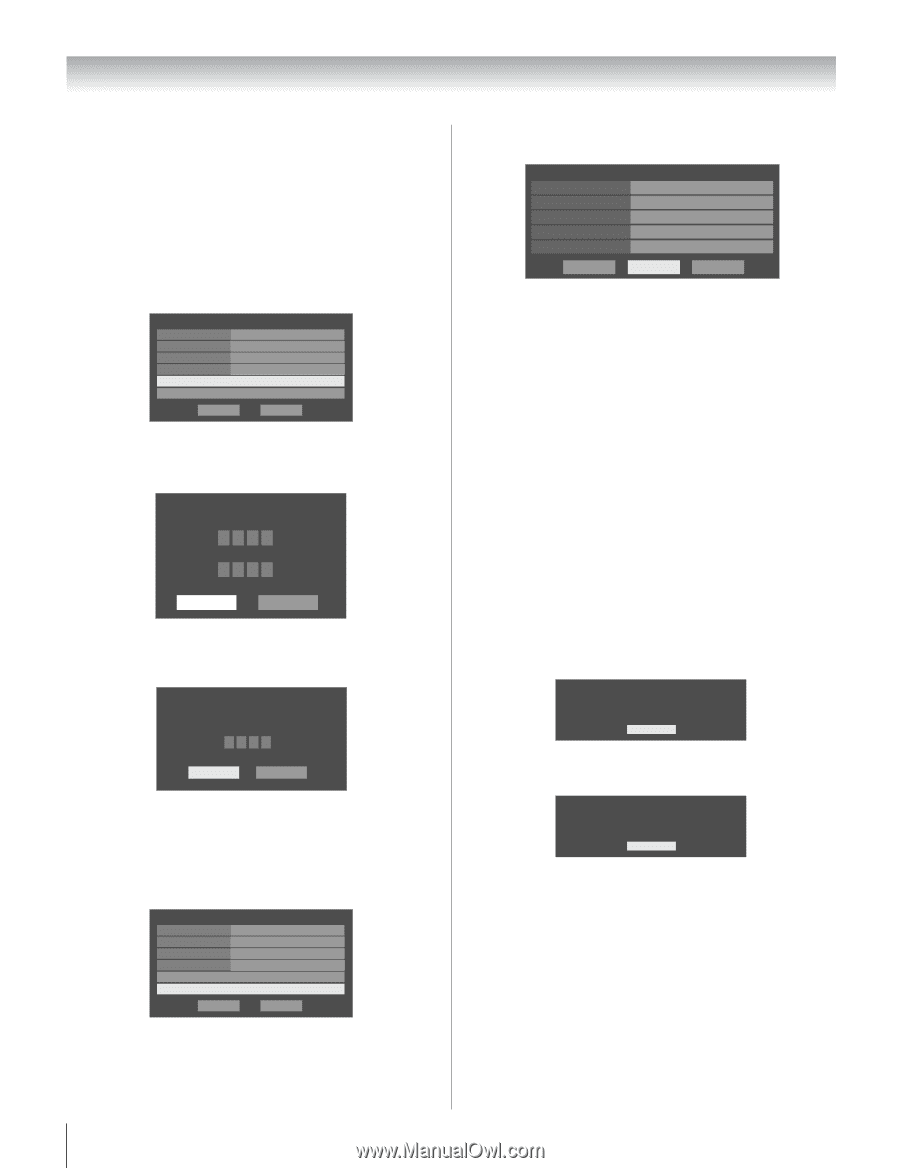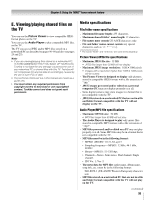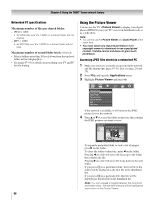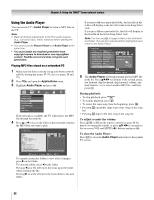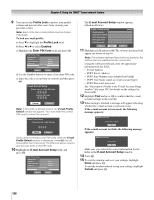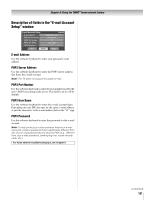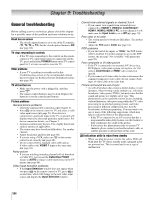Toshiba 52LX177 Owner's Manual - English - Page 100
Profile Lock, Enabled, Enter PIN Code, E-mail Account Setup, Cancel
 |
UPC - 022265000700
View all Toshiba 52LX177 manuals
Add to My Manuals
Save this manual to your list of manuals |
Page 100 highlights
Chapter 8: Using the THINC™ home network feature 9 You can use the Profile Lock to protect your profile settings and prevent other users from viewing your personal e-mails. Note: Each of the four e-mail profiles must be locked individually. To lock an e-mail profile: a) Press b to highlight the Profile Lock field. b) Press C or c to select Enabled. c) Highlight the Enter PIN Code field and press T. E-mail Profile Setup Display Name Time Zone Eastern Check for New Mail Profile Lock Disabled Enabled Enter PIN Code E-mail Account Setup Cancel Done d) Use the Number buttons to enter a four-digit PIN code. e) Enter the code a second time to confirm, and then press T. E-mail Account Setup Please enter a 4 digit PIN code **** Confirm PIN code **** Cancel Done Note: If the profile is already locked, the E-mail Profile Unlock window will appear. You must enter the correct PIN code to unlock the account. E-mail Profile Unlock Please enter the 4 digit PIN code **** Cancel Done If you cannot remember your PIN code, while the E-mail Profile Unlock window is displayed, press E four (4) times within five (5) seconds. The PIN code will be cleared and you can enter a new PIN code. 10 Highlight the E-mail Account Setup field, and press T. E-mail Profile Setup Display Name Time Zone Eastern Check for New Mail Disabled Profile Lock Enabled Enter PIN Code E-mail Account Setup Cancel Done The E-mail Account Setup window appears (illustrated below). E-mail Account Setup E-mail Address POP3 Server Address POP3 Port Number POP3 User Name POP3 Password Test Cancel tvtest2 Done 11 Highlight a field and press T. The software keyboard will appear (as shown in step 6). Note: The software keyboard layout will vary based on the buttons that are available for the current item. Using the software keyboard, enter the appropriate information in the fields. • E-mail Address • POP3 Server Address • POP3 Port Number (uses default if left blank) • POP3 User Name (same as e-mail account login) • POP3 Password: password See "Description of fields in the E-mail Account Setup window" (- page 101) for details on the settings for these fields. 12 Highlight Test and press T to confirm that the e-mail account settings work correctly. 13 When testing is finished, a message will appear indicating whether the e-mail account test passed or not. If the e-mail account test succeeds, the following message appears: E-Mail Account Test All tests were successful. OK If the e-mail account test fails, the following message appears: E-Mail Account Test All tests failed. OK Make sure you entered the correct information for the fields in the E-mail Account Setup window. 14 Press T. 15 To exit the window and save your settings, highlight Done and press T. To exit the window without saving your settings, highlight Cancel and press T. 100