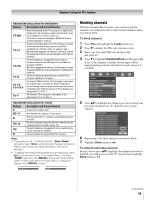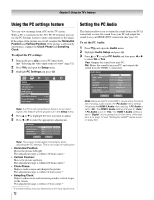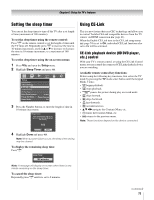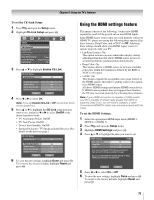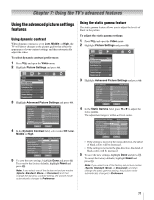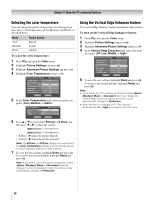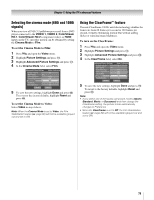Toshiba 52LX177 Owner's Manual - English - Page 74
CE-Link Player Control menu functions
 |
UPC - 022265000700
View all Toshiba 52LX177 manuals
Add to My Manuals
Save this manual to your list of manuals |
Page 74 highlights
Chapter 6: Using the TV's features CE-Link Player Control menu functions: 1 Press C and open the THINC Applications menu. 2 Press B or b to highlight CE-Link Player Control and press T. THINC Applications CE-Link Player Control Picture Viewer Audio Player Personal E-mail Channel Browser CB Favorites Browser 3 Press B or b to select the item you want to control and press T. CE-Link Player Control Recorder Top Menu Menu Contents Menu Power Navigate ENTER Select EXIT Exit - POWER turns the selected device on and off. - Top Menu accesses the top menu of a DVD. - Menu accesses the menu of a DVD. - Contents Menu accesses the contents list when you press T. At this time, the CE-Link Player Control menu will disappear. Note: • These functions depend on the devices that are connected. • The CE-Link Player Control item will be grayed out in the following conditions: - A non-HDMI input is currently selected. - The Enable CE-Link item is set to Off. - The connected device is not a playback or recording device. CE-Link input source selection If a CE-Link device with HDMI switching capability (e.g. Audio Receiver) is connected to the HDMI input, you can select another CE-Link device that is connected to the master HDMI device using the TV's INPUT button. See page 51 for details. Audio Receiver VOLUME and MUTE control With your TV's remote control, you can adjust or mute the sound volume of the speakers connected to the TV via an audio receiver. First, select TV mode by pressing the TV button under MODE SELECT on the remote control. • z Z adjust the volume level. • W turns off the sound. Note: • To use this function: - Set Speaker Preference to Audio Receiver in the CELink Setup menu. - Confirm that a connected CE-Link device (such as HD DVD player, etc) is selected for the Audio Receiver input source. • You can also use this function when the audio receiver is connected to the TV's DIGITAL AUDIO OUT terminal (not HDMI connection). In this case, select a digital audio input mode on the Audio Receiver. • These functions depend on the device connected. Other CE-Link functions When the Enable CE-Link is set to On, the following functions can be enabled by setting them to On. • TV Auto Input Switch If a connected HDMI device starts playing video or audio, the TV will automatically switch to the appropriate HDMI input. • TV Auto Power If a CE-Link device is turned on or off, the TV turns on or off automatically. • Device Auto Standby If the TV is turned off, the TV will send a message to turn off all of the CE-Link devices connected to the TV. • Speaker Preference From this item, you can set your audio output preference to the TV speakers or the audio receiver speakers. When this item is set to Audio Receiver, the TV remote can be used to adjust or mute the volume of the audio. This item will be grayed out unless a CE-Link compatible audio receiver is connected. Note: When you turn on the Audio Receiver, change its input source, or adjust the sound volume, the sound will be output from the audio receiver's speakers even if TV Speakers has been selected. Turn the TV off and on again to output the sound from the TV Speakers. 74