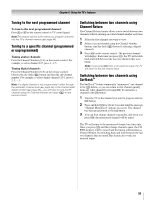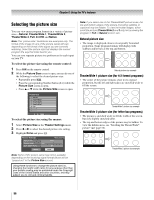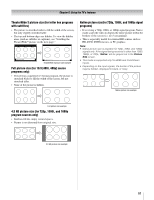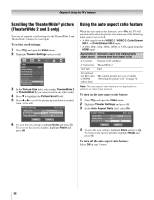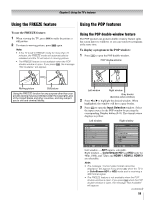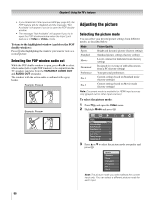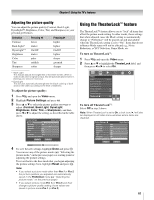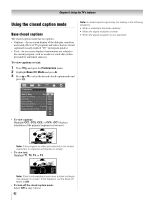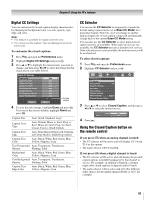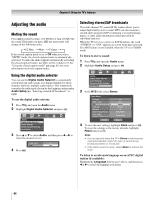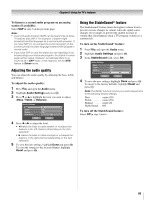Toshiba 52LX177 Owner's Manual - English - Page 60
Adjusting the picture
 |
UPC - 022265000700
View all Toshiba 52LX177 manuals
Add to My Manuals
Save this manual to your list of manuals |
Page 60 highlights
Chapter 6: Using the TV's features • If you labeled all of the inputs as HIDE (- page 52), the POP feature will be disabled and the message "Not Available" will appear if you try to open the POP doublewindow. • The message "Not Available" will appear If you try to open the POP double-window when the Input Lock feature is in Video or Video+ mode. To tune to the highlighted window (and close the POP double-window): Press T after highlighting the window you want to view as a normal picture. Selecting the POP window audio out While the POP double-window is open, press C or c to select which audio (left or right POP window) to be output from the TV speakers (and also from the VARIABLE AUDIO OUT and AUDIO OUT terminals). The window with the active audio is outlined with a gray border. Example: Press Example: Press Adjusting the picture Selecting the picture mode You can select your desired picture settings from different modes, as described below. Mode Sports Standard Movie Document Preference Pro 1 Pro 2 Picture Quality Bright and dynamic picture (factory setting) Standard picture settings (factory setting) Lower contrast for darkened room (factory setting) Designed for viewing of tables/documents from a PC (factory setting) Your personal preferences Custom settings based on Standard mode (factory settings) Custom settings based on Movie mode (factory settings) Note: Document mode is available for HDMI input sources only (grayed out for other input sources). To select the picture mode: 1 Press Y and open the Video menu. 2 Highlight Mode and press T. Video Mode Picture Settings Noise Reduction ColorMaster Pro xvYCC Selection Game Mode Theater Settings TheaterLock Sports Off Off Off 3 Press B or b to select the picture mode you prefer and press T. Sports Standard Movie Document Preference Pro 1 Pro 2 Note: The picture mode you select affects the current input only. You can select a different picture mode for each input. 60