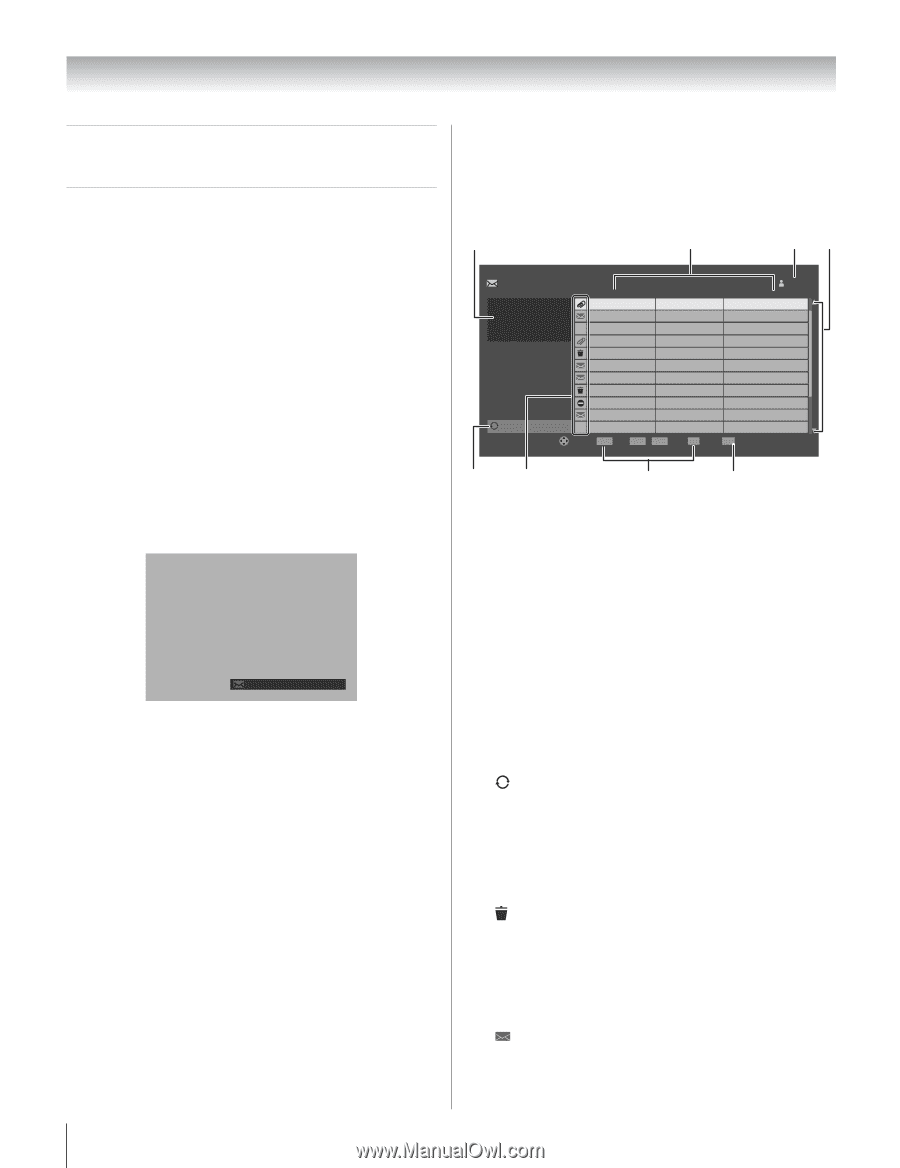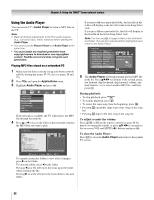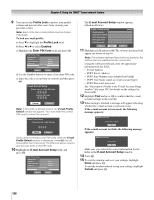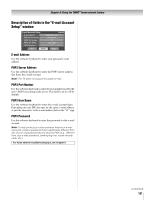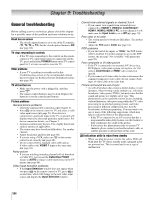Toshiba 52LX177 Owner's Manual - English - Page 102
G. Using the Personal E-mail, feature
 |
UPC - 022265000700
View all Toshiba 52LX177 manuals
Add to My Manuals
Save this manual to your list of manuals |
Page 102 highlights
Chapter 8: Using the THINC™ home network feature G. Using the Personal E-mail feature The Personal E-mail feature allows you to: 1) View received messages. 2) View attached JPEG files. In addition, you can create up to four different user e-mail accounts, which can be locked to prevent unwanted access (- page 99). You can access the Personal E-mail feature in any of the following ways: • Select Personal E-mail from the Applications menu. • Open the THINC menu and select Personal E-mail. • Press T when the "unread e-mail notification" appears (see below). Unread E-mail Notification When the TV detects unread e-mail in a user's inbox, a notification will appear in the bottom right corner of the screen that contains the envelope icon, user's name, and number of unread messages. my name x 57 Note: • You can specify the frequency at which the TV checks for unread e-mails by selecting Check for New Mail in the E-mail Profile Setup menu (- page 99, step 8). • The unread e-mail notification will not display when other applications are running (such as the Picture Viewer or Audio Player). • The unread e-mail notification will not appear in any video recorded from the TV using the video outputs. To open the Inbox, press T while the unread e-mail notification is on-screen. To dismiss the unread e-mail notification and continue watching TV, press O. E-mail Inbox To open the Inbox, press T while the unread e-mail notification is on-screen. In the Inbox view, unread e-mails are denoted by an envelope icon. 1 2 34 Personal E-mail Refresh Inbox From Anne Received Subject 07/14/06 10:40 AM Pictures tvtest2 Nancy 09/14/06 10:40 AM Fw:Pictures Kent 09/14/06 10:50 AM E-mail Kent 09/14/06 11:10 AM Pictures Ben 09/14/06 11:15 AM Fw: Fwd: FW: Party Lucy 09/14/06 11:20 AM Fw: Party Nakata 09/14/06 11:30 AM Fw: Party Ichiro 09/14/06 11:40 AM Re: Party Eve 09/14/06 11:40 AM Party Ben 09/14/06 11:48 AM RE: Happy Birthday Nancy 09/14/06 11:55 AM Re: Happy Birthday Navigate ENTER Read +PAGE PAGE- Page D Delete EXIT Exit 5 6 7 8 Elements of the Inbox 1 PIP window When the Inbox is open, you can continue watching the current channel in the PIP (picture-in-picture) window in the upper left corner of the screen. You can change channels in the PIP window by pressing < / , on the remote control. 2 From, Received, and Subject information. 3 User name 4 Scroll arrows Press Bb to scroll through messages one-by-one. Press x / X to scroll through messages page by page. The Inbox can hold a maximum of 100 messages. 5 Refresh button The Refresh button checks for new messages and deletes messages marked with the Trash Can icon (see below). To refresh the Inbox, highlight the Refresh button and press T . 6 The following icons convey information about messages in the Inbox: Trash Can icon The Trash can icon denotes a message marked for deletion. To mark a message for deletion, highlight the message and press j. To unmark the message (and remove the trash can icon), press j again. To delete all messages marked with the Trash Can icon, refresh the Inbox (see item 5, above). Envelope icon The Envelope icon denotes a new, unread message. After the message is viewed, the envelope icon disappears. 102