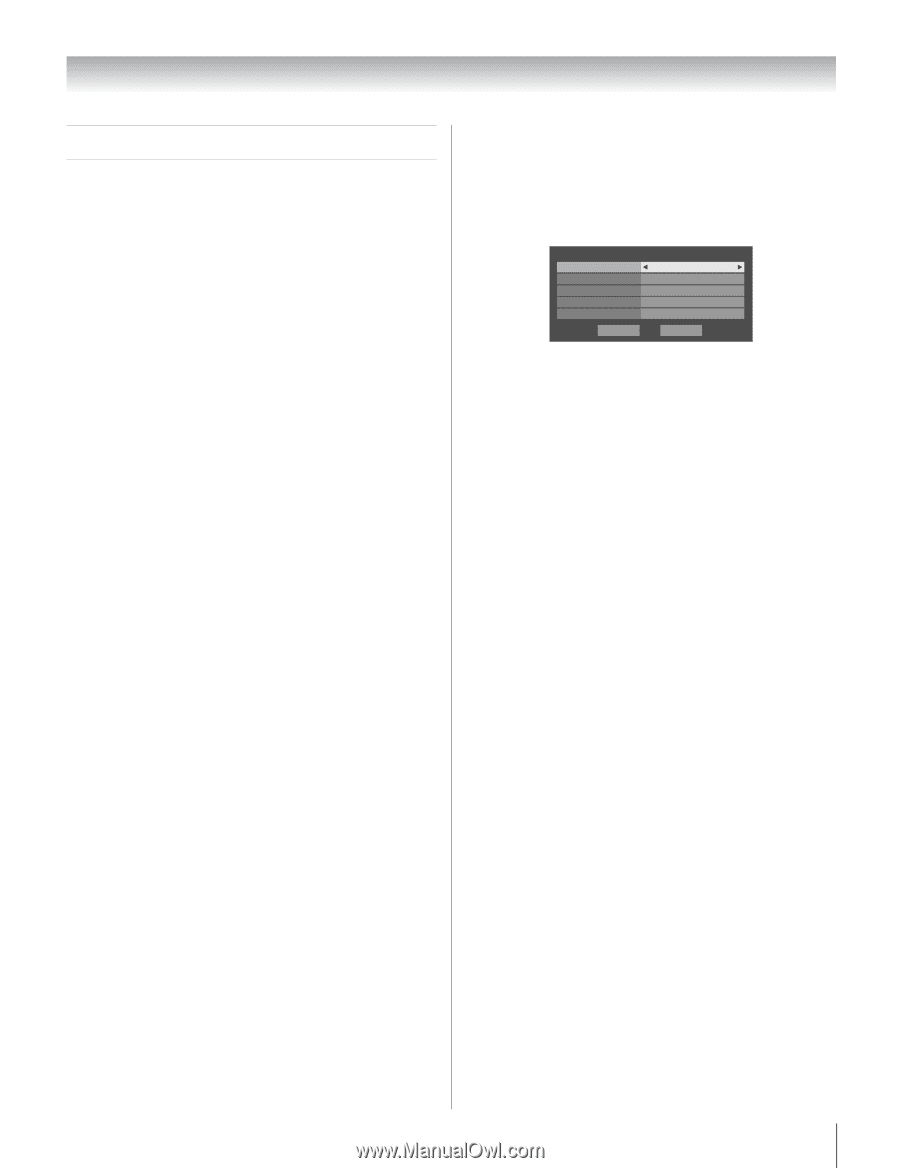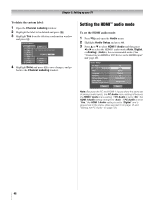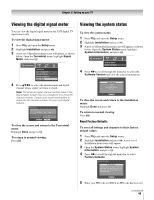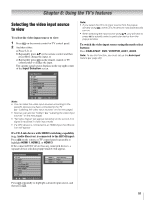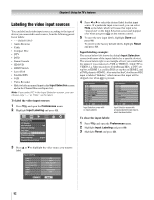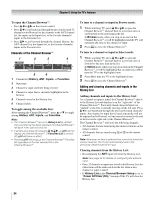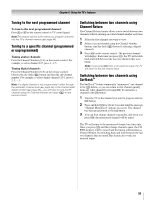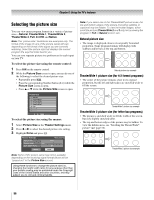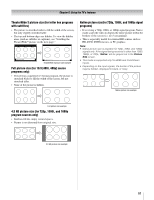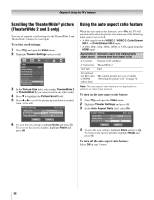Toshiba 52LX177 Owner's Manual - English - Page 53
Tuning channels
 |
UPC - 022265000700
View all Toshiba 52LX177 manuals
Add to My Manuals
Save this manual to your list of manuals |
Page 53 highlights
Chapter 6: Using the TV's features Tuning channels Tuning channels using the Channel Browser™ The Channel Browser™ provides an easy navigation interface for all your channels and inputs. This feature allows you to: • Navigate the contents of all of your inputs. • Keep a list of your favorite channels (see "Favorites Browser," below). • Keep a history of the last 32 channels or inputs viewed. • Quickly surf and tune your recently viewed channels/inputs from the Channel Browser™ History List (illustrated on the next page). • Surf via Browse mode (to immediately tune channels as you highlight them in the Channel Browser™) or Select mode (to surf over channels in the Channel Browser™ before you select one to tune). • Quickly change inputs from the Inputs List. Favorites Browser The Favorites Browser allows you to quickly set up a favorite channels/inputs list that is integrated into the Channel Browser™. To add a favorite channel/input: 1 Tune to the channel or input. 2 Press and hold n for 3 seconds. Note: Additions are added to the beginning of the Favorites list on the left side of the Channel Browser™. To delete a favorite channel/input: 1 Press n to open the Favorites browser list. 2 Highlight the channel or input to delete by pressing 3 C or # c. 3 Press and hold = for 3 seconds. The channel/input will be removed from the Favorites list. Picture Preview • A small thumbnail preview of the current channel or input will appear in the list. • Picture snapshots will be taken when a source change occurs from the Channel Browser™. • Up to 32 picture previews can be stored in the Channel Browser™ across all lists. If you add a new picture when the total = 32, the oldest thumbnail will be deleted. One thumbnail is counted only once against the total, no matter how many times it appears in various lists. • Turning off the TV deletes all of the current thumbnails. To set up the Channel Browser™: 1 Press Y and open the Preferences menu. 2 Highlight Channel Browser Setup and press T. 3 Press B to highlight Navigation, and then press C or c to select either Browse Mode or Select Mode. Channel Browser Setup Navigation History List ANT List Inputs List Favorites List Select Mode Power Off Clear (On) On On On Reset Done 4 Press b to highlight History List, and then press C or c to select the setting you prefer: either Power Off Clear (On), On, or Off. Note: When History List is set to On and the Power-On Mode (- page 50) is in Fast mode, the channels and inputs stored in the list will be saved every power on/off cycle. When History List is set to Power Off Clear (On), the channels and inputs stored in the list will be cleared with every power on/off cycle of the TV. 5 Press b to highlight ANT List, and then press C or c to select On or Off. 6 Press b to highlight Inputs List, and then press C or c to select On or Off. 7 Press b to highlight Favorites List, then press C or c to select On or Off. 8 To save your entries, highlight Done and press T. To return to factory defaults, highlight Reset and press T. (continued) 53