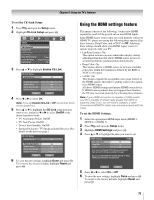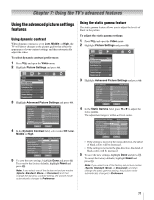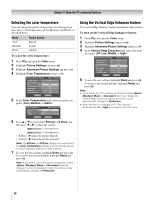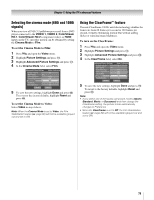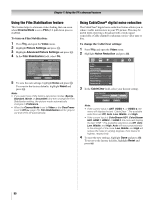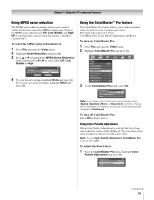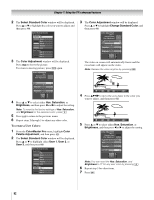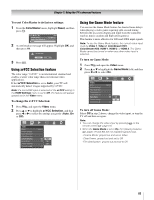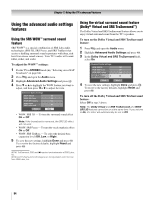Toshiba 52LX177 Owner's Manual - English - Page 79
To set the Cinema Mode to Film, To set the Cinema Mode to Video, To turn on the ClearFrame
 |
UPC - 022265000700
View all Toshiba 52LX177 manuals
Add to My Manuals
Save this manual to your list of manuals |
Page 79 highlights
Chapter 7: Using the TV's advanced features Selecting the cinema mode (480i and 1080i signals) When you view a DVD (3:2 pulldown processed) from a DVD player connected to the VIDEO 1, VIDEO 2, ColorStream HD-1, ColorStream HD-2 (component video), or HDMI inputs on the TV, smoother motion can be obtained by setting the Cinema Mode to Film. To set the Cinema Mode to Film: 1 Press Y and open the Video menu. 2 Highlight Picture Settings and press T. 3 Highlight Advanced Picture Settings and press T. 4 In the Cinema Mode field, select Film. Advanced Picture Settings Dynamic Contrast Static Gamma 0 Color Temperature Vertical Edge Enhancer Cinema Mode ClearFrame Film Stabilization Reset Mode: Preference Off Cool High Film On Off Done 5 To save the new settings, highlight Done and press T. To revert to the factory defaults, highlight Reset and press T. To set the Cinema Mode to Video: Select Video in step 4 above. Note: When the Cinema Mode is set to Video, the Film Stabilization feature (- page 80) will not be available (grayed out and set to Off). Using the ClearFrame™ feature The new ClearFrame 120 Hz anti-blur technology doubles the frame rate from 60 frames per second to 120 frames per second, virtually eliminating motion blur without adding flicker or reducing image brightness. To turn on the ClearFrame: 1 Press Y and open the Video menu. 2 Highlight Picture Settings and press T. 3 Highlight Advanced Picture Settings and press T. 4 In the ClearFrame field, select On. Advanced Picture Settings Dynamic Contrast Static Gamma 0 Color Temperature Vertical Edge Enhancer Cinema Mode ClearFrame Film Stabilization Reset Mode: Preference Off Cool High Film On Off Done 5 To save the new settings, highlight Done and press T. To revert to the factory defaults, highlight Reset and press T. Note: • If you select one of the factory-set picture modes (Sports, Standard, Movie, or Document) and then change the ClearFrame setting, the picture mode automatically changes to Preference. • When the ClearFrame is set to Off, the Film Stabilization feature (- page 80) will not be available (grayed out and set to Off). 79